Overview
This document details the process used by ATR/EMR Staff with an ATR Veterinary role or EMR Training Core role to resolve a Clinical Electronic Medical Record (EMR) in eRAM. A Clinical record can be closed when a USDA species with an assigned Clinical # is no longer in ULAM’s care (e.g., adoption, euthanasia, etc.).
Step-by-Step Process
- From My Home, select ATR/EMR Staff or EMR Training Core under My Roles.
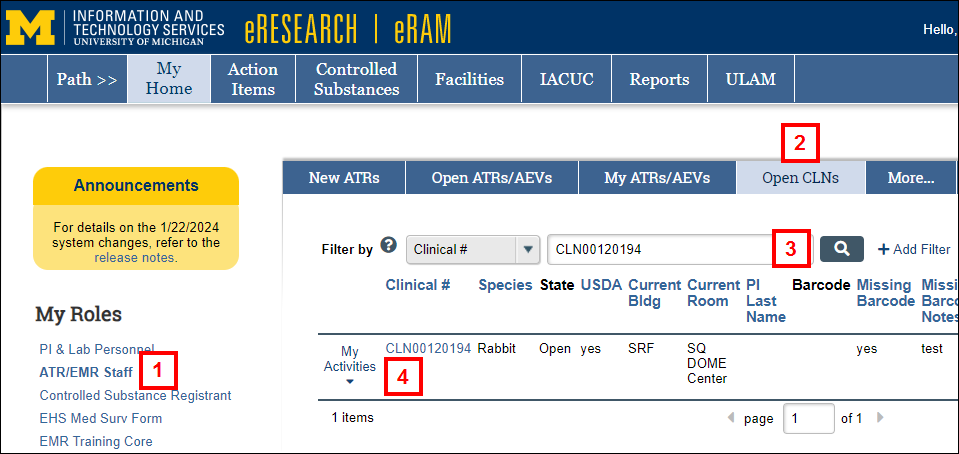
- Click the Open CLNs or All CLNs tab.
- Enter the Clinical # and click Search.
- Click the CLN # to open the Clinical workspace.
- Click the Close CLN activity.
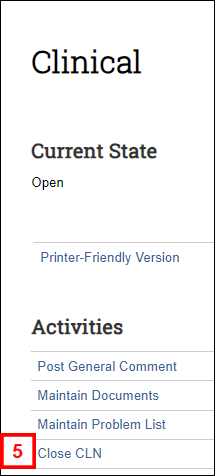
- Review the Resolved Type Definitions.
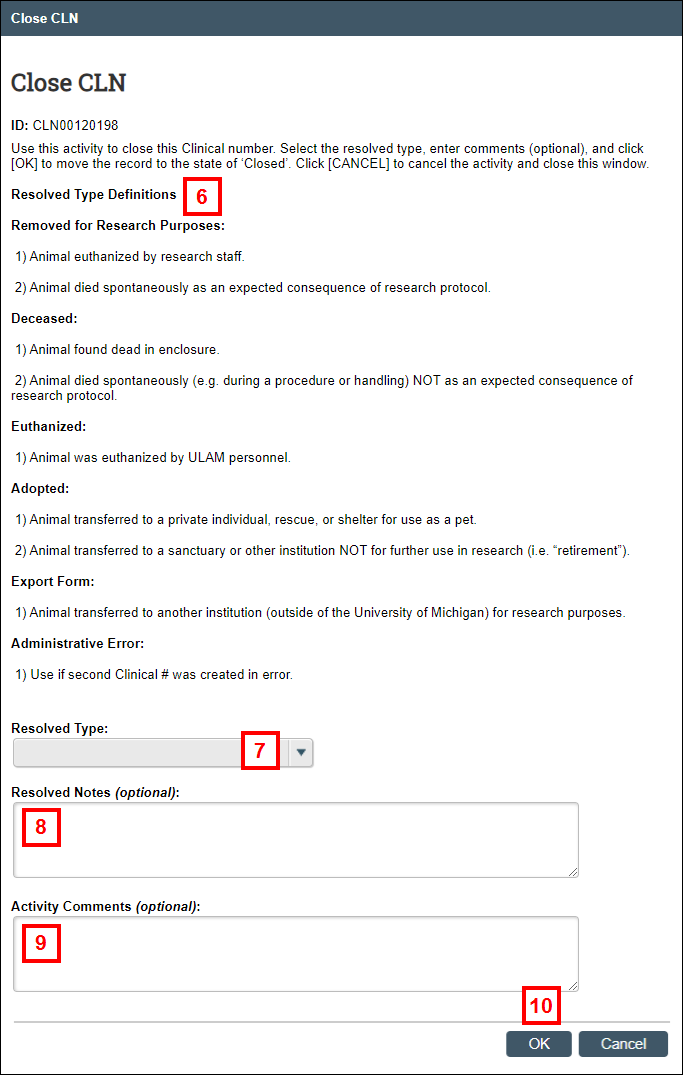
- Select a Resolved Type from the drop-down list.
- If applicable, enter Resolved Notes.
- If applicable, enter Activity Comments.
- Click OK.
Notes
- The State of the Clinical record changes from Open to Closed and any comments are recorded on the Activity History tab of the Clinical workspace.
- Once resolved, the record is completed; however comments can be posted and documents can be added, if needed.
- Use the Reopen CLN activity to correct any errors, if needed.
Last Updated
Thursday, February 8, 2024
