Overview
Getting Started
University of Michigan users, please follow these simple steps or watch this video on how to create an account in MiCORES.
Navigation
Go to: https://micores.umich.edu/
Note This link will display as https://umich.corefacilities.org/landing/139 in the URL section of your browser once the page loads.
Step-by-Step Process
- Click sign-up.
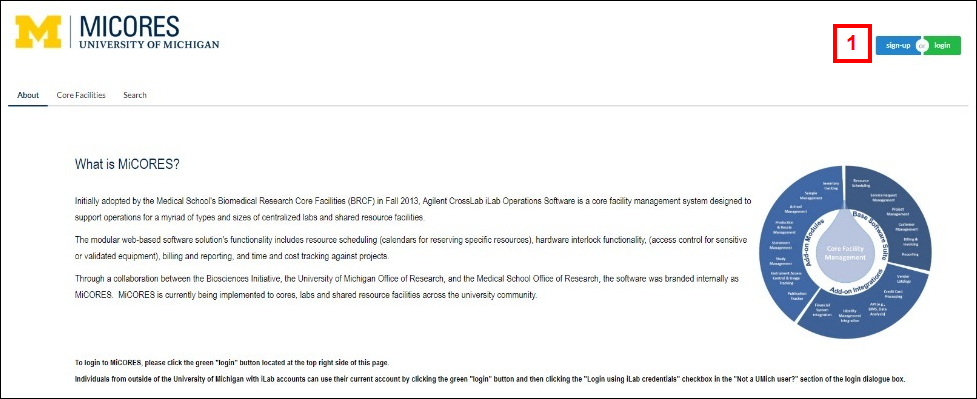
- In the UMich user section, click here to begin your account creation.
Note Non-UMich users should follow the External User instructions.
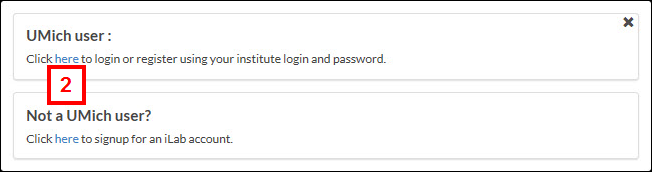
- Enter your uniqname and (Level-1) password , and click Log In .
Note You may have to authenticate with two-factor (Duo) before you can begin the registration process.
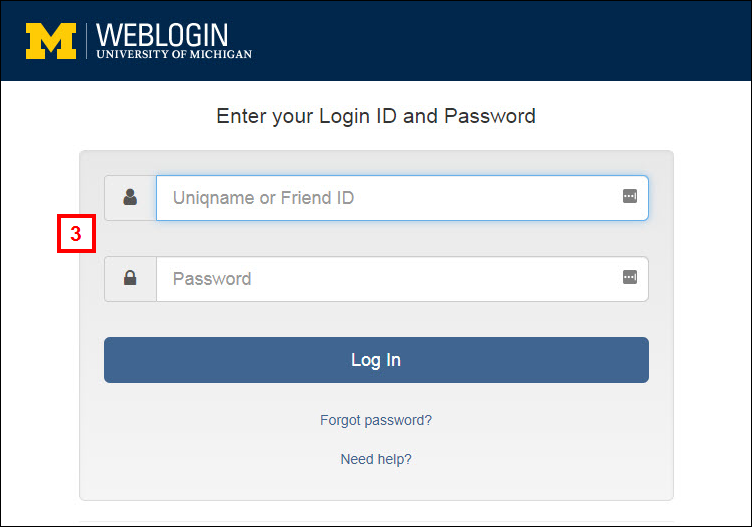
- On the Start tab, enter your U-M email address in the '[email protected]' format.
Important If you are a Michigan Medicine employee, please do NOT add '.med' to the email address.
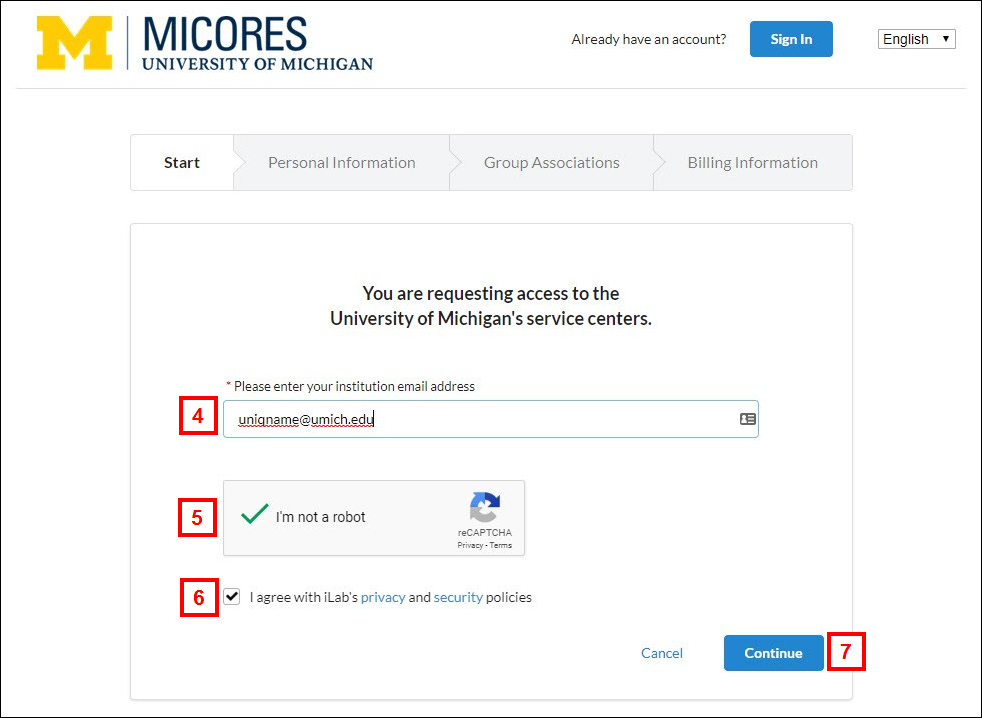
- Check the CAPTCHA box.
- Check the box to accept iLab's privacy and security policies.
- Click Continue.
- On the Personal Information tab, enter your First Name and Last Name.
Note A Phone Number is not required, but recommended.
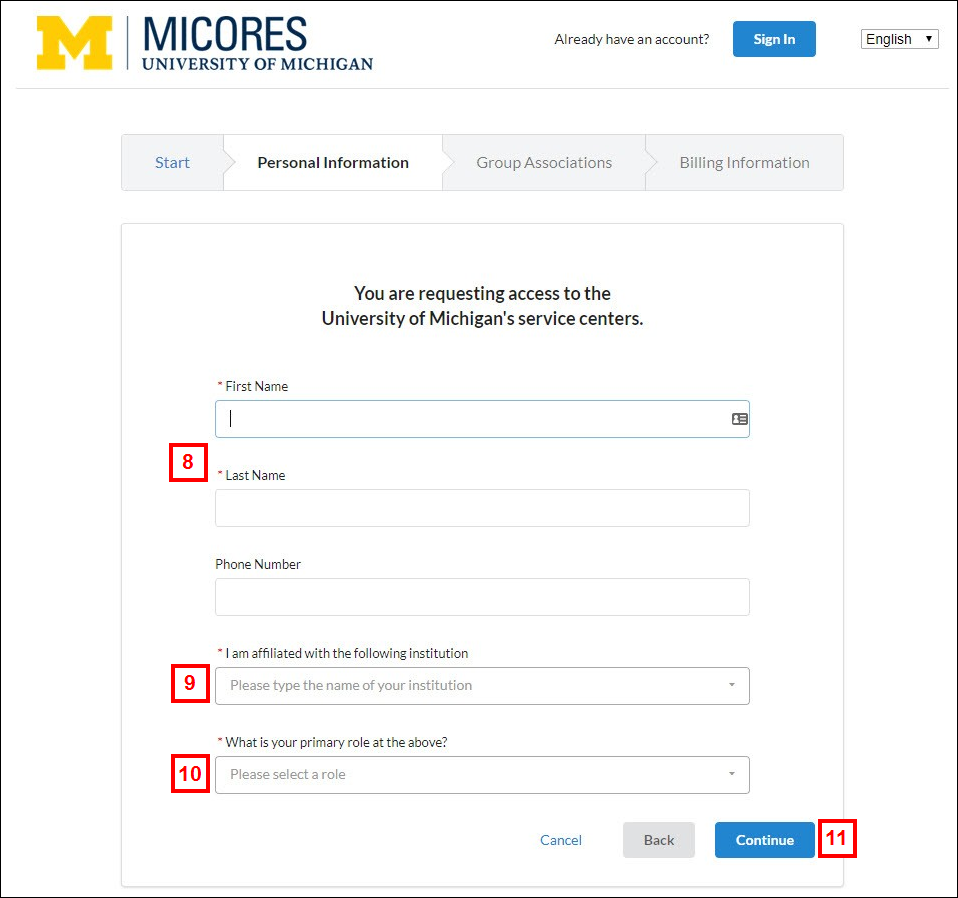
- Enter or select University of Michigan as your affiliated institution.
- Select the applicable primary role for your institution.
- Click Continue.
- On the Group Associations tab, enter or select your PI in the format: LastName, FirstName to select the applicable lab.
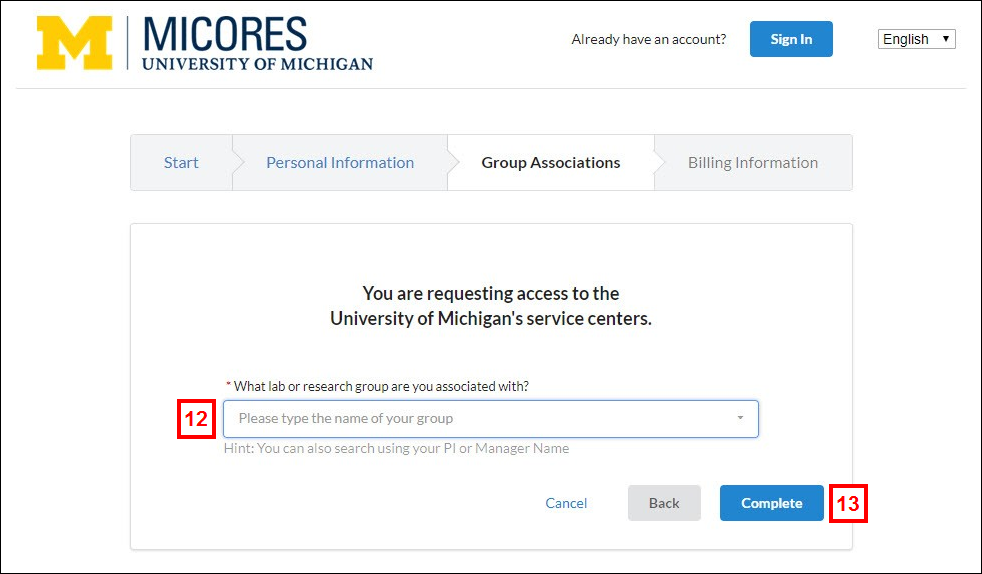
- Click Complete.
You will receive on-screen confirmation of your submission and an email confirmation of your account request.
Within 24 hours of receipt of that email, you will receive an account confirmation "Welcome to iLab" email with steps to log in to MiCORES.
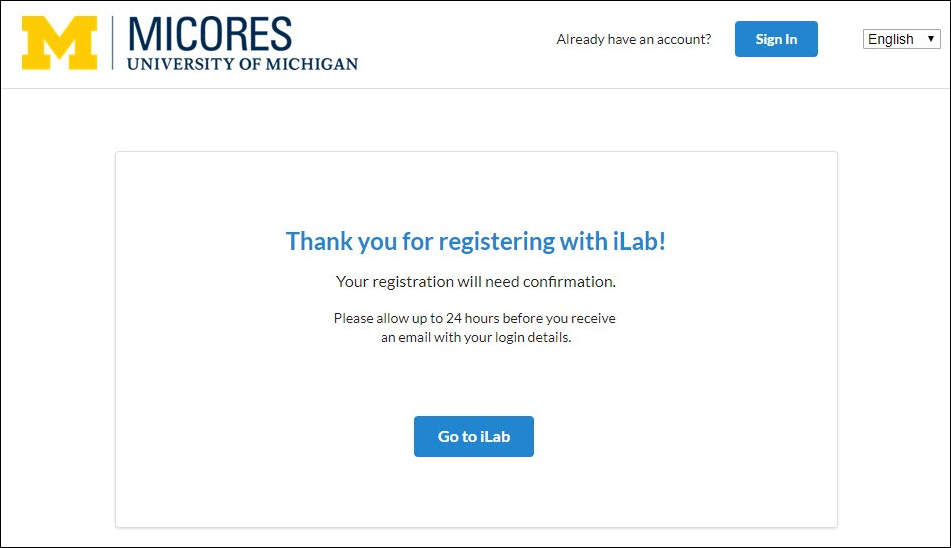
Notes
- Be sure to check out the additional support documentation to see the functionality available in MiCORES, including reserving time on an instrument and requesting services.
- If you have any questions about getting started and creating your account, or any other questions about MiCORES, please don’t hesitate to contact us at [email protected].
Last Updated
Monday, December 4, 2023
