Overview (Getting Started)
As a non-University of Michigan user, you will need to establish a MiCORES (iLab) account, associating yourself with your institution. Please follow the steps below to create your account.
Note Please use your institution contact information even if you have been granted a University of Michigan guest or friend account.
Navigation
Go to https://micores.umich.edu.
Note This link will display as https://umich.corefacilities.org/landing/139 in the URL section of your browser once the page loads.
Step-by-Step Process
- Click sign-up.
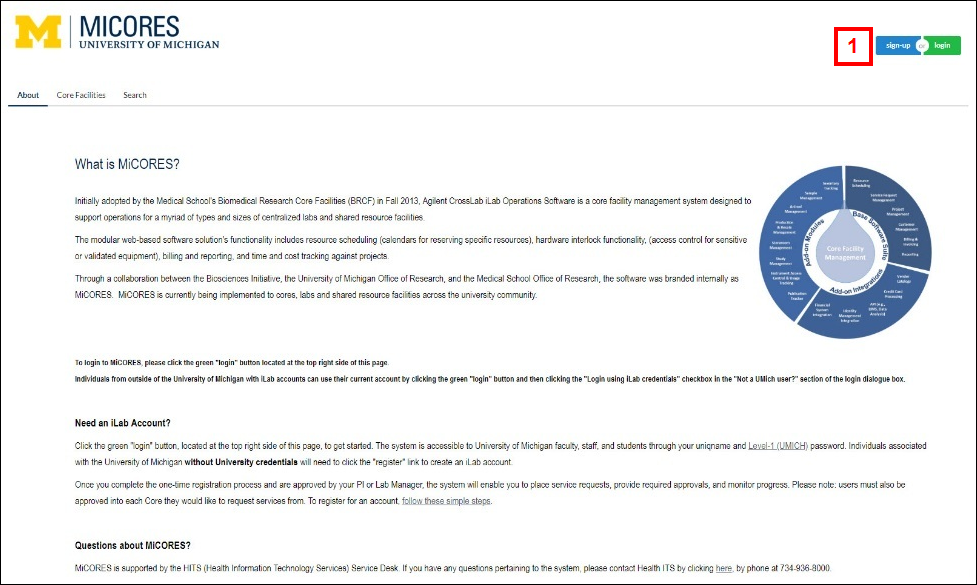
- A pop up window will appear with options to create an account for an internal user or an external user. In the Not a UMich user section, click here to begin your account creation.
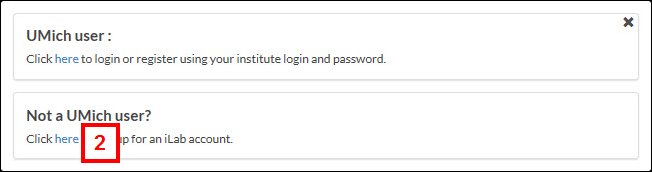
- On the Start tab, enter your institution email address.
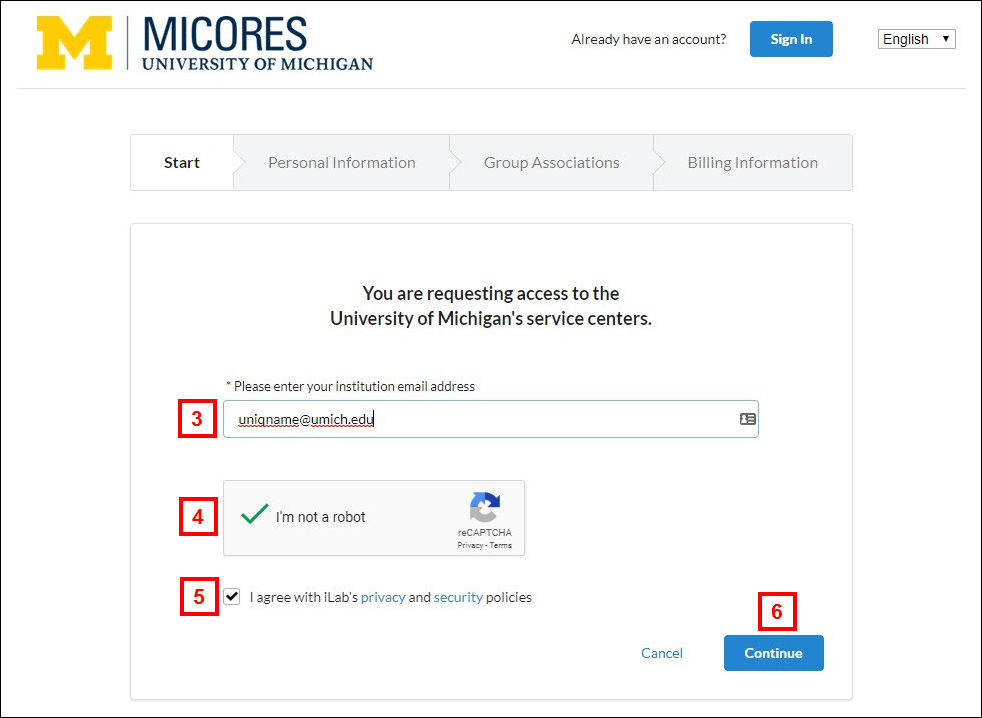
- Check the CAPTCHA box.
- Check the box to agree to iLab's privacy and security policies.
- Click Continue.
- Follow the prompts to enter your Personal Information, Group Associations, and Billing Information.
- Once complete, you should be redirected to the MiCORES homepage, Agilent CrossLab | iLab Operations Software.
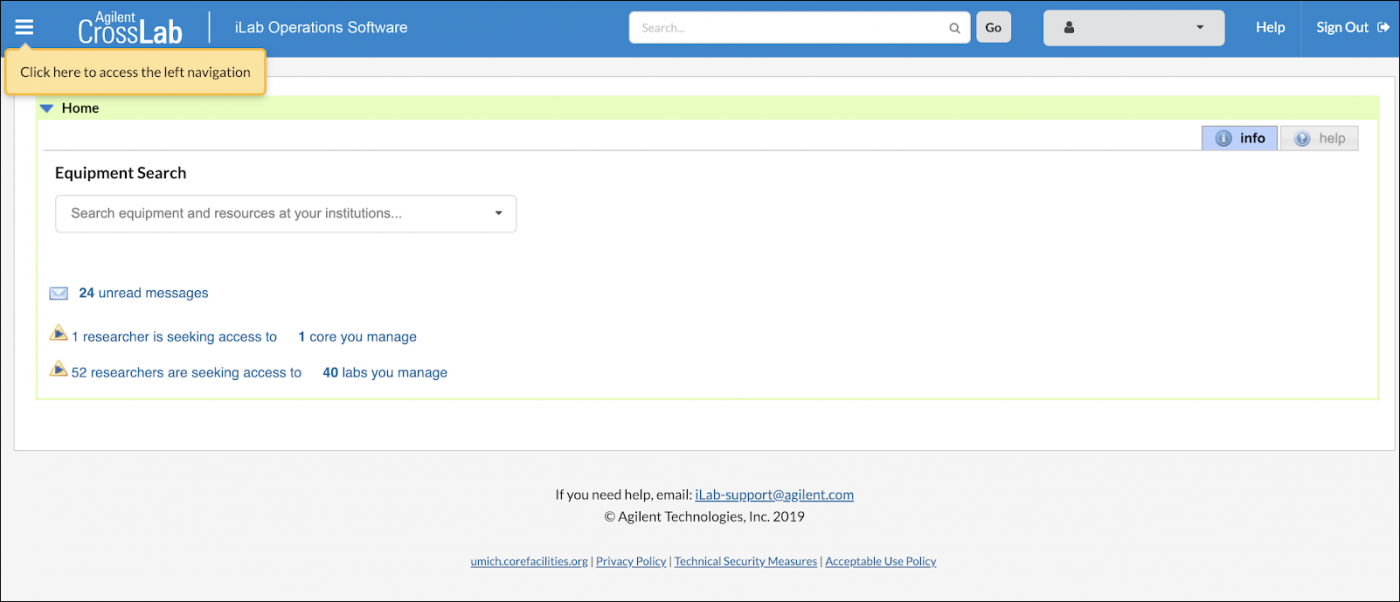
Once you complete the one-time registration process as outlined here, and you are approved by your PI or Lab Manager, the system will enable you to place service requests, provide required approvals, and monitor progress on your project.
Note Users must also be approved into each Core they would like to request services from. Be sure to check out the additional documentation to review functionality in MiCORES, including reserving time on an instrument and requesting services.
If you have any questions about getting started and creating your account, or any other questions about MiCORES, please don’t hesitate to contact us at [email protected].
