Overview
This procedure details how to add U.S. Federal Government sponsor codes on the Sponsor Information page of a Proposal Approval Form (PAF) or Clinical Trial Routing Form (CTRF) that is in-progress. The required question displays for PAFs that are in a state of Proposal Preparation or another editable state, (i.e., sent back for changes).
Important Information
- The new question is required to be answered as of the eResearch Proposal Management (eRPM) 7.0 release on May 15, 2023.
- Red asterisk (*) indicates a question that must be answered in order to complete the form and route for approval.
Navigation
Role: PI & Project Team or Reviewer > Home workspace
Step-by-Step Process
- Click the Name of the PAF or CTRF (from the PAFs tab) to open its workspace.
- Click Edit PAF Worksheet.
- Go to the Sponsor Information page.
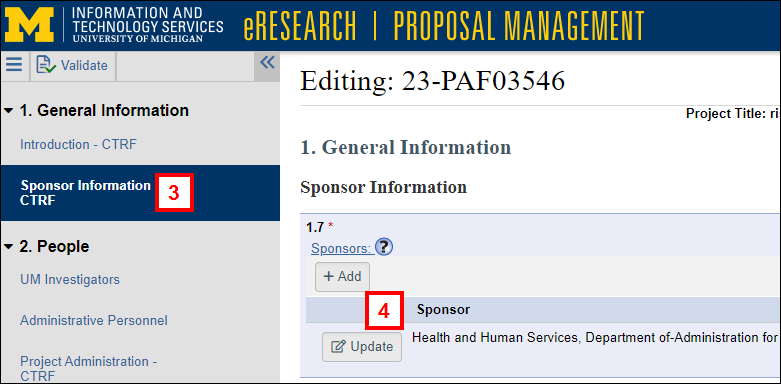
- Click Add or Update on question 1.7 Sponsors.
Note The Direct Sponsor is required to route for approval. The Prime Sponsor, if applicable, is also required. - Choose Direct or Prime from the Sponsor Role drop-down list.
Notes
- The Direct sponsor is the entity from which U-M directly receives project funding. All sponsored projects have at least one direct sponsor.
- The Prime sponsor is the original source of the project funds, when not the Direct sponsor. (Project funds are “passed through” the Direct sponsor from the prime sponsor.)
- See definitions of Direct and Prime.
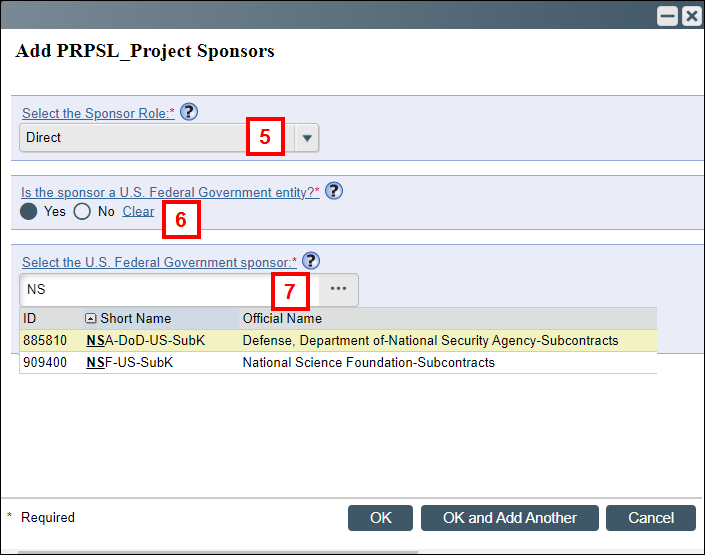
- Indicate if the sponsor is a U.S. Federal Government entity.
If Yes, continue to step 7. If No, go to step 13.
If Sponsor is a U.S. Federal Government entity:
- Enter and select the U.S. Federal Government sponsor.
Tip You can search by acronym. For example, type "NIH" or "NSF". See Abbreviations and Codes for Federal Sponsors.
Alternatively,
- Click browse
 to search for a sponsor from the list of U.S. Federal Government sponsors.
to search for a sponsor from the list of U.S. Federal Government sponsors. - Click OK to confirm your selection, then go to step 11.
Or click Cancel and go to step 9.
Notes
- The list of sponsors is filtered based on the role selected (Direct or Prime).
- Filter by Short Name (common name) or Official Name.
- Use '%' as a wild card.
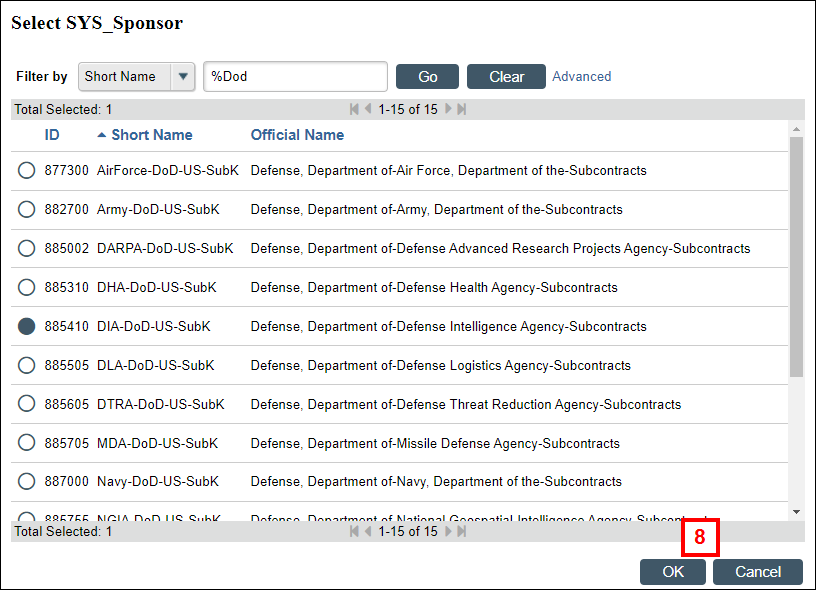
- Check the box if the sponsor code cannot be found (only for U.S. federal sponsors).
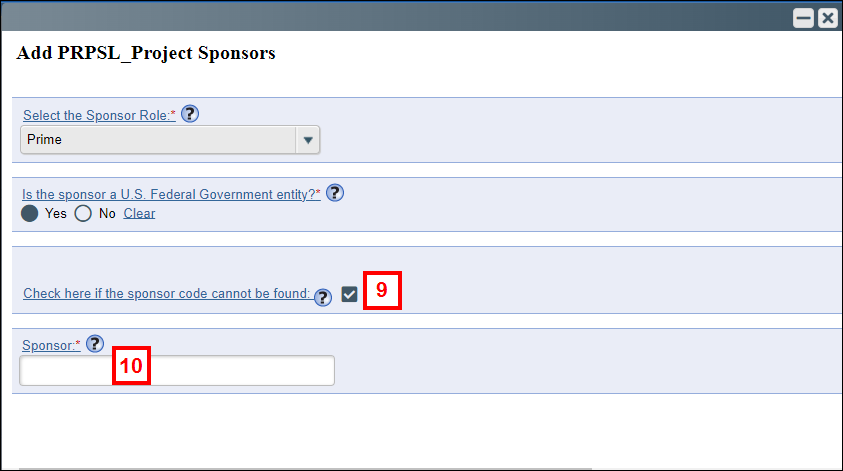
- Enter the Sponsor name in the field that displays.
- Click OK or OK and Add Another to save your answers on the Add/Edit Project Sponsors page.
- Click Save or Continue to save the edited PAF worksheet.
If Sponsor is not a U.S. Federal Government entity:
- Enter the Sponsor name.
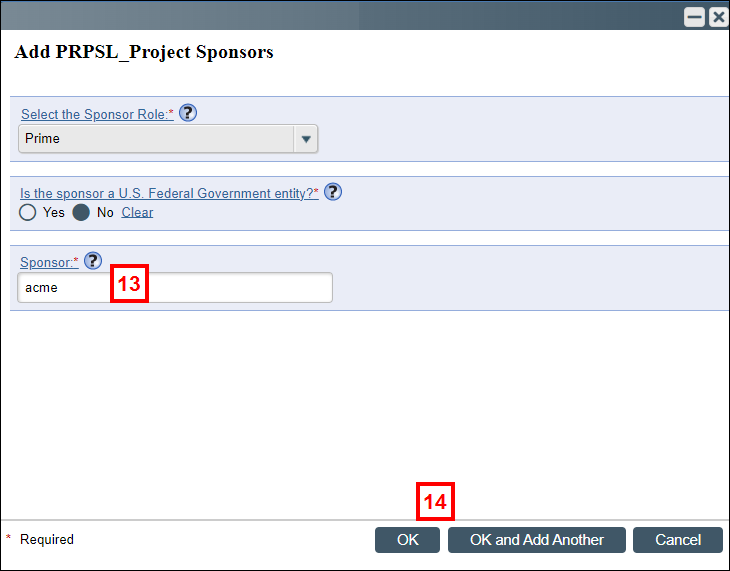
- Click OK or OK and Add Another.
- Click Save or Continue.
Last Updated
Monday, May 15, 2023
