Overview
A shared line group allows Zoom Phone users to share a phone number among a group of phone users or common area phones.
- All members of the shared line group have access to the group's direct phone number and voicemail.
- Members are added to the shared line group by ITS Telecom Analysts.
- Shared lines can have custom business, closed, and holiday hours and routing rules. ITS Telecom Analysts manage these settings.
- Shared line groups are often used for departmental lines that need to be answered by one or more members who also have a personal U-M Zoom Phone number.
- For more information, please see Zoom Phone Shared Line Groups Overview.
Note: If you belong to more than one shared Line group, there is no option to toggle on/off to receive calls from a specific shared line group.
Turn on Receive Calls in U-M Zoom Web Portal
- Sign in to the U-M Zoom web portal with your U-M credentials.
- In the left navigation, click Phone, then click the Settings tab.
- Scroll down to the Membership section.
- Turn on (or off) the Receive calls from shared line group toggle to indicate you are available to receive calls.
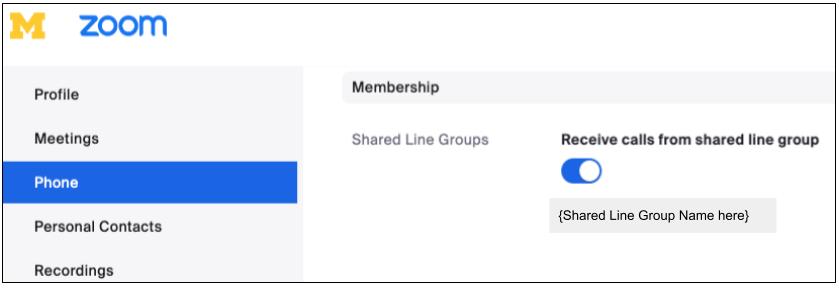
Turn on Receive Calls in the Settings of the Zoom Phone Desktop App
- Click the profile icon in the upper right corner.
- Select Settings from the menu.
- In the Settings window, click Phone in the left navigation.
- Click the Shared Line Group checkbox to receive calls for a shared line group of which you are a member.
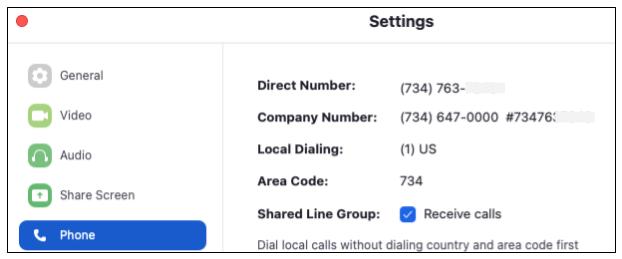
Turn on Receive Calls in the Zoom Phone Mobile App
- Open the Zoom application on your mobile device
- Click Phone
- Click More
- Click Phone
- Turn on (or off) the Receive Shared Line Group Calls checkbox to indicate your availability to receive calls.
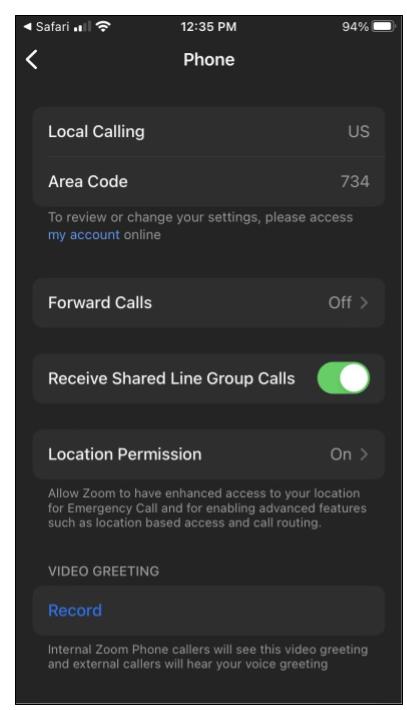
View List of Phone Lines in the Zoom Phone Mobile App
To view shared lines and other lines you are using in the mobile app, click the Lines tab.
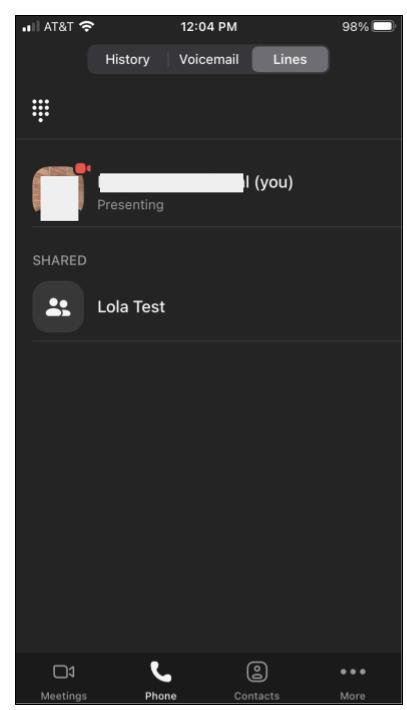
Last Updated
Wednesday, March 15, 2023
