Principal Investigators (PI) and Lab Personnel can complete a Containment Housing Request form on an approved protocol to arrange for use of Unit for Laboratory Animal Medicine (ULAM) ABSL-2 containment housing facilities on campus.
Step-by-Step Process
- From the Approved Protocol workspace, scroll down past the Activities menu and click the Containment Housing Request button.
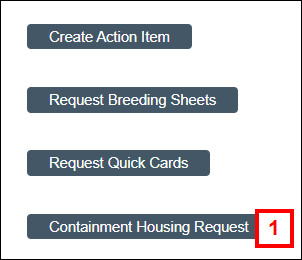
- Verify that the Principal Investigator and Protocol information is correct.
Note All information comes from the protocol. - Click Browse browse to select the Primary Lab Contact.
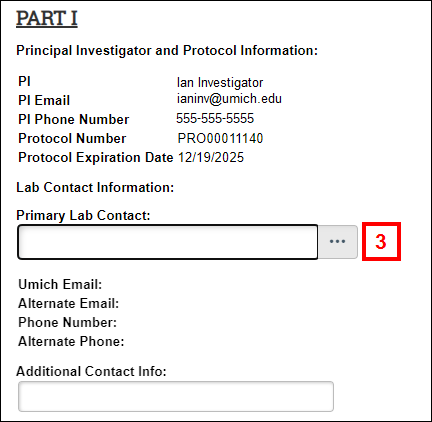
- Verify that the contact information for the Primary Lab Contact is correct. If needed, enter Additional Contact Info for the Primary Lab Contact.
- Click Browse browse to select all laboratory personnel working on the project for which containment housing is being requested.
Notes
- Alternatively, the name of the person (or species or agents on subsequent fields can be typed in the field. A menu displays, listing all available names matching the entered text.
- Click Delete delete to remove personnel, as needed.
- Personnel listed must be approved on the animal use protocol and receive special hazard and blood-borne pathogen training before facility access can be granted.

- Click Browse browse to select the Species that require containment.
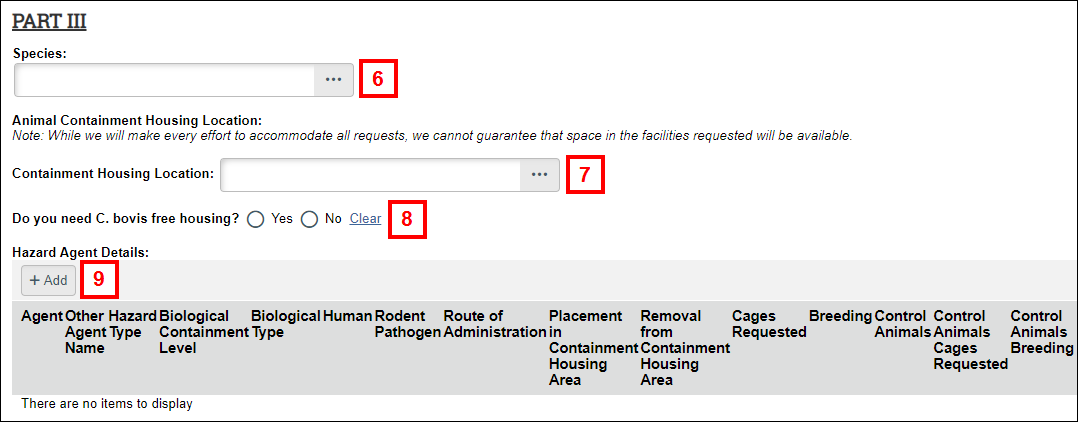
- Click Browse browse to select the Containment Housing Location.
Notes
- Locations available to select are dependent on the species selected.
- ULAM will make every effort to accommodate all requests, however space in the facilities requested is not guaranteed to be available.
- Select Yes/No if you need C. bovis free housing.
- Click Add to enter Hazard Agent Details.
Notes
- Hazard Agents available to select are dependent on the species selected.
- Click Delete delete to remove agents, as needed.
- Click Browse browse to select the Agent you will be using.
- Click Browse browse to Select the Route of Administration applicable to the agent selected.
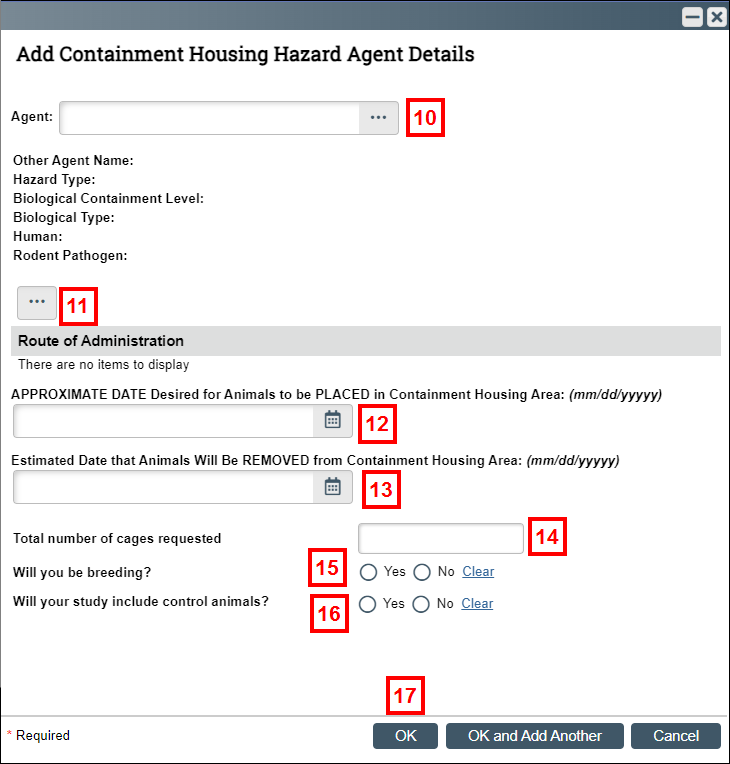
- Enter or select the APPROXIMATE DATE Desired for Animals to be PLACED in the Containment Housing Area.
- Enter or select the Estimated Date that Animals Will Be REMOVED from the Containment Housing Area.
- Enter the total number of cages requested.
- Select Yes/No if you will be breeding.
- Select Yes/No if your study will include control animals.
Note If you respond Yes, you will be asked additional questions such as the total number of cages requested for control animals and if you will be breeding the control animals. - Click OK.
Note If you need to add another Hazard Agent, click OK and Add Another. - Click Save or Finish.
Notes
- After completing the form, an Action Item is created and the PI/Lab Personnel will receive an email notification.
- Designated facility managers will receive an email notifying them to review the request. Then, they can approve the request or get back to the PI/Lab Personnel with questions or changes.
- From the Action Item workspace, use the following activities as needed to:
- Add Comments: to communicate back and forth with the Facility Managers and other Lab Personnel and email the comments.
Note Comments can be added even when the request is canceled or closed. - Add Documents: to upload related documents.
- Cancel Containment Housing Request: Cancels the request.
Note Can be executed by PI/Lab personnel or the ULAM Facilities.
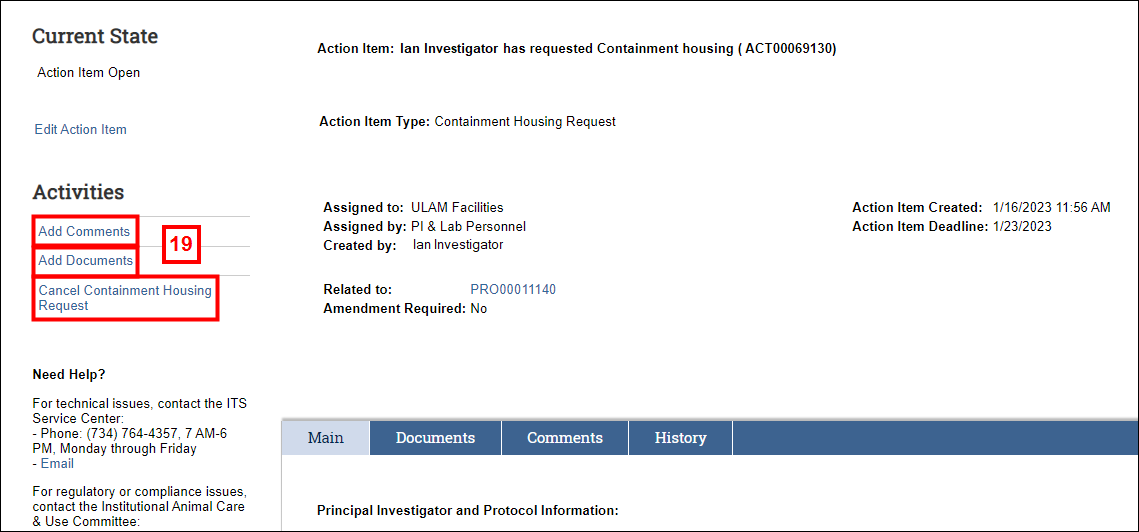
Last Updated
Thursday, December 14, 2023
