Overview
Unit IT managers can run reports in BusinessObjects to identify research projects (PAFs/AWDs or HUMs) that include enhanced IT security or sensitive data.
If you are new to BusinessObjects, visit Getting Started With BusinessObjects.
You may also consider viewing these additional resources:
Related Resources
Navigation
Wolverine Access > Data Warehouse BusinessObjects > Folders > Public Folders > UM-Maintained > Research > RS02 Proposal Management > Unit IT Managers
Step-by-Step Process
- Access the Data Warehouse tile from Wolverine Access.
- From the BusinessObjects homepage, click Folders.
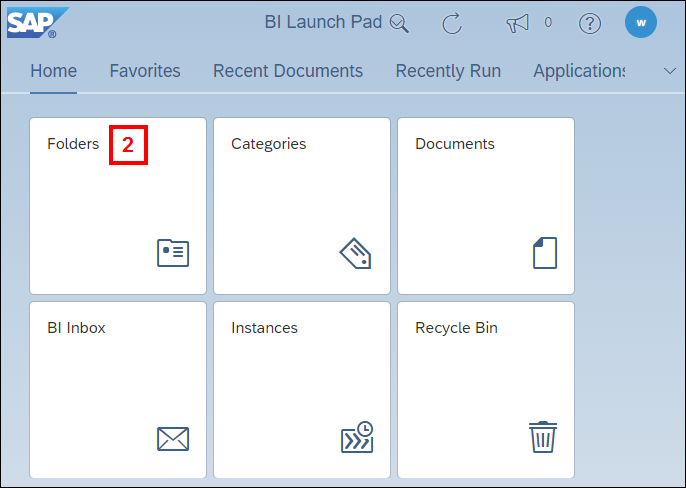
- Navigate to the Unit IT Managers folder in BusinessObjects following the above navigation path.
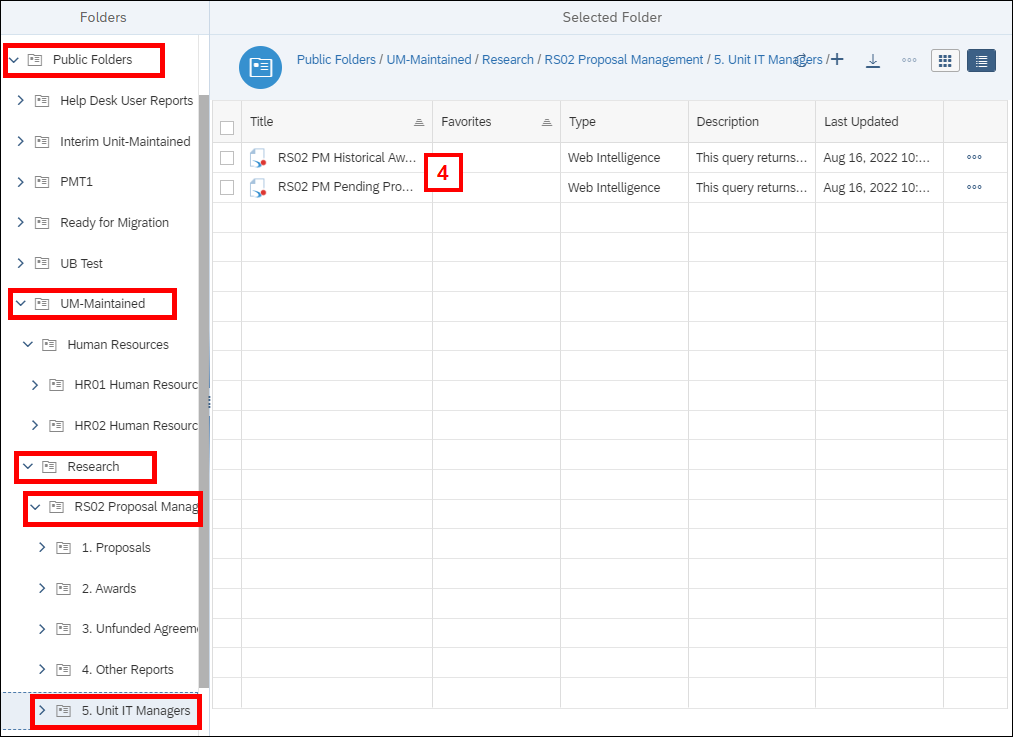
- Click on the applicable report Title.
For RS02 PM Historical Awards by Admin Dept/School/College w Special Terms, continue to step 5.
For RS02 PM Pending Proposals by Admin Dept/School/College w Security Ind, continue to step 8.
RS02 PM Historical Awards by Admin Dept/School/College with Special Terms
- Under Query, click on
 to bring up User Prompt Input.
to bring up User Prompt Input.

- Click the applicable Prompts Summary then select the value(s):
- Select Person Role(s) from a list of values: to limit search and results for people displayed in the report.
- Enter Start Date (Award Publish Date) (mm/dd/yyyy): to enter a start date.
- Enter End Date (Award Publish Date) (mm/dd/yyyy): to enter an end date.
- Select Adminstrative Department(s) from the list of values: to select a specific department.
- OR Enter Administrative School or College: to select an entire school or college.
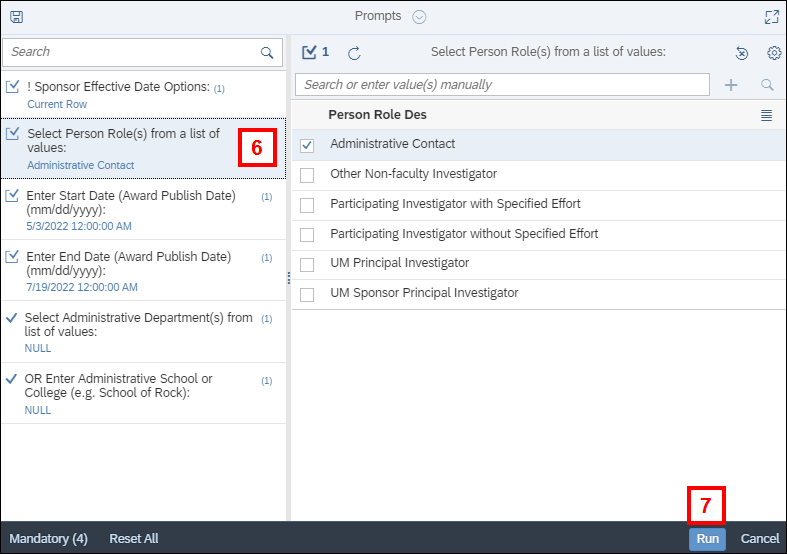
- Click Run to view report.
RS02 PM Pending Proposals by Admin Dept/School/College with Security
-
Under Query, click on
 to bring up User Prompt Input.
to bring up User Prompt Input.

-
Click the applicable Prompts Summary then select the value(s).
- Select Person Role(s) from a list of values: to limit the search and results for people displayed in report.
- Select Administrative Department(s) from list of values: to limit the search and results for a specific department in report.
- OR Select Administrative School(s) or College(s): to limit the search and results for an entire school or college.
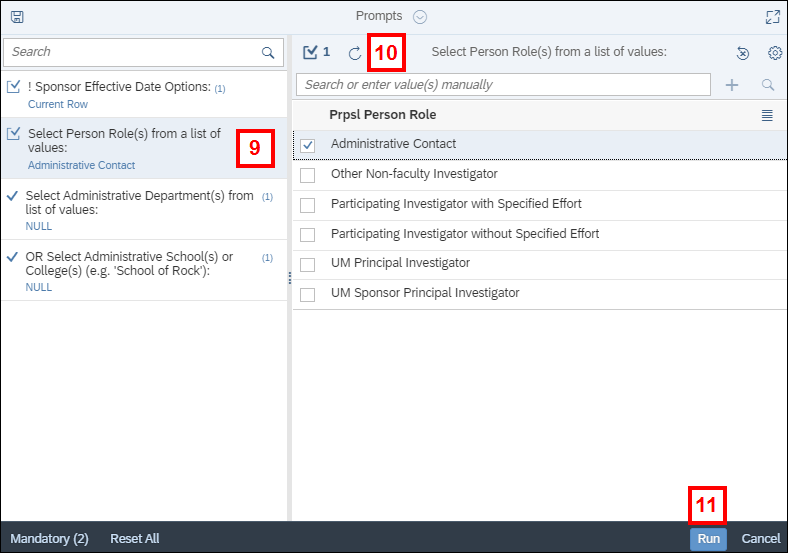
- Click
 to reload the list values for the Prompts Summary you selected.
to reload the list values for the Prompts Summary you selected. - Click Run to view report.
Last Updated
Tuesday, November 8, 2022
