MiWorkspace Windows users can download and install Microsoft (Office) 365 from Software Center. Prior versions of Microsoft Office applications (e.g., Word, Excel, etc.) will be replaced with upgraded versions once Microsoft 365 is installed.
Important: Microsoft has retired the license tier that sponsored affiliates, some Michigan Medicine staff, and three specific U-M Job Family accounts used to access the ITS-managed Microsoft 365 instance. This means they can no longer use the desktop versions of the Microsoft 365 apps. They should use the online web app versions Microsoft provides instead.
There are three basic steps to complete your upgrade to Microsoft 365:
- Download and install Office 365 from the Software Center.
- Restart your device to complete the upgrade.
- Open an application (shown below with Microsoft Word) and complete Duo Two-Factor Authentication.
Download and Install Microsoft Office 365
- Click the block M in your device's system tray and select Software Center.
- Browse or search for Microsoft Office 365, open it, and click Install.
Important: After Office 365 has finished installing, you must restart your device to complete the upgrade.
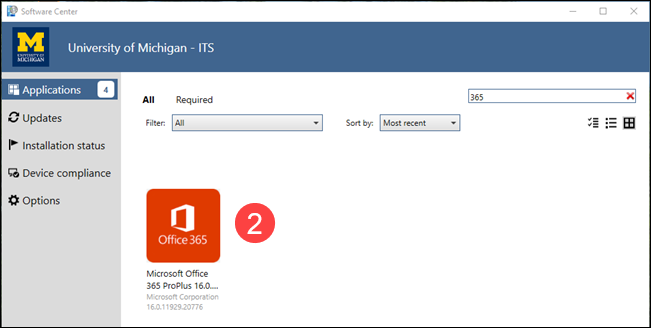
Complete Duo Two-Factor Authentication
- Select a Microsoft application from your device's Start menu and open it.
- Click your name in the top-right corner.
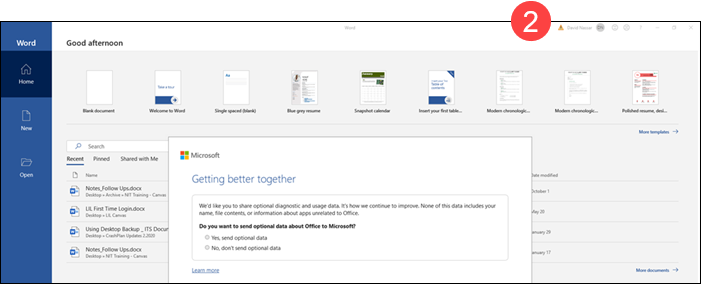
- Click Sign In.
- Complete Duo two-factor authentication when prompted (this may happen automatically depending on your Duo settings).
Note:
- You will then automatically be signed in to all Microsoft applications.
- If your Duo authentication expires, you may need to sign in and complete Duo authentication again in the future. An error icon
 will display next to your name in the top-right of the application if your Duo authentication has expired.
will display next to your name in the top-right of the application if your Duo authentication has expired.
Last Updated:
Monday, September 9, 2024
