-
Close Perceptive Content.
-
Locate the application called Notepad on your computer.
-
Right-click on Notepad and select Run as administrator.
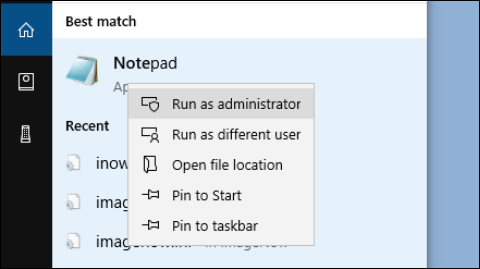
-
Click Yes when prompted to run as administrator.
-
Click File > Open
-
Navigate to this location: C: > Program Files (x86) > ImageNow> etc. At the bottom of the window, in the box to the right of File name, select “All Files (*.*)” from the dropdown list. Double-click on the only file in the folder labeled inowprint.ini
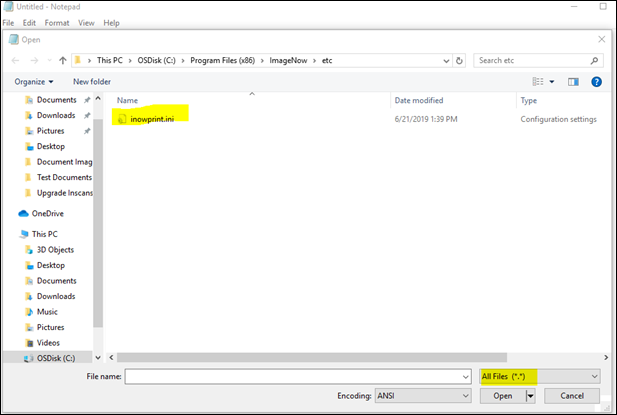
-
Make the following two changes to the file:
-
In the top section titled “Graphics settings”, remove the * which appears immediately before [Devmode settings]
-
The section should look like this after you’ve made the change:
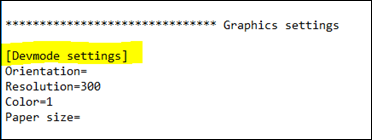
-
Further down in the file, in the section titled “Save settings”, change Color reduction=BW to Color reduction=color.
-
The section should look like this after you’ve made the change:
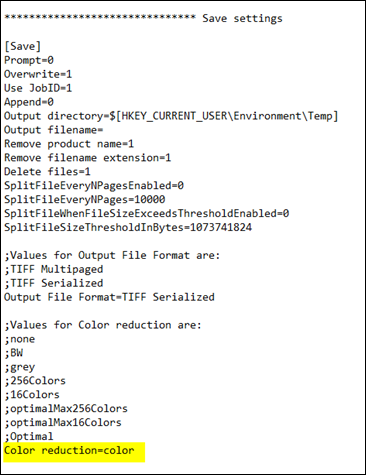
-
- Save the changes and close the file.
Once the changes are saved, log in to Perceptive Content and use ImageNow printer to print in color.
