Overview
If you have outside institutions that are going to be a subcontract on your proposal, and you are submitting S2S (system to system), it is not necessary to enter all of their budgets onto your SF424 forms. It is as easy as downloading a zip file and sending out a PDF form for your subcontracting institution to fill out and return. You will then use the Import Subaward activity to attach the completed PDF.
Subaward PDF templates are available for download on the SF-424 workspace. They can be provided to anyone to complete. Once complete, simply use this Activity to import the data.
Note The word "subaward" is the term used in the SF424 workspace. It is synonymous with subcontract (SUBK) and will be used hereafter. A subcontract (SUBK) may also be referred to as a subaward, sub-grant, consortium agreement or sub-agreement.
Navigation
Role: PI & Project Team or ORSP - PR > SF424 Workspace
Note The PI can edit if they are given SF424 Edit rights on the PAF by the Research Administrator.
Step-by-Step Process
- Click Edit Grant Application.
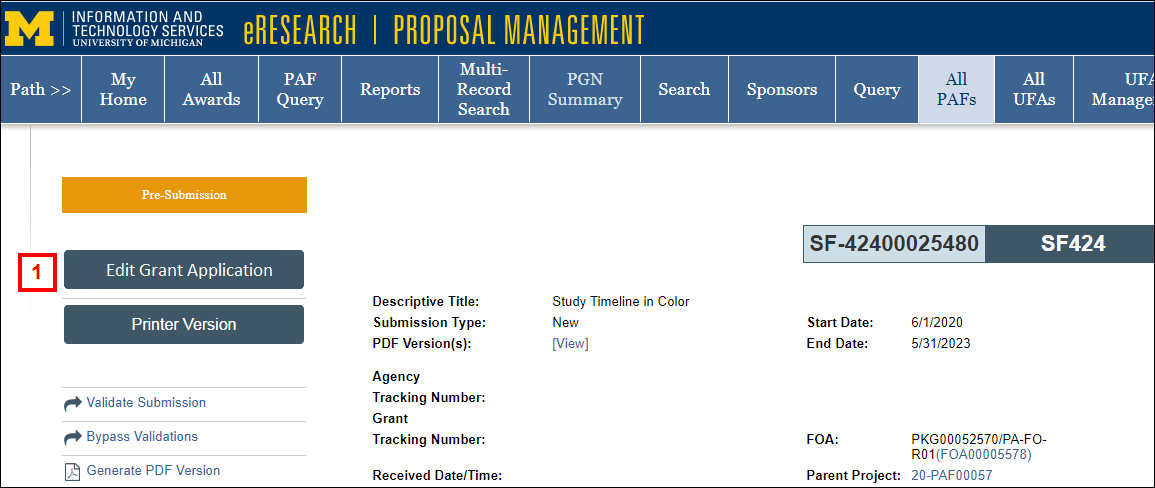
- Check Research & Related Subaward Budget Attachment(s) Form from the Form Name list.
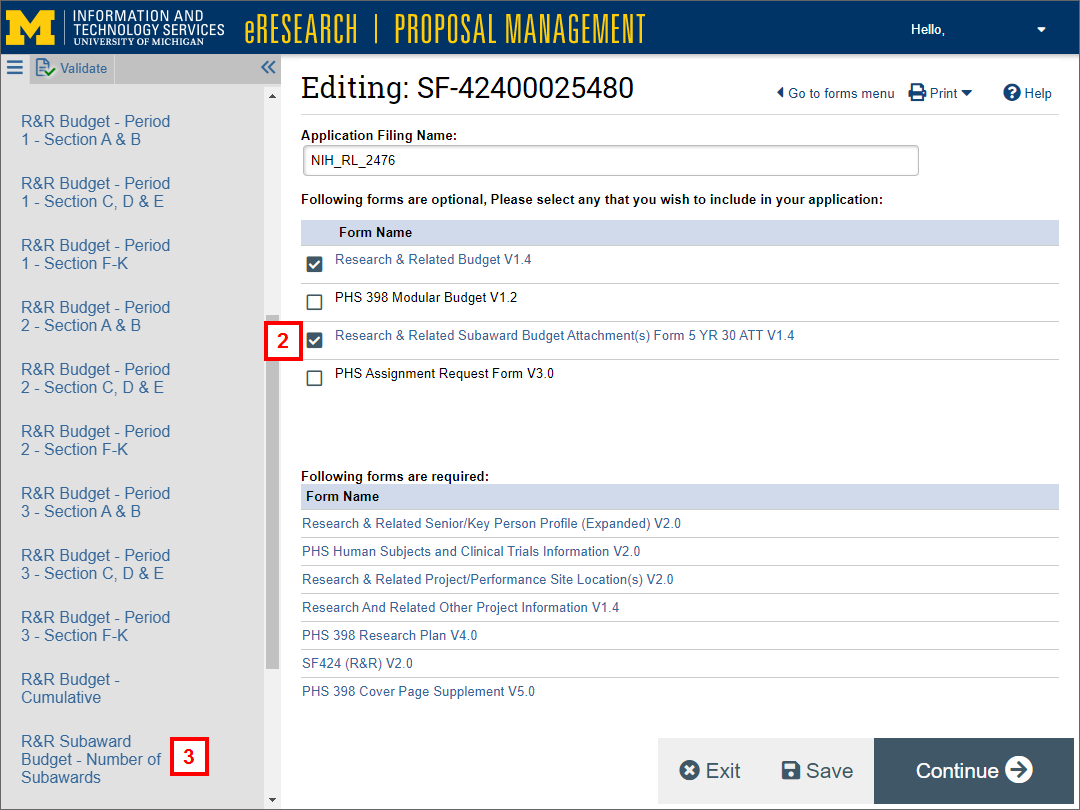
- Select R&R Subaward Budget - Number of Subawards from the Forms menu.
- Enter the Number of subawards.
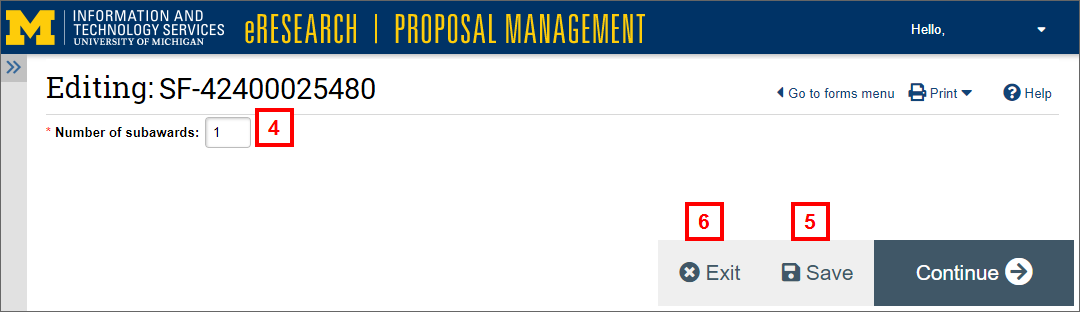
- Click Save.
- Click Exit.
- Click the Download R&R Subaward Budget forms PDF link to download and save the file to your computer.
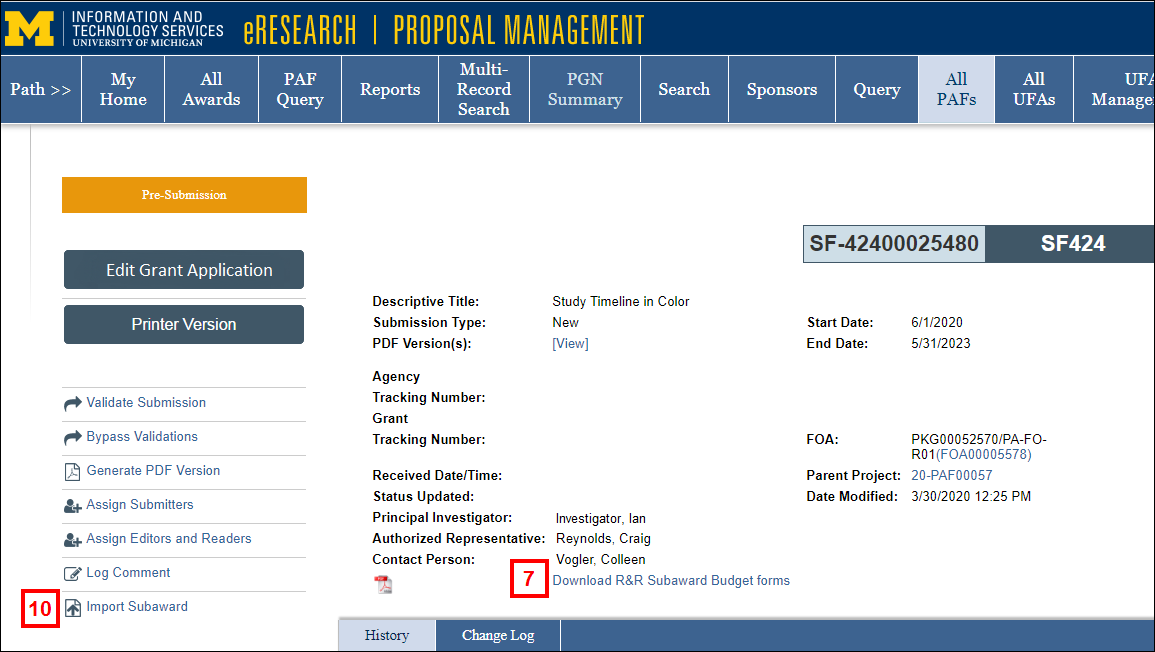
- Extract the zip file to your computer.
Note There are thirty PDF files listed, but they are all the same. Save one PDF. - Email one PDF file to the other institution(s) to complete.
Note When they have filled out the PDF file and returned it to you, then proceed to the next step. - Click Import Subaward.
- Choose the applicable destination for the imported subaward radio button.
Warning
- If there is already a subaward at the chosen destination, then the existing subaward will be overwritten if you upload another file.
- If you do not want to override, click Cancel and go back to step 1. On step 4, enter 2 in the Number of subawards field.
- If you have not yet uploaded a subward, "Empty Subaward" will display for the Organization the radio button.
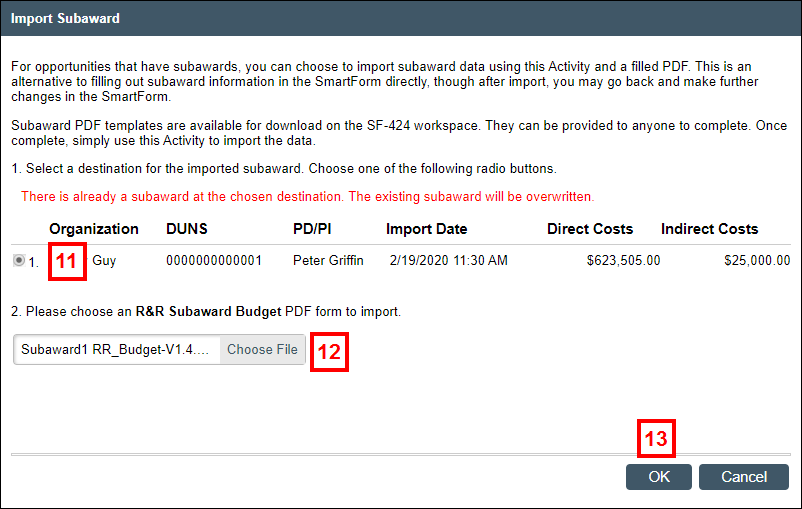
- Click Choose File to upload the PDF file that was filled out and returned to you from the other institution.
- Click OK.
Notes
- If you are importing more than five subawards, it is recommended that you run Hide/Show Errors on your SF424 application after importing a subaward.
- After importing, you may go back and make further changes in the Grant Application smartform.
