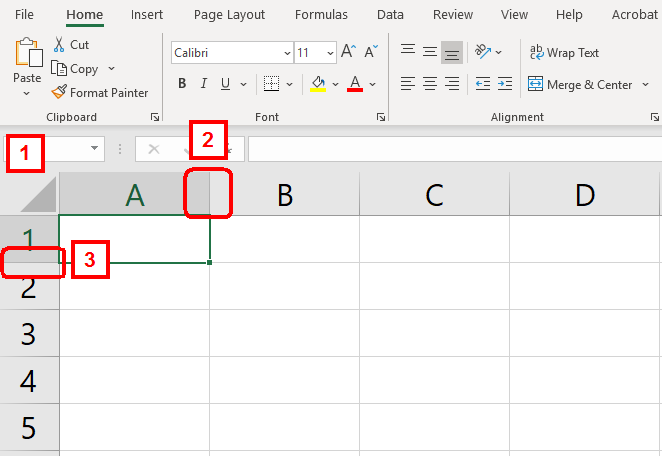Overview
This report provides a unit’s total equipment and services, including:
- Location of telephone and data circuits
- Charges for telephone lines, sets and features
Steps to Run & Format the Report
-
Navigate to the Service Request System, place your mouse over the Run Reports tab and select the Inventory & Location Report.
Note: If you get a message indicating you have limited access, please try to log out and log back in. If the issue does not resolve, please contact your department manager to check that you have access to the departments you need to view.
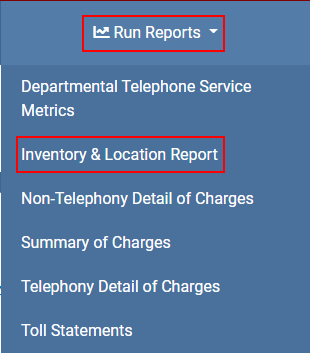
-
The Inventory & Location Report page displays and shows the departments to which you have access.
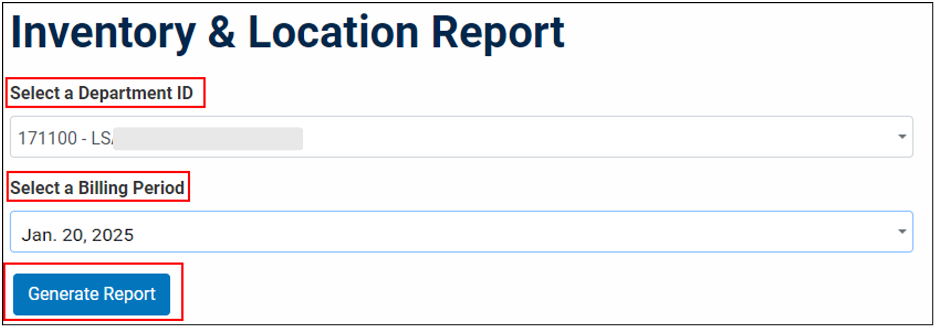
- Click the drop-down arrow in the Select a Department ID field. The drop-down displays the departments to which you have access. Scroll down or search for the department you wish to run the report for. Click on the department name.
- Click the drop-down arrow in the Select a Billing Period field. Click on the most recent date.
- Click Generate Report.
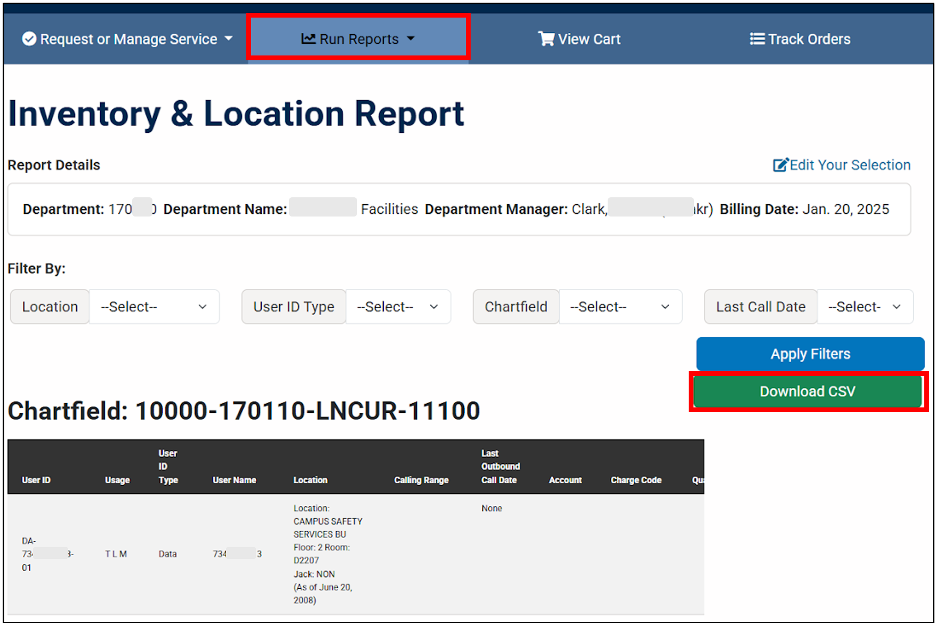
- The report displays. If you wish to place the data in an Excel spreadsheet, click Download CSV.
- Click the download icon in the lower left corner.
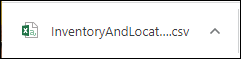
-
The CSV file will open in Excel.
NOTE: Once exported to Excel, the Inventory & Location report from the Service Request System is compressed and not all of the information is displayed. The format needs to be adjusted to display all of the information. Follow these steps to adjust the format:
- Click the triangle between row 1 and column A, in the upper-left corner of the sheet to select all of the cells.
- Double-click the border between column A and column B to expand the cells horizontally.
- Double-click the border between row 1 and row 2 to expand the cells vertically.