Overview
If a Sponsor agreement/contract with a confidentiality clause is received, a Freedom of Information Act (FOIA) Letter should be created. A FOIA Letter can be created and submitted to the FOIA Office by an ORSP Project Representative (ORSP-PR), ORSP Staff, or by the Innovation Partnerships, and it can be created in an Unfunded Agreement (UFA) or Award (AWD) workspace. An Award project can have multiple FOIAs created for it. UFAs can only have one letter per project.
The Create FOIA Letter activity is available from the:
- UFA workspace once the UFA has reached the State of Negotiation in Progress;
- Award workspace from the State of Initial Award Processing through Active.
Once the FOIA Letter is created, a link to the FOIA Workspace displays in the following Home Workspace locations:
- ORSP: Awards Inbox tab > FOIA Letter list
- Innovation Partnerships: Inbox tab > FOIA Letter list
Navigation
Role: ORSP, ORSP Staff, Innovation Partnerships > Home Workspace > UFA or Award Workspace
Step-by-Step Process
Create and Route FOIA Letter
The procedure for creating a FOIA letter is the same regardless of whether it’s for an UFA or Award. The only difference is whether you begin in the applicable UFA or Award workspace.
- From the UFA/AWD workspace, click the Create FOIA Letter activity.
- Click the drop-down menu to Select the Time Period for the FOIA Letter.
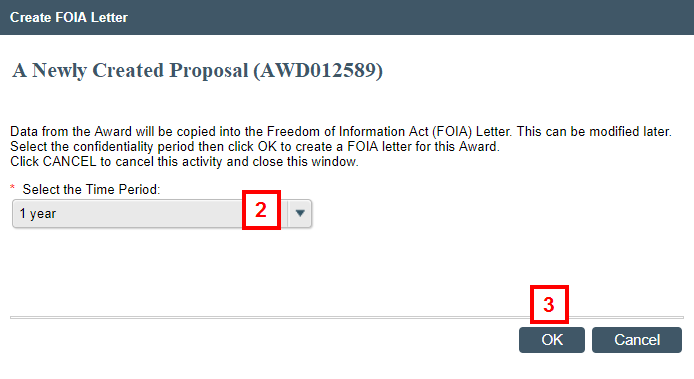
- Click OK.
The FOIA Workspace displays. The FOIA ID displays along with the ID for the Related Projects, which is the UFA/AWD from which the FOIA Letter was created. - If desired, click Edit FOIA Details to edit any of the following:
- Research Title
- Responsible Party
- Responsible Department
- Private External Source
- Time Period
- Central Office Representative
View FOIA Workspace screenshot 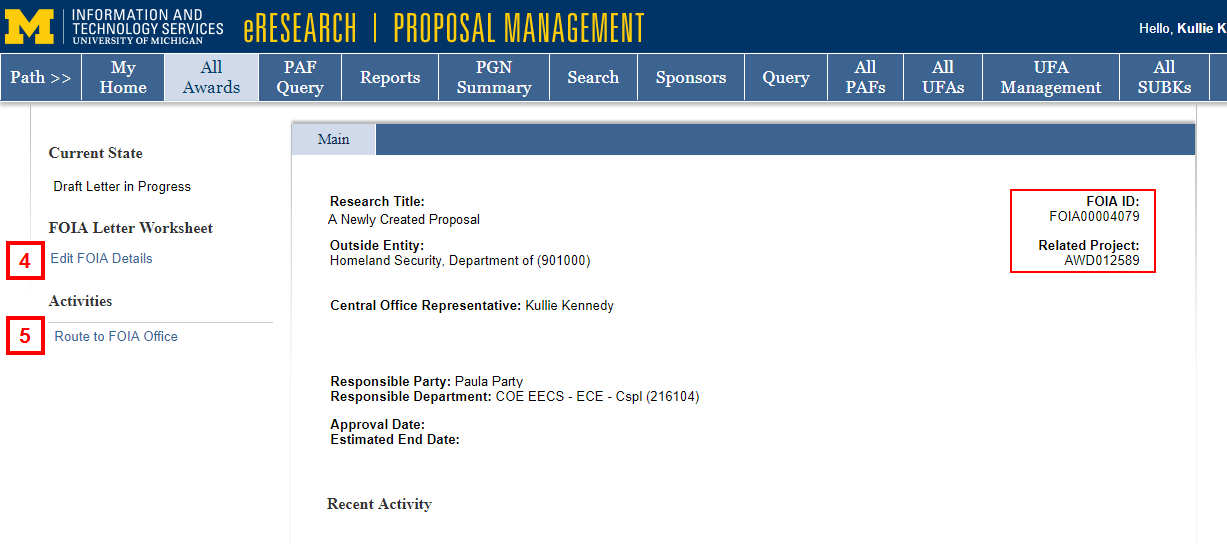
- Click the Route to FOIA Office activity.
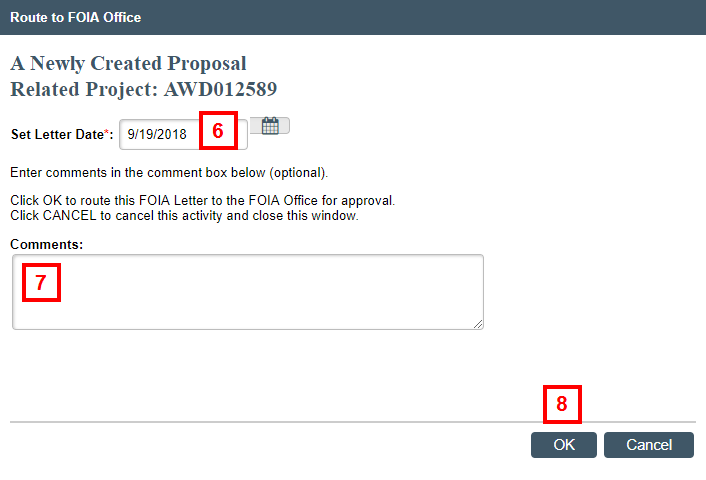
- Verify the Set Letter Date is correct, or enter a new date.
- (Optional) Enter Comments.
- Click OK.
Notes
- The Current State of the FOIA Letter changes to FOIA Office Review.
- If changes are requested by the FOIA Office, click Edit FOIA Letter to make changes, and then click the Route to FOIA Office activity to resubmit the letter.
Make and Submit FOIA Changes
If an FOIA letter needs changes after it is approved, complete the following steps.
- From the FOIA Workspace, click the Make FOIA Changes activity.
- (Optional) Enter Comments about the changes to be made.
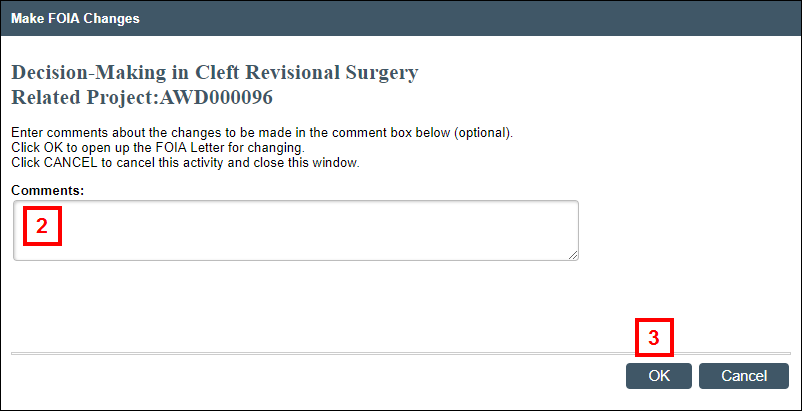
- Click OK.
The State of the FOIA Letter changes to FOIA Changes in Progress. - Click Amend FOIA Details.
Note The Research Title cannot be edited. If it needs to be changed, then create a new FOIA Letter. - Update any fields that require modification.
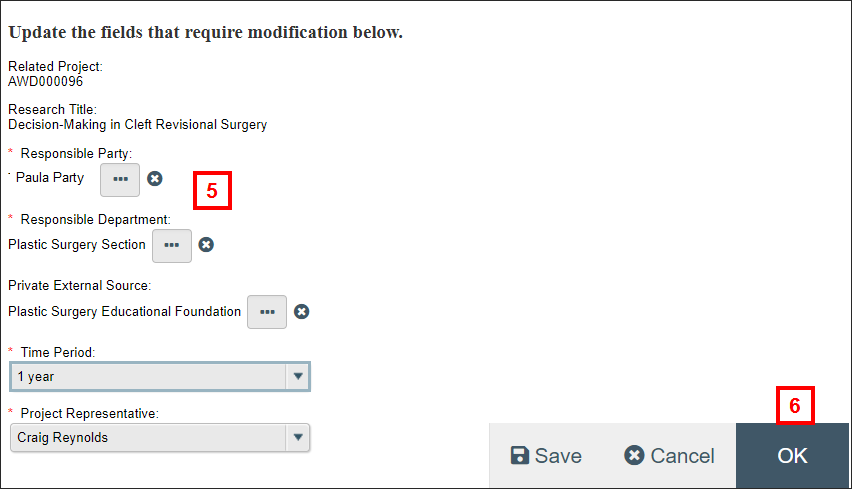
- Click OK.
- Click the Submit FOIA Changes activity.
- (Optional) Enter Comments.
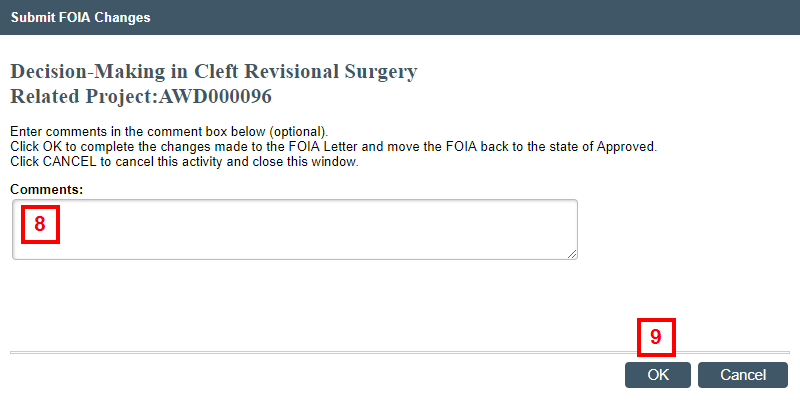
- Click OK.
The State of the FOIA Letter goes to Approved.
