A Conflict of Interest (COI) section appears in the following activities for a human subjects study application (HUM) or an amendment (AME): Accept Role, Submit Application, and Submit Amendment. In 2014, the COI section changed to:
- Reflect current federal regulations for outside interest disclosure and COI management
- Connect the eResearch Regulatory Management system to U-M’s M-Inform disclosure system
The change results in the PI or study team member seeing either the legacy or current COI section in certain circumstances.
Display of Current and Legacy COI Sections
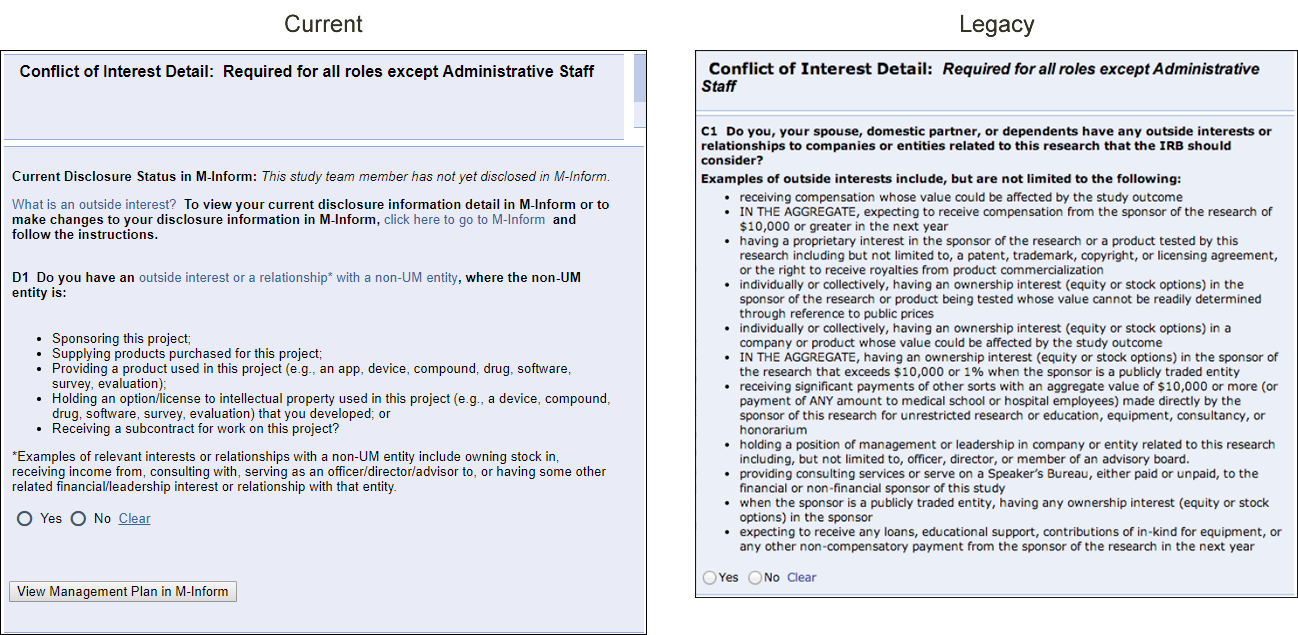
PI and U-M study team members see the current COI (D1) section when they are:
- listed on a new HUM application,
- added as a new study team member on an Amendment or on an existing HUM in a pre-approved state,
- updating their COI answer on an existing study via an AME (see below for instructions).
PI and U-M study team members see the legacy COI section (C1-C2.2) when they are:
- listed as an existing PI or study team member on an Amendment.
Reminder: Study team members who are not affiliated with U-M (i.e., individuals with an eResearch Friend account) will see and complete different COI questions (i.e., the Financial Interest Screening questions) and, if necessary, disclose outside of the M-Inform system via submission of a paper form. Refer to Outside Interest Disclosure Process for more information on non-affiliate disclosures.
COI Section: Study Team/PI Actions
The current COI section includes a link to M-Inform for the PI/Study Team Member to enter or update an outside interest disclosure, if applicable. The requirements to disclose any subsequent action the PI/study team member takes depends on that person’s COI answer for the HUM/AME and their current M-Inform disclosure status.
| COI Answer | Disclosure Status | Expected Action(s) for HUM/AME |
| No | N/A | Your disclosure is complete. Accept your study team role or submit the HUM/AME. |
| Yes |
|
You are required to complete a disclosure in M-Inform prior to accepting study team role of submitting the HUM/AME. |
| Yes | Disclosure on file is current | You are encouraged to go to M-Inform to update your current disclosure. You are able to accept your study team role or submit the HUM/AME. |
Conflict of Interest Detail Section: Overview of Features
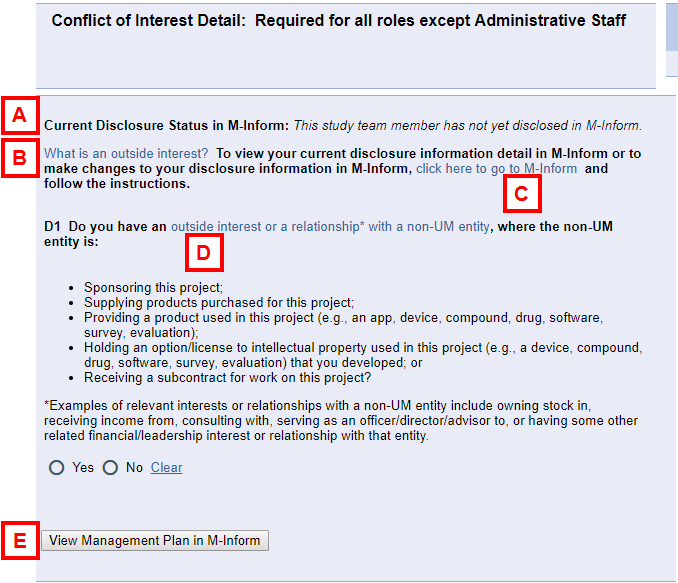
| Letter | Field | Description |
| A | Current Disclosure Status in M-Inform | Displays the study team member's disclosure status. |
| B | What is an outside interest? | Link to the M-Inform disclosure criteria. |
| C | click here to go to M-Inform | Link to open M-Inform in a new window. PI/study team member then:
|
| D | an outside interest or relationship with a non-UM entity | Link to the M-Inform glossary. |
| E | View Management Plan in M-Inform | Click to verify if a COI Management Plan exists for the individual in M-Inform. If available, the plan displays. If not, a message displays indicating a plan doesn’t exist. This button always appears in the COI section. Alternative: Use the Documents tab to view management plans for all study team members (as applicable). |
Update a COI Answer on an HUM that was Active Prior to 4/14/2014
A PI or study team member needs to update their COI answer in an active HUM when:
- A new outside interest arises that is related to the study, or
- A change to an existing, related outside interest occurs, or
- An existing outside interest ends or is no longer related to the study
If a PI or study team member has edit rights to the HUM, they can create an amendment to update their current COI answer. To view the current COI section, they must first clear the answer in the legacy COI section.
Getting Started in M-Inform
When a PI or study team member links to M-Inform from within the HUM or AME, what they see and the action they take to start their disclosure depends on their current disclosure status and the state of the disclosure. In M-Inform, the PI/study team member begins their disclosure using one of the following methods:
- Click the Click Here to Disclose button on the Home Workspace when:
- They weren’t required to disclose in M-Inform for any other reason and, therefore, haven’t previously disclosed for the fiscal year.
- They were required to disclose and have disclosed for the fiscal year and unit/COI Office review of that disclosure is complete.
Note The button will say Click here to Update when they have previously disclosed, but unit/COI review is incomplete.
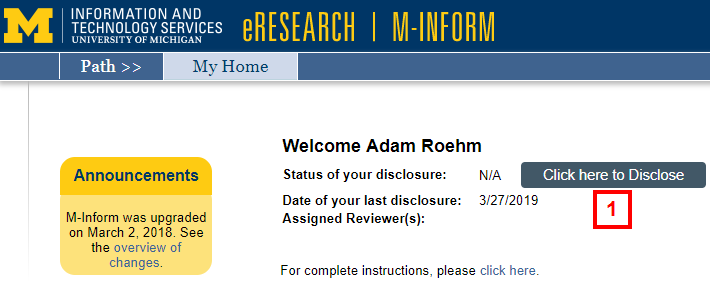
- Click the update disclosures link under the Action Required section on the Home Workspace when they have previously started a disclosure, but not yet submitted it for review.
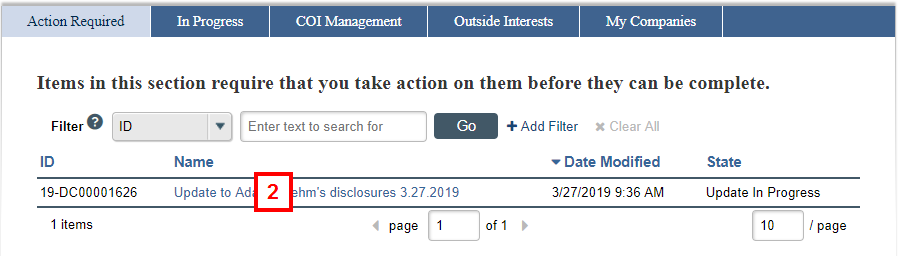
Refer to Submit an Outside Interest Disclosure to learn how to create, add, remove, or edit an outside interest disclosure in M-Inform.
