U-M Google uses Single Sign On with the U-M Weblogin and Duo for two-factor authentication. This document provides instructions for logging in to your U-M Google account from the web or a mobile device.
Caution: ITS recommends using only apps and clients created and supported by Google or web browsers to connect to U-M Google accounts.
From a Web Browser
Tip: Google Chrome is the recommended browser to use with U-M Google. It allows features and functionality that are not available in other browsers.
Navigate to an app with U-M Weblogin
- Use one of the following links:
- Gmail:
- Calendar: calendar.umich.edu
- Drive: drive.umich.edu
- Enter your uniqname and UMICH password.
- Complete Duo two-factor authentication.
Navigate to your Google Account
- Use the link: myaccount.google.com.
- Click Sign in.
- Enter your uniqname@umich.edu email address and click Next to reach the U-M Weblogin.
- Enter your uniqname and UMICH password.
- Complete Duo two-factor authentication.
- Click the Google Apps icon
 and select an app.
and select an app.
Account Verification and Selection
After completing Duo two-factor authentication, you may encounter additional prompts. They are legitimate, and it is safe to complete them.
- Account Verification: This is a safeguard Google Chrome uses when it doesn’t recognize the device you are on. Verify your uniqname@umich.edu email address and click Continue.
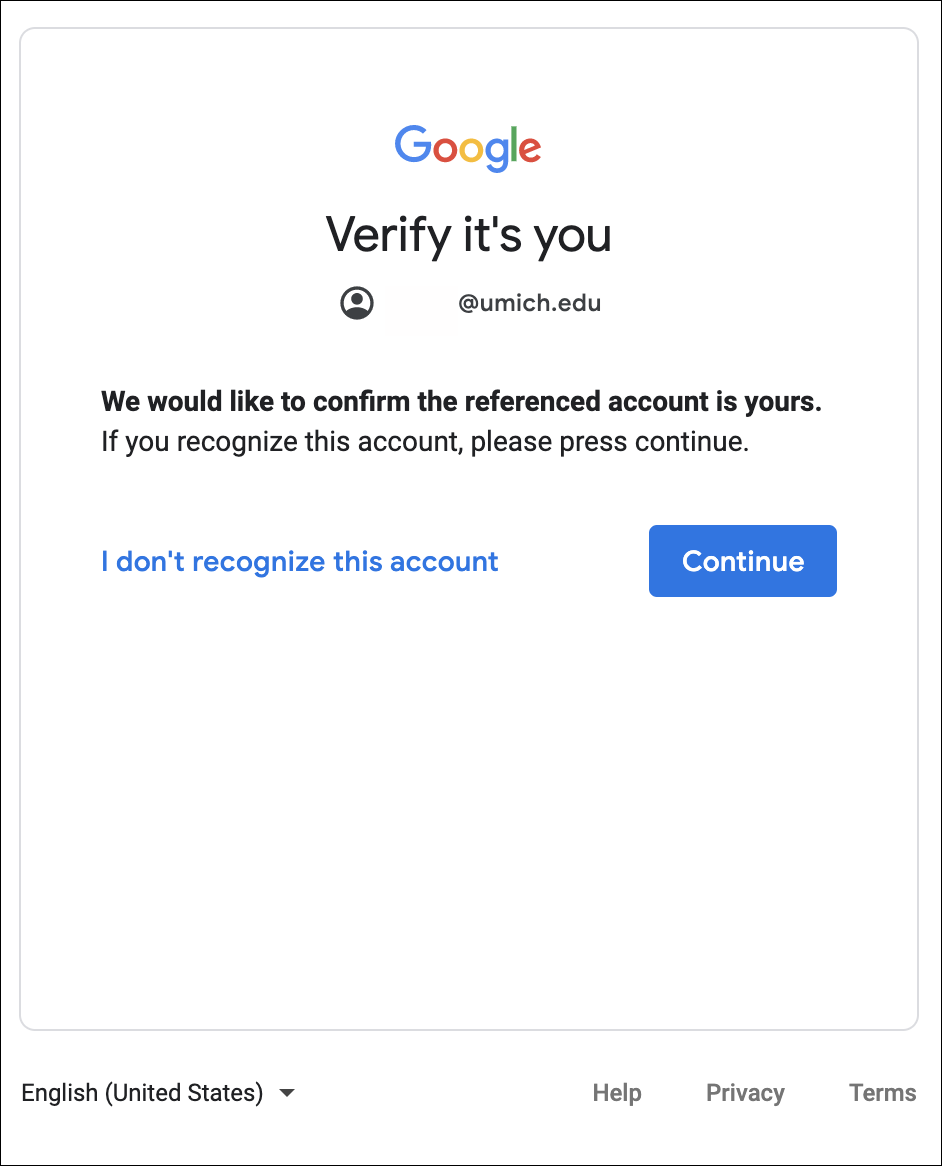
- Account Selection: Choose Organizational G Suite Account. This occurs when a Google account was created using a uniqname@umich.edu email address before the university adopted Google. It is referred to as a “Conflicting Account.” To resolve the conflicting account and prevent this prompt in the future, contact the ITS Service Center.
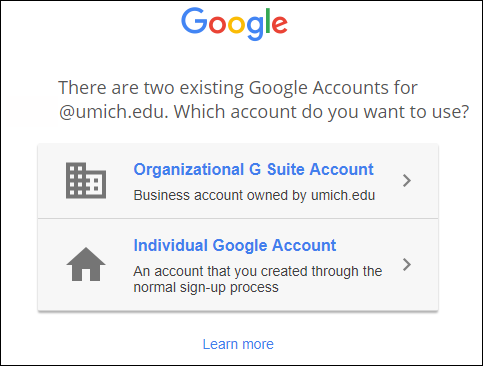
From a Mobile Device
ITS recommends using only apps and clients created and supported by Google or web browsers to connect to U-M Google accounts. Third-party apps and clients are created by a group or company other than Google. Google does not support the use of third-party apps or incidents that might result from using them. ITS does not provide configuration assistance or additional support for using any third-party apps or clients.
