Overview
This document shows examples of the inboxes, tabs, and project listers that are available to track Award Project/Grant Requests in the Home workspace for Shared Services Center (SSC) personnel. Awards will be listed on different tabs depending on their state. Step-by-step instructions to Complete Account Assignment and Activate Award are provided.
Navigation
Role: SSC > My Home
Step-by-Step Process
Inbox tab
The Inbox tab on the Home workspace is where you find awards awaiting action in the states of "Changes Requested" or "Account Assignment." Awards are grouped by:
- New Sponsor Requests
- Awards - New Project/Grant Requests
- Award Modifications - New Project/Grant Requests
- Hardship Project/Grant Requests
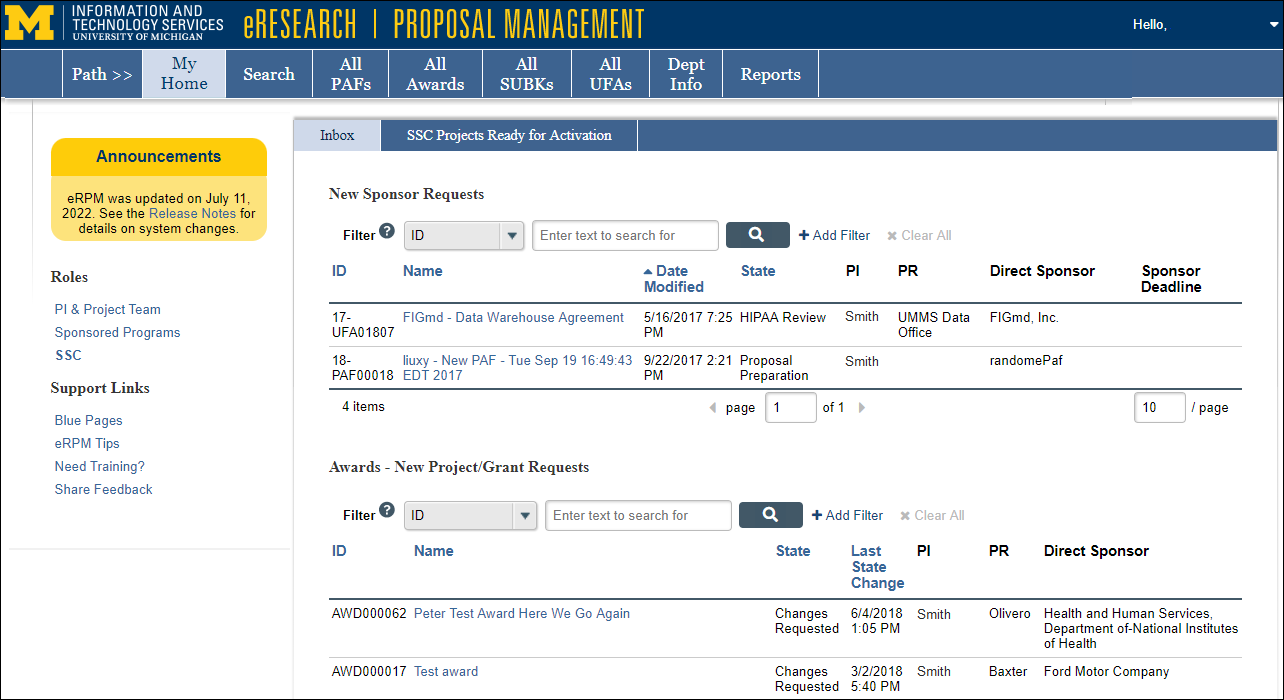
Complete Account Assignment
- Click on the applicable Award or Award Modification Name from the Home workspace to open the AWD/MOD workspace.
- Click Complete Account Assignment under Activities.
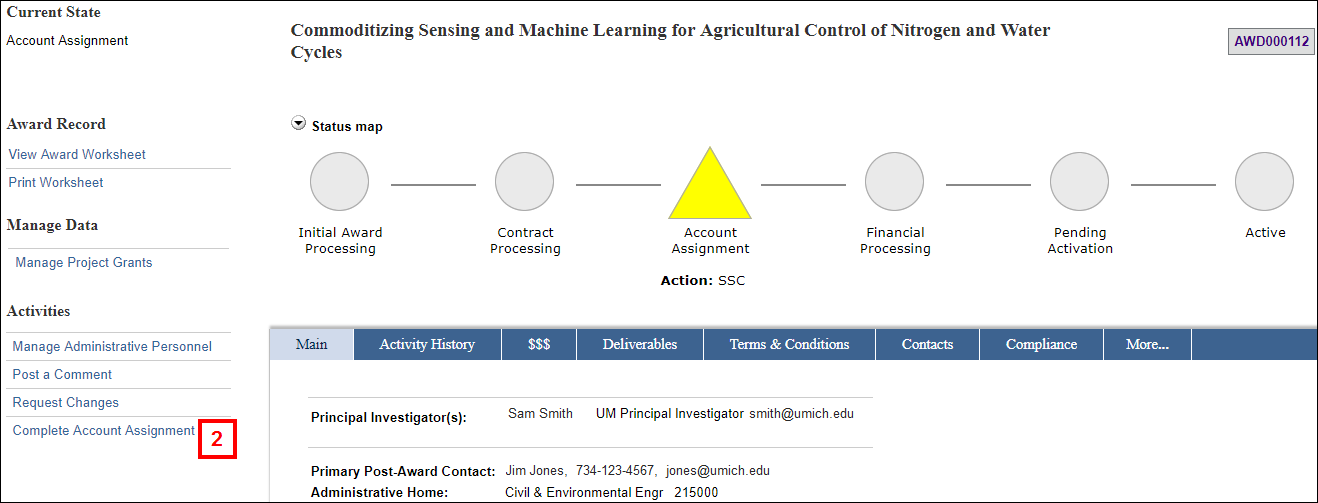
- Click Add/Update under Project Grant Numbers.
Note If the PGN feed from M-Pathways Financials to eRPM is not working, then click Add New System PGN to manually add the new PGN to the Award (AWD) record.
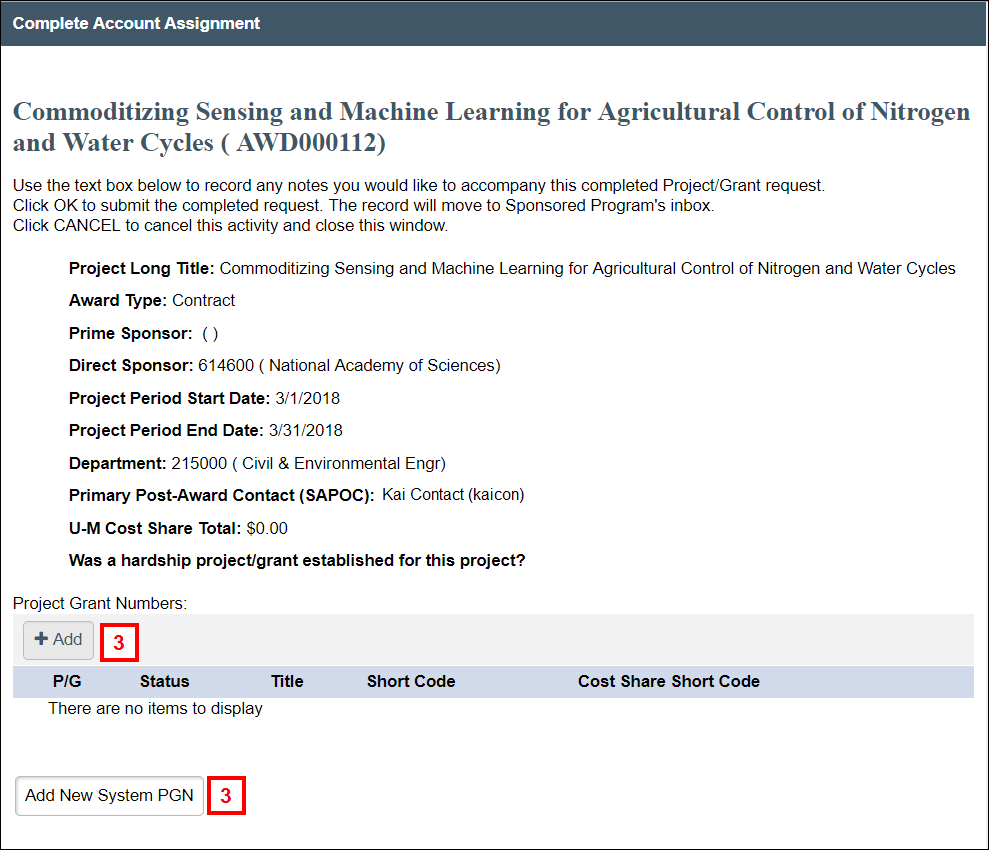
- Click ... to search for a PGN.
- Enter Project/Grant criteria.
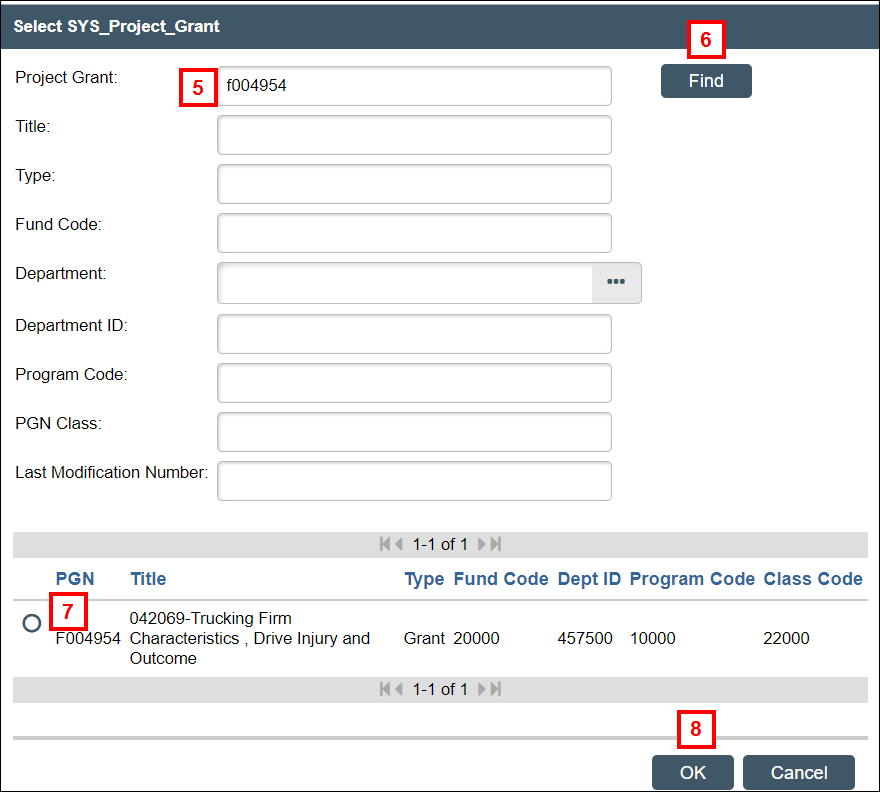
- Click Find.
- Select a PGN.
- Click OK.
- Enter a Short Cd and CS Short Cd.
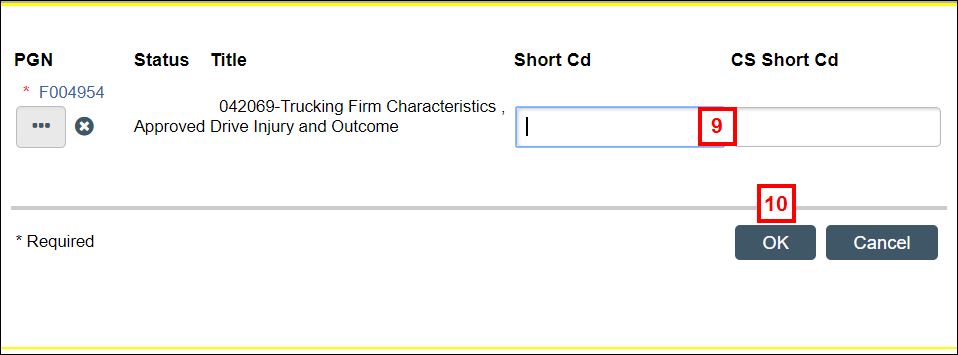
- Click OK.
- (Optional) Enter any notes in the Request for Additional Project Grant Notes field.
- Click OK.
An email will be sent to the Primary Post Award Contact indicating that a Project/Grant has been assigned to the Award. The state of the Award will move to "Financial Processing."
SSC Projects Ready for Activation tab
The SSC Projects Ready for Activation tab on the Home workspace is where you find awards in the state of "Pending Activation". Awards are grouped by:
- Awards Ready for Activation
- Award Modifications Ready for Activation
- Hardships Ready for Activation
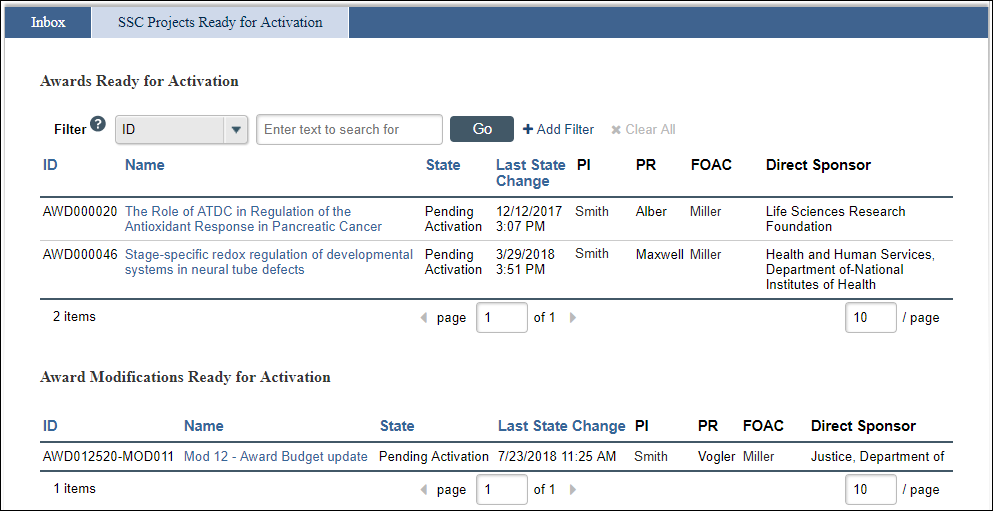
Activate Award
- Click on the applicable Award or Award Modification Name from the Home workspace.
- Click Activate Award under Activities.
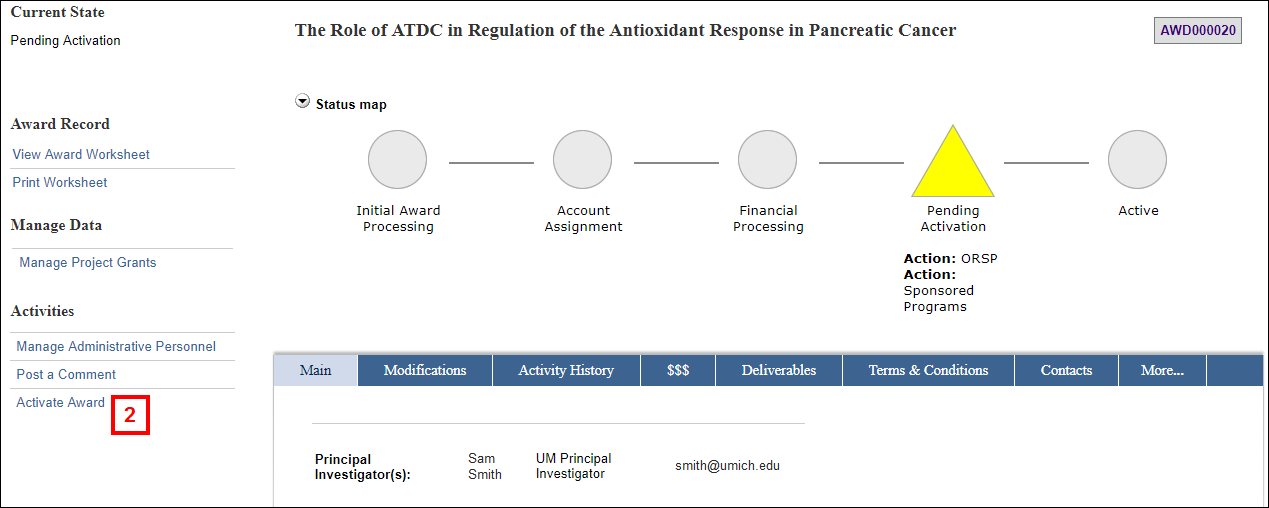
- Verify the information for P/G, Awarded, Authorized, and Cost Share Amounts are correct.
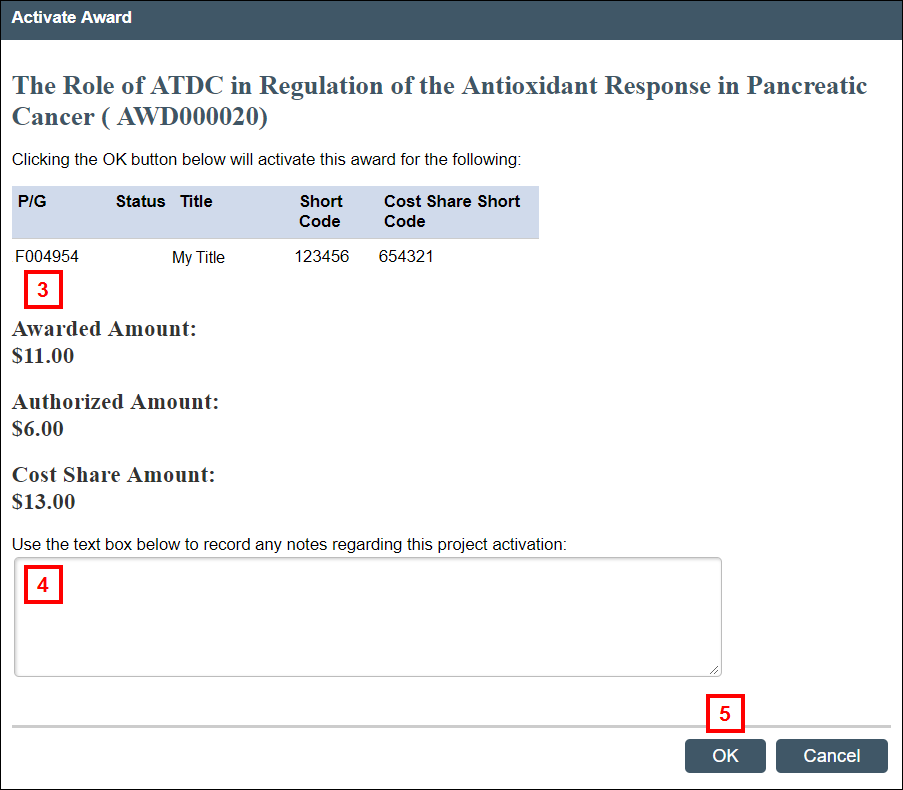
- Enter any notes regarding the project activation.
- Click OK.
An email notification indicating that the Award is now Active is sent to all investigators on the Award, the Primary Post-Award Contact, all Administrative Personnel listed on the Award, and all participating departments.
