Overview
After the Office of Contract Administration (OCA) completes the draft subcontract (SUBK) agreement, the Principal Investigator (PI) on the subcontract receives an email notification to review and approve the draft in the eResearch Proposal Management (eRPM) system.
Import Important Information
Only the “SUBK PI” can sign the draft agreement in eRPM. The SUBK PI is either the Contact PI on the parent PAF or, if assigned, the SUBK Managing Investigator.
This procedure includes instructions to:
Navigation
Role: PI & Project Team > SUBKs tab
Review the SUBK
- Click the link from your email to access the SUBK.
The email displays basic SUBK information, such as the SUBK ID, title, associated PAF or Award, and who received the email, etc.
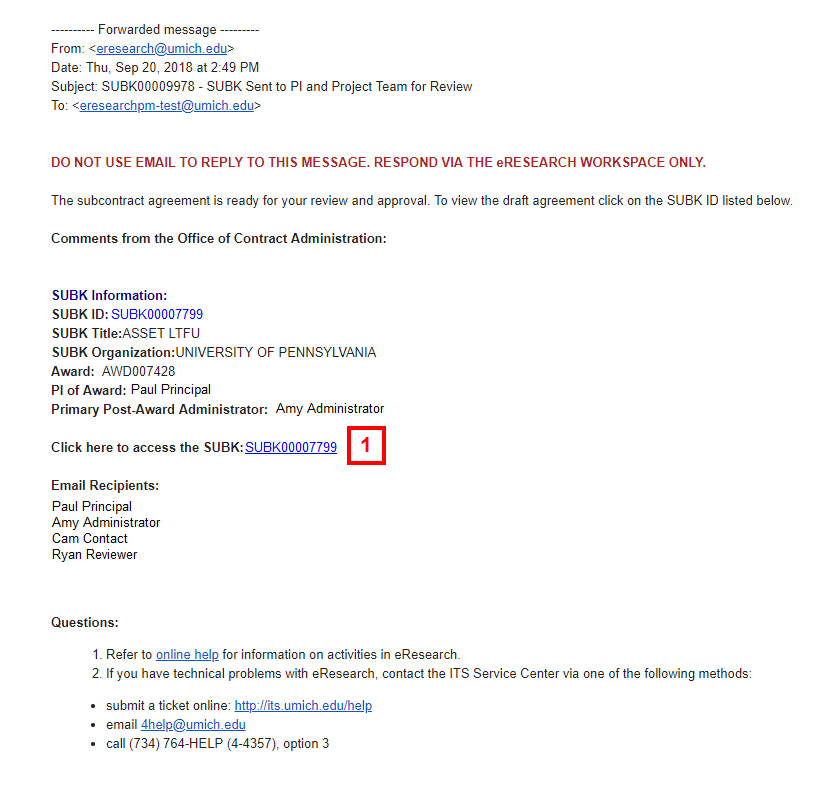
- Click the File link of the Subcontract Draft Agreement list to open the draft agreement.
Notes- The SUBK state is SUBK PI Review.
- This section of the SUBK Workspace changes its name to Subcontracts Final Agreement after OCA uploads the final agreement upon PI, Unit, and Subcontractor review. The draft and final agreement documents are also available from the Attachments tab.

- Review the draft agreement that opens in a new window.
Sign the SUBK
If you do not need to make changes to the draft subcontract agreement, sign the SUBK. “Signing” in eRPM:
- Records your approval in the Recent Activity list on the SUBK Workspace.
- Sends an email notification to the Unit Reviewer for their approval.
- Changes the SUBK state to SUBK Unit Review.
- Click the PI Sign SUBK activity.
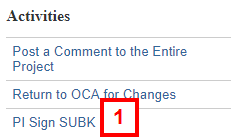
- Check the boxes PI Approval box to indicate that you have reviewed the SUBK agreement and approve it.

- Check the Cost/Price Reasonableness box to certify that you have reviewed the SUBK budget and agree to it.
- Click the applicable Conflict of Interest radio button to identify whether a conflict exists and provide explanation, if necessary.
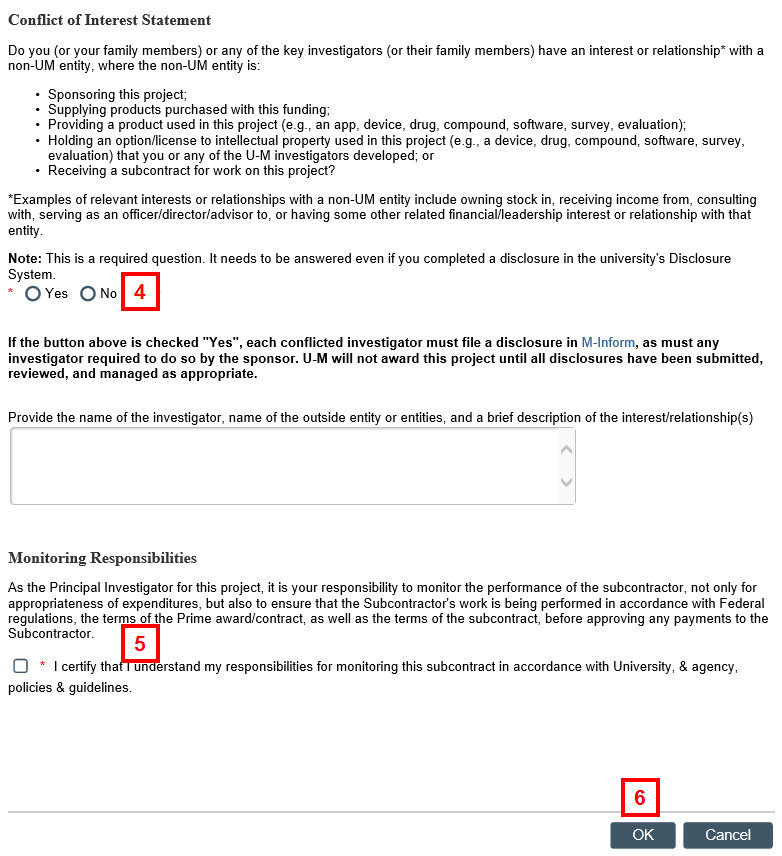
- Check the Monitoring Responsibilities box to certify acceptance of reviewing the subcontractor expenses and work per federal, sponsor, and contract terms.
- Click OK.
Return the SUBK to OCA for Changes
If upon review of the draft agreement you need to make changes prior to approving it, use the Return to OCA for Changes activity. Upon completion of the activity:
- The return is recorded in the Recent Activity list on the SUBK Workspace.
- Email notifications are sent to the project team, unit reviewers, and the “SUBK Notification” list.
- The SUBK state changes to OCA Processing to indicate further work is required.
- Click the Return to OCA for Changes activity.
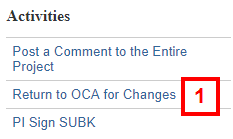
- If applicable, enter information about the changes in the Comments field.
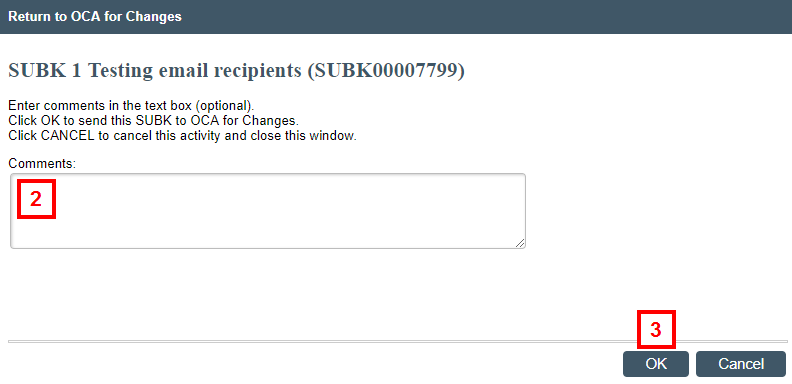
- Click OK.
