Overview
Any study team member who has been granted editing rights can change the Principal Investigator (PI) on a research study. However, the method for changing the PI depends on the state of the submission.
If the study application is in an editable state (e.g., Pre Submission), the PI can be changed directly by editing the application. If the study application is in a non-editable state (e.g., Approved), an Amendment (AME) must be created.
Navigation
Role: PI/Study Team Member > Home Workspace > Study Workspace
Step-by-Step Process
Change PI Pre Submission
- Click Edit Study.
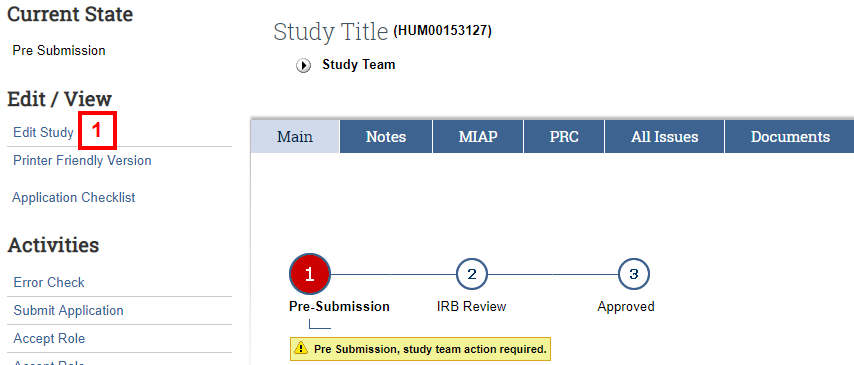
- Click Clear
 in section 1.2 Principal Investigator.
in section 1.2 Principal Investigator.

- Click Browse
 to choose a new PI.
to choose a new PI. - Select Last from the Filter by drop-down list and enter the last name (or partial last name) of the new PI in the search field.
Note You can also search by First name, Uniqname, User ID, or Project ID.
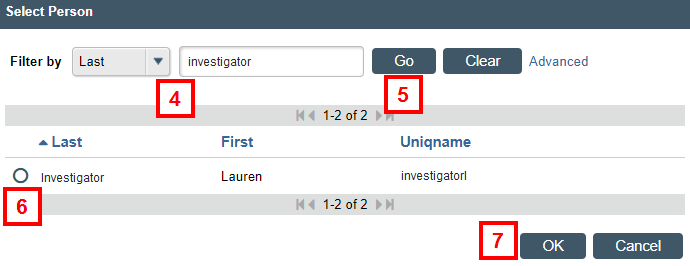
- Click Go (or press Enter).
- Click the radio button next to the PI's name.
Note Individuals are added to the Select Person list after they log in to eResearch for the first time. If the person you want to add does not appear in this list, click Create A New User Account in section 1.2. - Click OK.
- Click Save.
Change PI After Submission
Since the study is in a non-editable state, you must first create an amendment in order to change the PI. See Creating an Amendment for instructions.
The following steps assume you that you have already created the amendment, and you are ready to amend the application.
- Click Edit Study.
- Click Delete
 next to the name of the PI in section 1.3 Study Team Members.
next to the name of the PI in section 1.3 Study Team Members. - Click OK.
- Click Clear
 in section 1.2 Principal Investigator, and then click Browse
in section 1.2 Principal Investigator, and then click Browse  .
. - Repeat steps 4–8 from above.
Note The PI must submit the Amendment before the changes can be approved and applied to the study.
