Overview
COI Staff
Research Certifications (RCs) ready for administrative review display on the My Inbox tab of the COI Staff Home workspace in the state of COI Prepare Documents. If COI Staff determine that expedited review is needed, the Committee Member assigned as the expedited reviewer will receive an email notification informing him/her that a submission has been assigned to them.
Navigation
COI Staff Dashboard > My Inbox tab
Step-by-Step Process
- Verify COI Staff under My Dashboards is selected.
- Click the Name of the Research Certification (RC).
- Click Record Administrative Review under Activities.
- Complete questions 1-7.
Note Required questions are marked with a red asterisk (*).
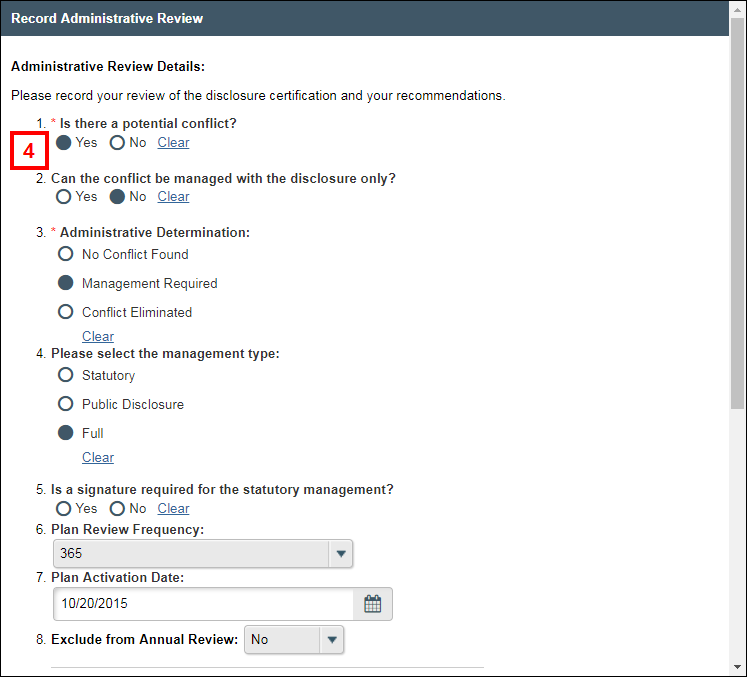
- Select Expedited Review under Disposition.
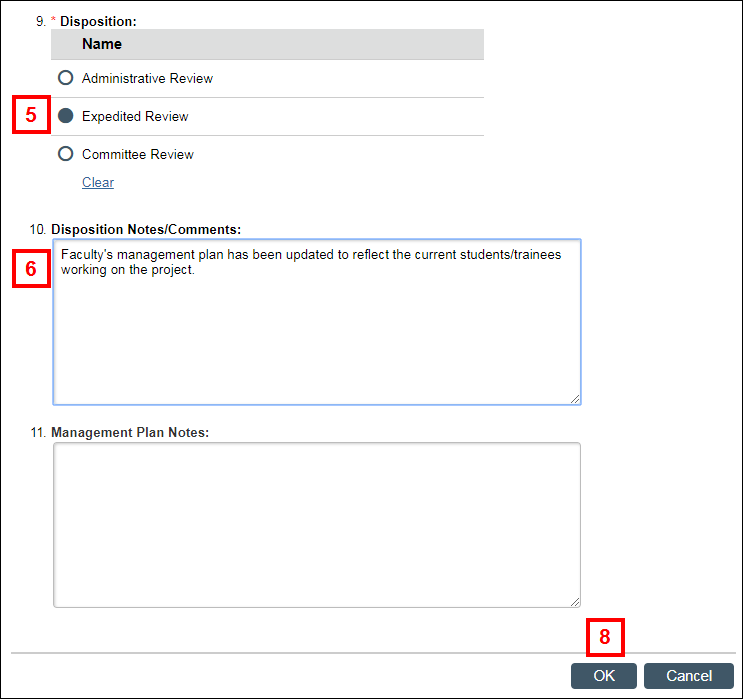
- Enter Disposition Notes/Comments.
Note Disposition Notes/Comments display on the RC workspace Private Review Information tab and the Meeting workspace Reports tab. - Complete additional questions, as needed.
- Click OK.
- Click Send to Expedited Reviewer under Activities.
- Begin typing the name of the desired Committee member, then select their name from the predictive list that displays.
Tip Alternatively, click Select ... and choose the name from the list that displays.
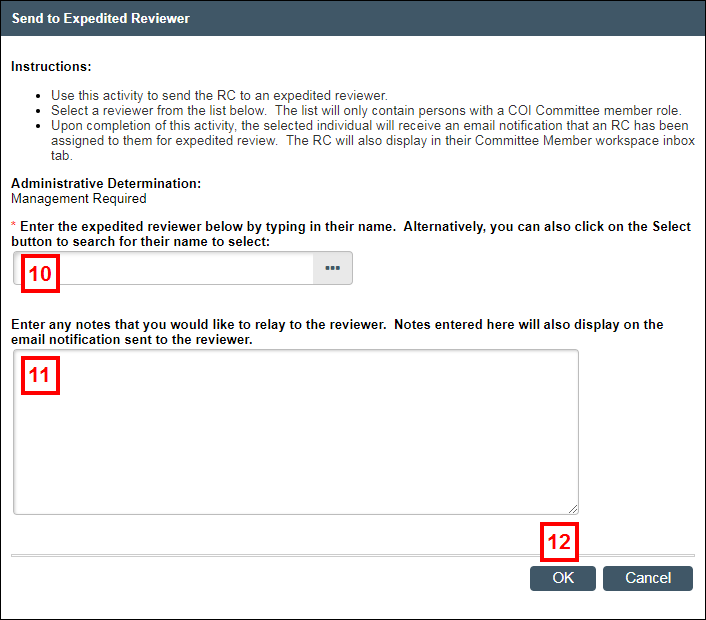
- Enter any notes to include in the reviewer’s email notification, if desired.
- Click OK.
Notes
- The state of the RC changes to In Expedited Review and the record moves to the My In Progress tab of your Home workspace.
- If the administrative determination is Management Plan Required, make sure that the CMP is uploaded to the Draft Management Plans section in the RC workspace Documents tab.
Validate Expedited Review Determination
Once the expedited review is completed, the RC displays on the My Inbox tab in the state of Validate Expedited Decision.
- Click Record Expedited Decision under Activities.
- Read the Instructions at the top of the activity window.
Notes- The activity will display the Expedited reviewer radio button selection.
- Any Expedited Reviewer notes can be reviewed on the RC Workspace, Private Review Information tab, under Expedited Review Details.
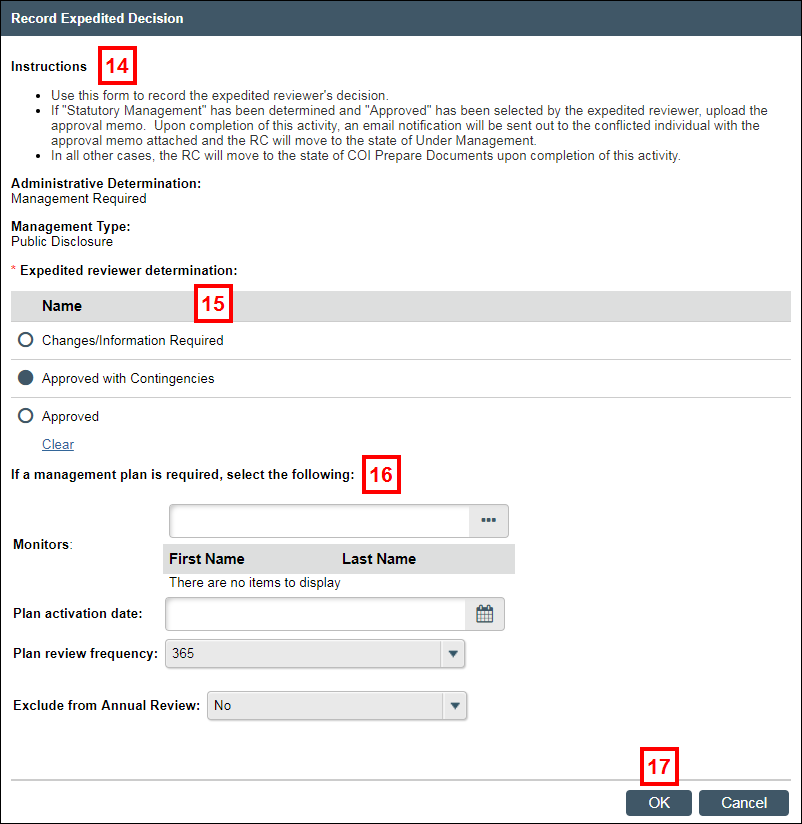
- Select the applicable Expedited reviewer determination radio button.
- Complete the remaining items as needed based on the conditions described in the instructions.
Note If No Formal Management has been determined and Approved has been selected, Add/upload any relevant documents, as needed. - Click OK.
Notes- Upon completion of this activity, an email notification will be sent out to the conflicted individual including any attachments. The RC will move to the state of No Formal Management.
- In all other cases, the RC will move to the state of COI Prepare Documents.
- The Expedited Reviewer’s name and Reviewer Notes display on the Research Certification workspace, Private Review Information tab, under Expedited Review Details.
Last Updated
Wednesday, July 1, 2020
