Overview
There are various reports available in M-Inform for COI Staff to view and export.
Navigation
Reports can be accessed from the COI Staff Dashboard or from the top Reports tab.
Step-by-Step Process
COI Staff Dashboard
- Verify COI Staff under My Dashboards is selected.
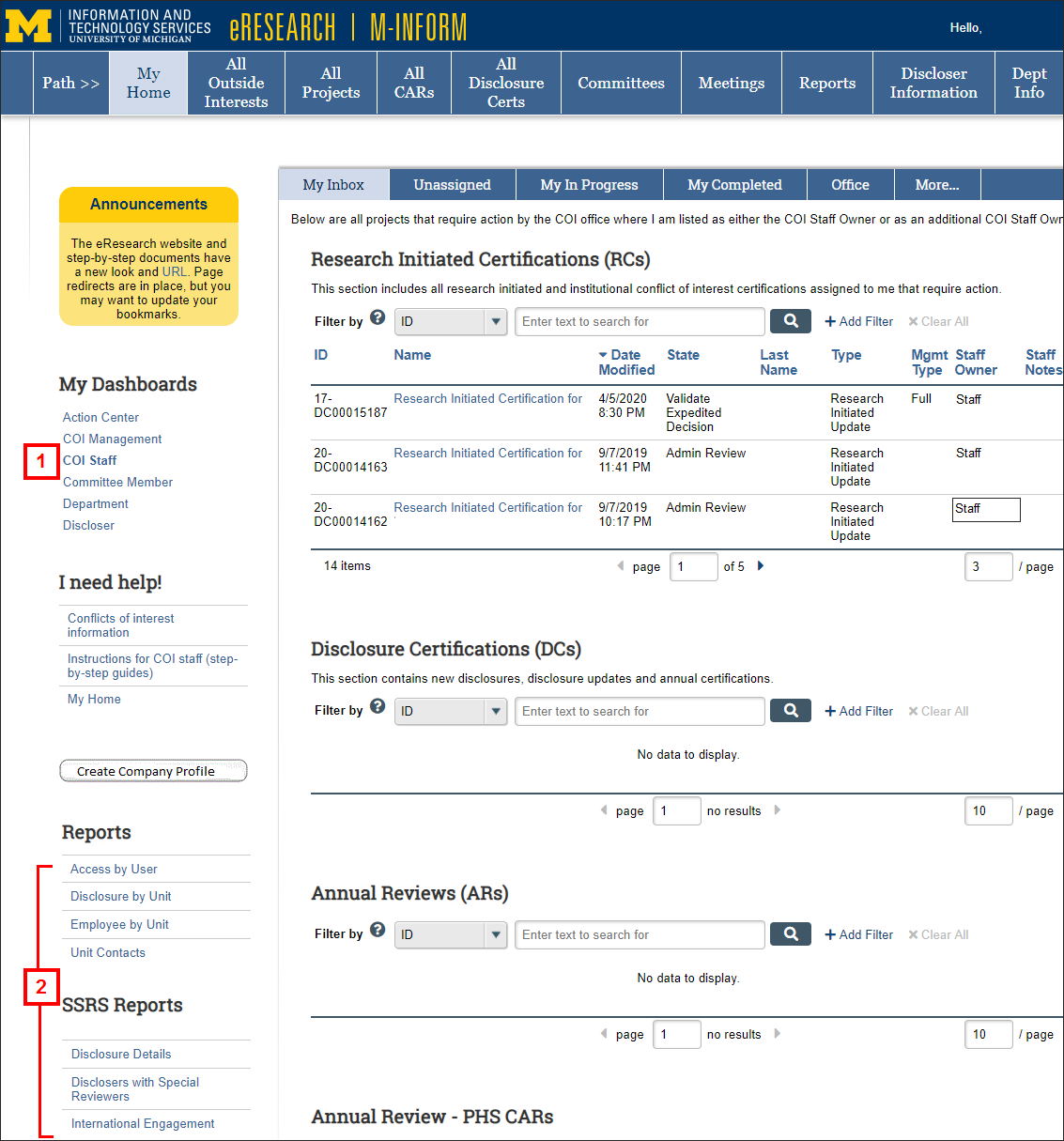
- Click the desired report.
- Reports
- Access by User – Lists all people in your department and all people in M-Inform with additional access within the system.
- Disclosure by Unit – Lists all disclosures by people in units within your purview.
- Employee by Unit – Lists all people in units within your purview that are required to disclose
- SSRS Reports
- Disclosure Details
- Disclosers with Special Reviewers
- International Engagement
- The report result listers can be sorted, filtered, and/or exported as a .csv to open in Microsoft Excel, if desired.
The Access by User Report is shown here as an example. Refer to the Field Description below.
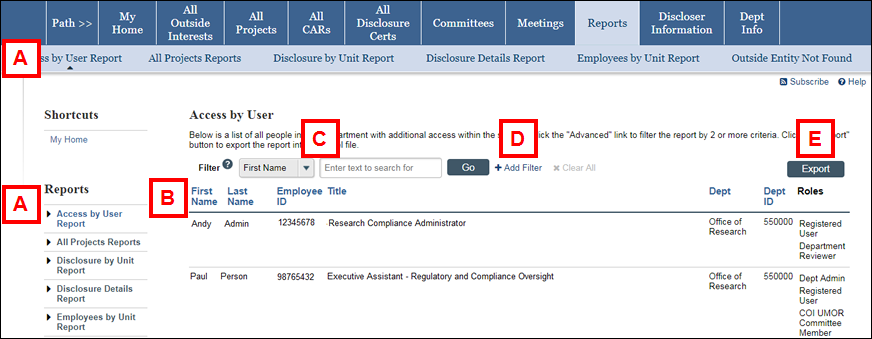
Access by User Report Field Description
| Letter | Link/Field | Description |
|---|---|---|
| A | Reports | Links to all other reports. |
| B | Column Headings | Click any column heading to sort the column alphabetically / chronologically (i.e., First Name, Last Name, Dept). Click again to sort the column in reverse order. |
| C | Filter | Click the Filter drop-down list to select a filter type, and then enter a search/filter term in the adjacent field. Click Go to filter the search results. |
| D | Add Filter | Click Add Filter to add more filter criteria. |
| E | Export | Click Export to download the report as a .csv file. This file can be viewed/edited using Microsoft Excel. |
Reports tab
- Click the Reports tab.
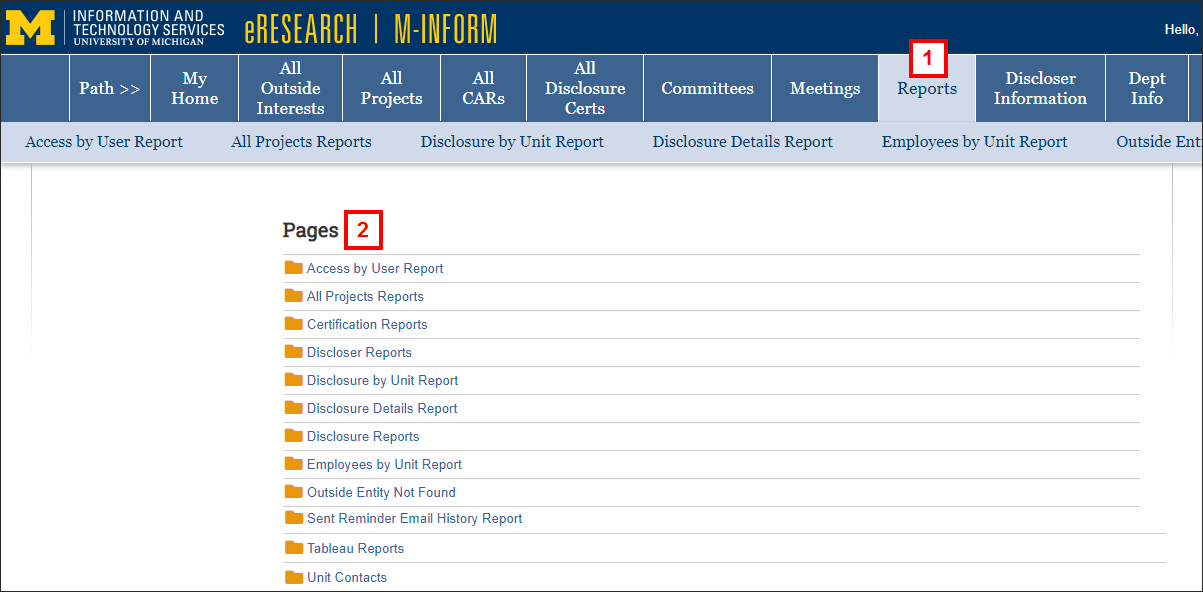
- Click the desired report.
Note The same report names are listed across the top light blue row as they are listed under Pages.
- Access by User Report - Lists all people in your department and all people in M-Inform with additional access within the system.
- Certification Reports - Several different reports for managing disclosure certifications.
- All Projects Reports - Lists all projects in M-Inform. (Select a sub-report to narrow the results.)
- All Projects
- Non-PHS PAFs with COI and No CAR
- PHS PAFs with JIT Indicator and CAR not Complete
- PHS PAFs without CAR
- Discloser Reports - Lists all people who have disclosed in M-Inform
- COI Training Expired - Lists disclosers who last received COI training more than 4 years ago
- Disclosure by Unit Report - Lists all disclosures by people in units within your purview
- Disclosure Details Report - Lists disclosure details for people in units within your purview
- Disclosure Reports - Lists all disclosures in M-Inform. (Select a sub-report to narrow the results)
- Advisory
- Appointment
- Consulting, Advisory, or Speaking
- Disclosures Under Review
- Editors
- Employees
- Equity Interest
- Expert Witness
- In Kind
- Inactive
- Intellectual Property
- Leadership Role
- Non-UM Research
- Other
- Research Related
- Reviewer
- Speaking
- Talent Recruitment
- Teaching
- Travel
- Employees by Unit Report - Lists Employees Required to Disclose and All Employees by Unit
- Outside Entity Not Found
- Sent Reminder Email History Report - Lists each instance people under your purview that have been emailed a reminder notification to complete and submit their disclosure for the current fiscal year. Once a discloser has signed and submitted their disclosure for the current fiscal year, they will no longer appear in this report.
- Tableau Reports
- Unit Contacts - Lists the unit contacts for the listed units
- The report result listers can be sorted, filtered, and/or exported as a .csv to open in Excel, if desired. See the Field Description above for instructions.
Last Updated
Monday, March 3, 2025
