Overview
COI Staff
After the COI Committee has approved the meeting minutes, COI staff must upload those minutes. At the next COI Committee Meeting, COI Staff can review, approve, and upload the previous meeting’s minutes.
Navigation
COI Staff Dashboard > Meetings tab
Step-by-Step Process
- Click the Meetings tab.
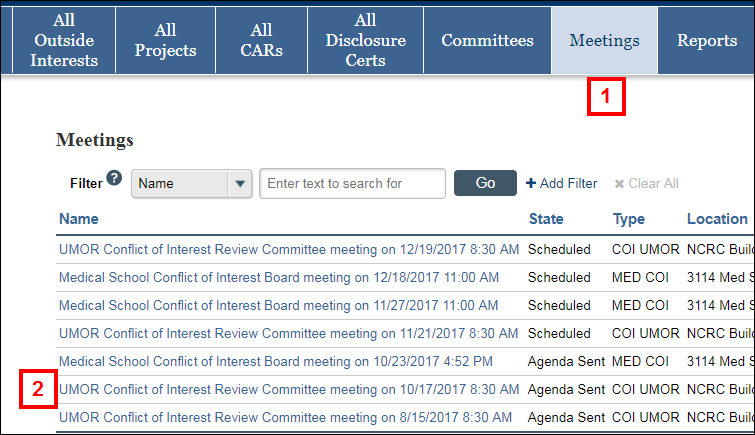
- Click the Name of the Meeting.
Note The record will be in the state of Agenda Sent. - Click Upload Approved Minutes under Activities.
- Click Upload.
Note A new Submit Document window will open.
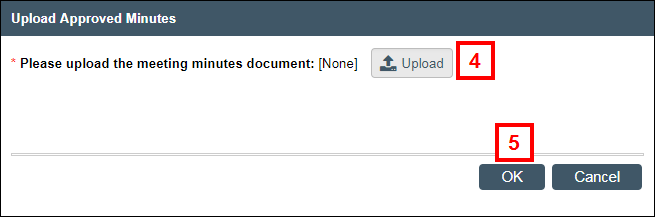
- Click OK.
The Approved Minutes section of the Agenda on the COI Committee Meeting workspace will display a link to the minutes.
Note The meeting will be in the status of Meeting Complete and will display in the Past Meetings section of the Meetings workspace.
Last Updated
Wednesday, July 1, 2020
