Overview
COI Staff
COI Staff can update the Institutional Conflict of Interest (ICOI) flag in M-Inform for managed sponsors. The ICOI field is displayed on the COI Administrative Record (CAR) workspace.
Navigation
COI Staff Dashboard > Manage Sponsors tab
Step-by-Step Process
- Verify COI Staff under My Dashboards is selected.
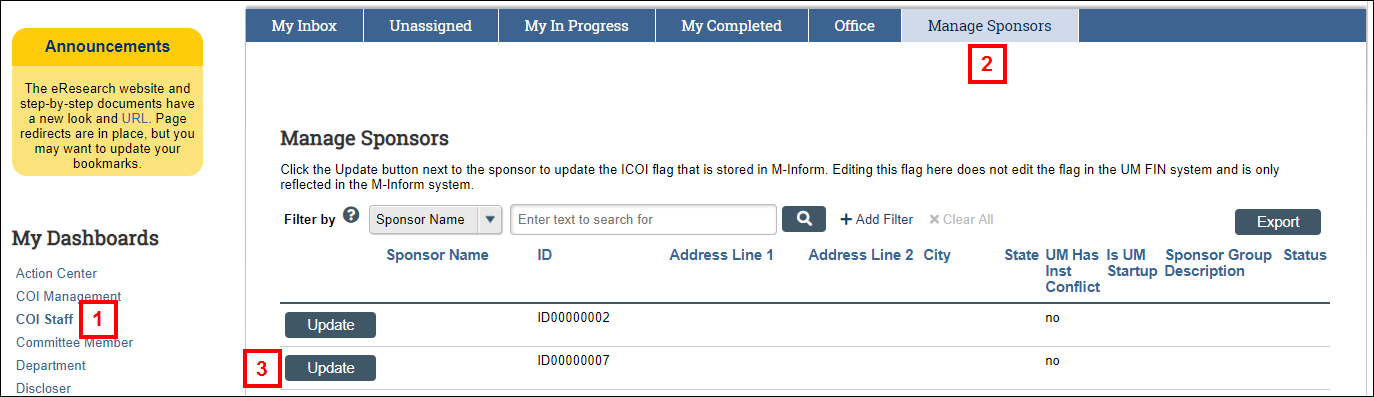
- Click the Manage Sponsors tab.
Note The Status column indicates "I" = Inactive or "A" = Active. - Click Update.
- Select the applicable UM Has Inst Conflict radio button.
Note Click Yes to set the flag, No to remove the flag, or Clear.
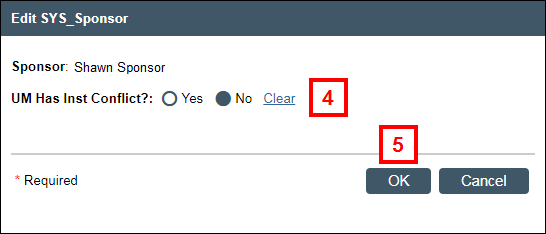
- Click OK.
The UM Has Inst Conflict field will be updated. Repeat steps 3-5 for each Sponsor that you need to update.
Last Updated
Wednesday, July 1, 2020
