Overview
COI Staff
There are various reasons why COI Offices may want to assign an Outside Entity (OE). If a discloser manually enters a company name, or if a new sponsor is added, it needs to be tied to an existing OE entry. This procedure outlines how to assign an outside entity ID in M-Inform. Refer to the ORSP Sponsor Request Procedure Reference Document to see how to request or change a Sponsor ID.
Important The Assign OE activity is available for Research Certifications in all states, and for Annual and Update Disclosure Certifications in all states except Draft and Review Complete.
Navigation
COI Staff Dashboard > My Inbox | Unassigned | or My In Progress tab
Step-by-Step Process
Important Before adding a new Outside Entity, search to see if one already exists.
- Verify COI Staff under My Dashboards is selected.
- Click the Name of the applicable Disclosure Certification (DC) or Research Certification (RC).
- Click the Disclosure Admin Info tab.
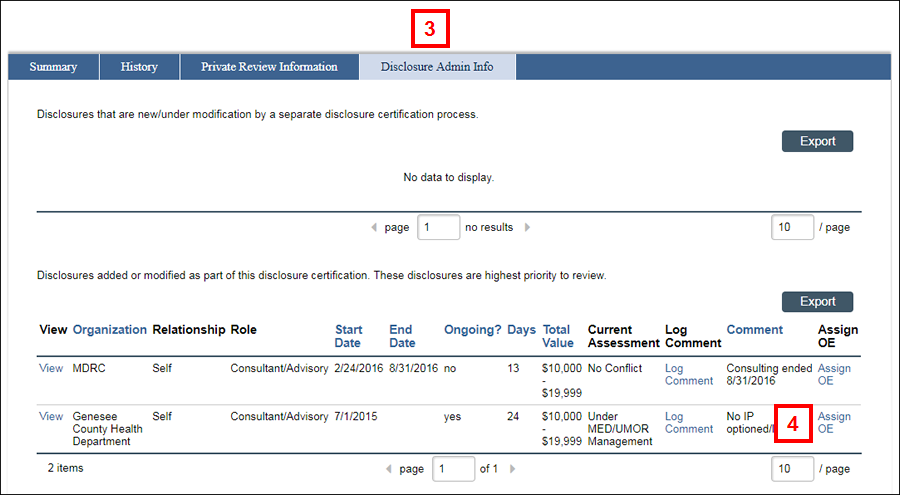
- Click Assign OE.
- Click Browse... to Search for an existing Outside Entity.
Note Select delete Delete to remove a previously selected Outside Entity.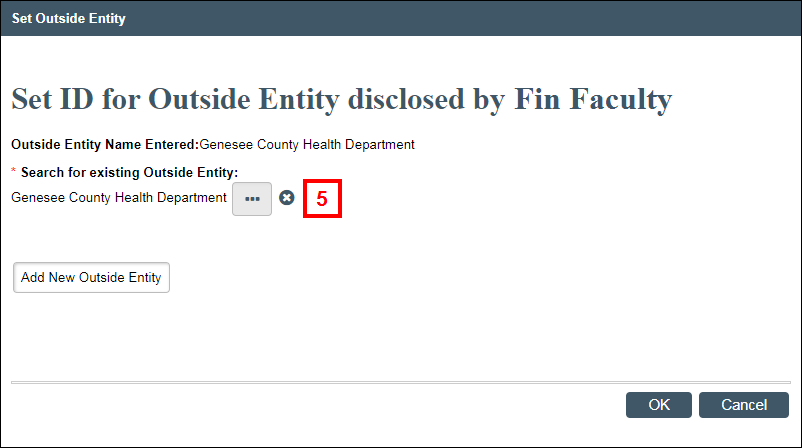
- Enter a Name.
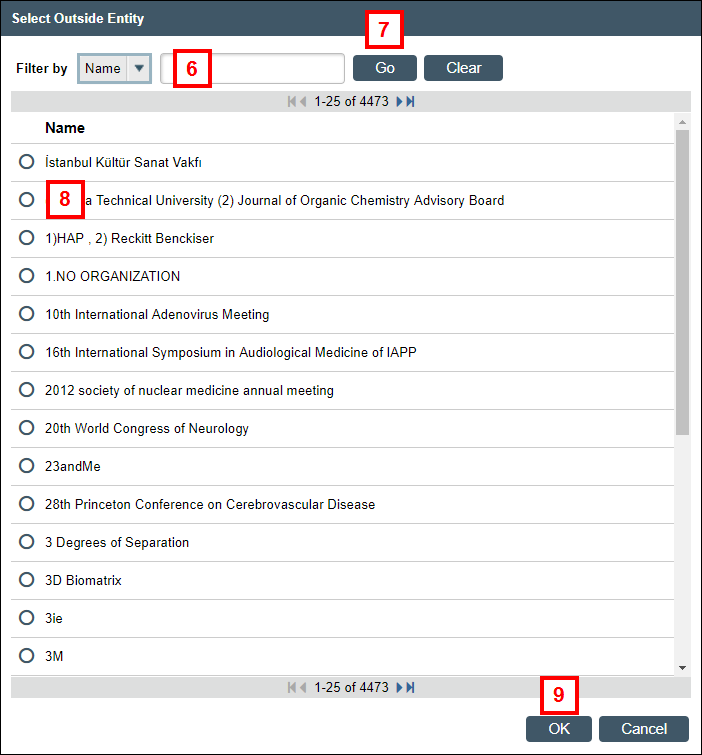
- Click Go.
- Select the radio button for the applicable Name result.
Note Select Other Organization Not Listed if the Outside Entity is not found in the results. - Click OK.
- Click OK to set the OE.
Note The Organization will display on the Summary and Disclosure Admin Info tabs of the disclosure certification workspace.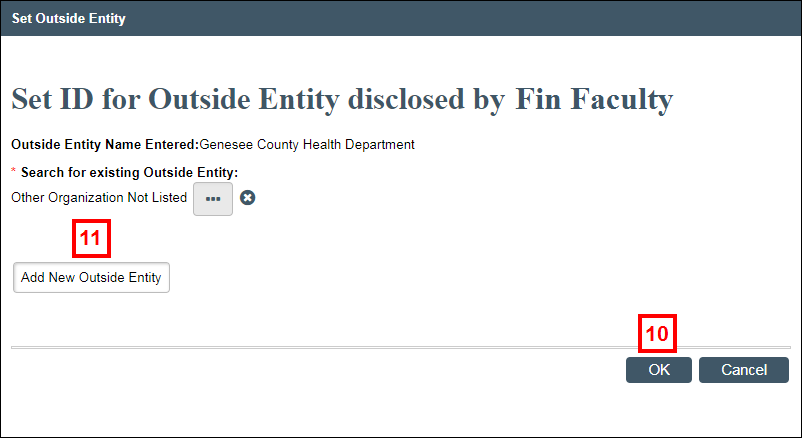
OR
- If needed, select Add New Outside Entity. Only do this if you have checked the search results and cannot find the OE.
- Enter the Name of the Outside Entity.
(Optional) Complete remaining fields as needed.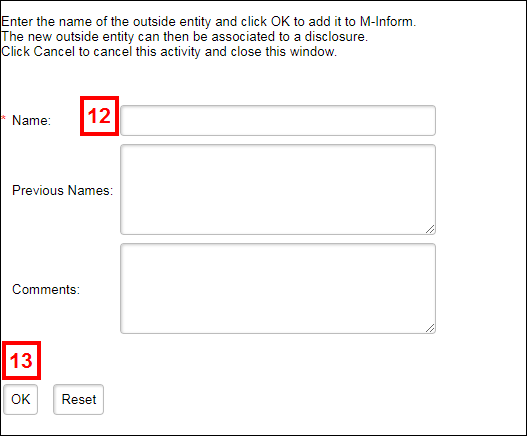
- Click OK.
- Click OK.
Important If a New OE was created, you have to go through the process of finding that newly created OE and assigning it to the DC or RC (complete Steps 2-10).
Last Updated
Wednesday, July 1, 2020
