Overview
This document provides information that Ancillary Committee members can use to review submissions for human subject research in eResearch Regulatory Management (eRRM).
Logging into eResearch
When a new research application is submitted that requires review by your committee, you will receive an email notification. This email will have a link to the application in eResearch. Click the link to log in to eResearch. For more information, see Logging in to eResearch Regulatory Management.
- For information on how to obtain a uniqname and a UMICH password, see Uniqnames and Passwords.
- Individuals not currently associated with U-M that will need to login to eResearch will need to Request a Friend Account.
Using the Home Workspace
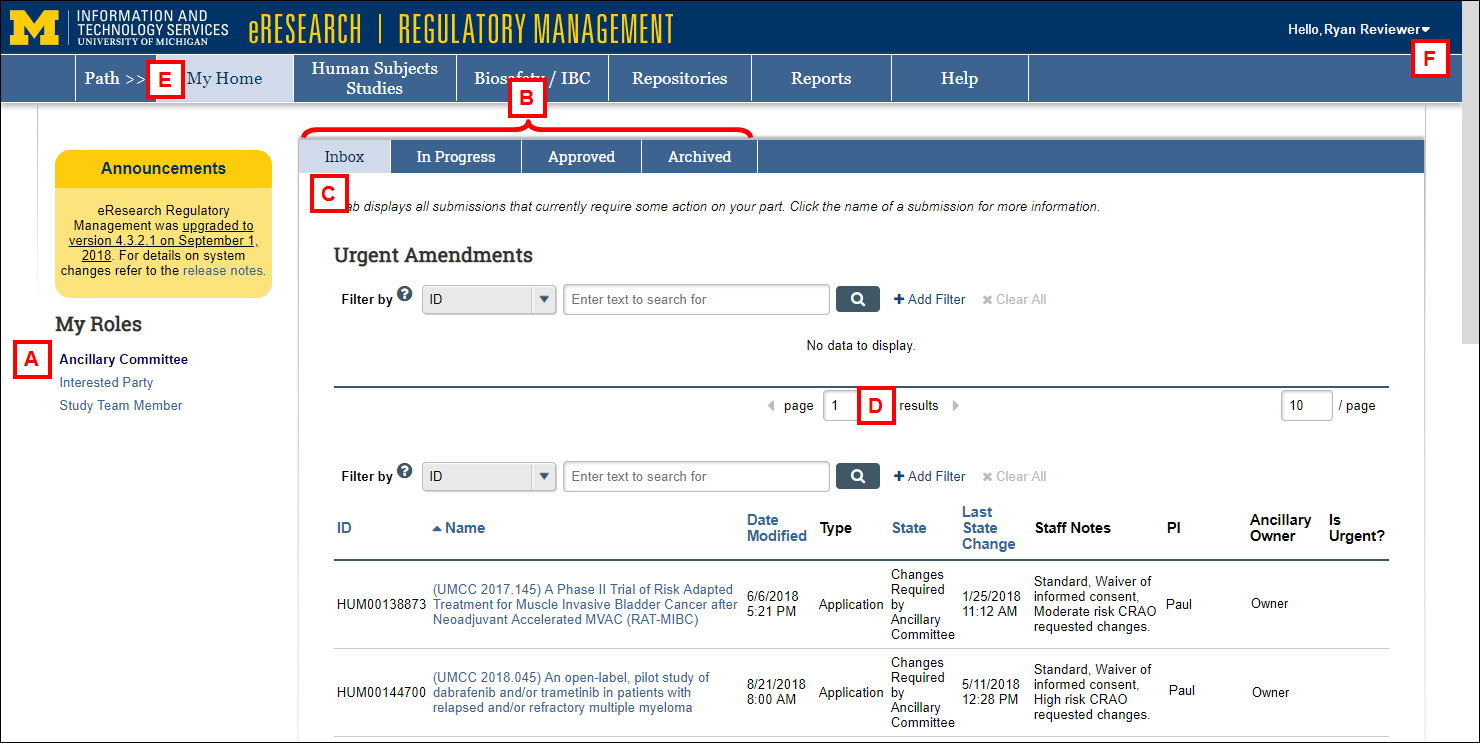
- Verify the Ancillary Committee role is selected. Individuals with multiple roles in eRRM, such as Core Committee Staff and Study Team Member, can select the appropriate role under My Roles.
- Your Home Workspace displays all eResearch submissions associated with you, organized by status (Inbox, In Progress, Approved, Archived). Click the appropriate tab for each category to access the submissions.
- The Inbox displays submissions that require action by you. Click the Name of a submission to open the submission's workspace.
Note New submissions will not appear in the Inbox unless you are assigned as the Ancillary Owner and you are required to take some action. - Click the navigational arrows delete delete to to view the next and previous page(s), if applicable.
- Click My Home from any page in eResearch to return to your Home Workspace.
- Click to the arrow delete next to your name, then click delete Logoff to sign out of eResearch.
Last Updated
Monday, September 23, 2019
