Overview
Unit Reviewers are responsible for reviewing and acknowledging outside interest disclosures for all personnel in their division, department, or unit (as applicable) who are required to disclose. As a reviewer, you also have the ability to assign another reviewer to an individual (i.e., a Special Reviewer).
This procedure is divided into the following sections:
- Reviewer Dashboard
- Batch Review "No Outside Activities Disclosed"
- Review and Acknowledge a Disclosure with Outside Activities Disclosed
- Assign a Special Reviewer
- Send Reminder Emails for Missing Disclosures
Navigation
Access M-Inform via Wolverine Access, the eResearch website, or via the Conflict of Information (COI) website. Log in with your uniqname and UMICH password.
Reviewer Dashboard
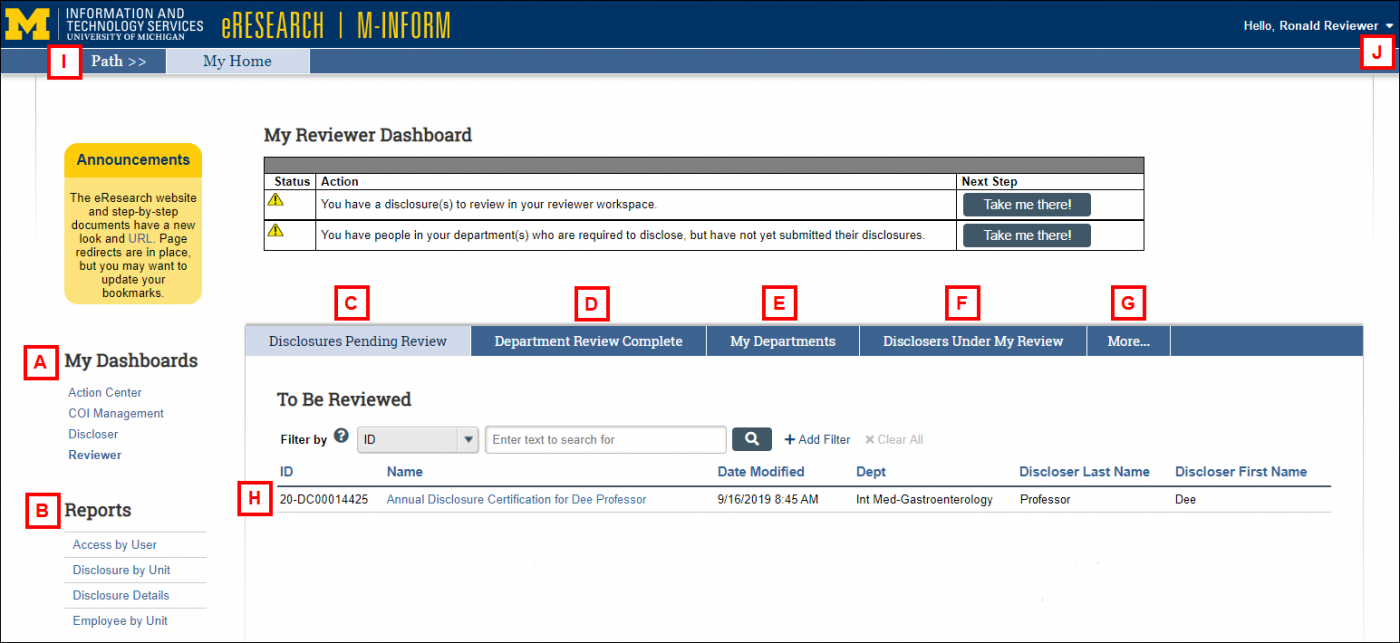
| Letter | Link/Tab | Description |
|---|---|---|
| A | My Dashboards | Your available system dashboards. Make sure the Review Dashboard is selected. |
| B | Reports | Links to the following reports: Access by User, Disclosure by Unit, Disclosure Details, and Employee by Unit. |
| C | Disclosures Pending Review | Displays all submitted disclosures ready for your review. |
| D | Department Review Complete | Displays disclosures for which department review has been completed. |
| E | My Departments | Displays departments for which you serve as a department reviewer according to the reviewer structure. |
| F | Disclosers Under My Review | Displays all personnel for whom you are the designated Unit Reviewer and shows whether or not they are under management as the result of a project. You can also view details of individual disclosers, including COI Management Plans, and assign Special Reviewers. |
| G | More... | Click to show more tabs. |
| Batch Review of No Outside Activities Disclosed tab | Allows you to batch review all personnel who have submitted a disclosure indicating "no outside activities." | |
| Send Reminder Emails for Missing Disclosures | Allows you to email individuals listed on the Disclosers Under My Review tab who have not yet submitted an Annual Disclosure. | |
| Ombuds | Displays Management Plans where you are listed as an Ombudsperson. | |
| H | Disclosure records To Be Reviewed | A record may contain one or more outside interest disclosure(s). There are currently two types of disclosure records in M-Inform:
Clicking a disclosure record Name will open the disclosure's workspace. |
| I | Path >> My Home |
Path shows a navigation breadcrumb trail. Click My Home to return to your Review Dashboard. |
| J | Logoff | Click to log out of M-Inform. |
Batch Review "No Outside Activities Disclosed"
Reviewers have the ability to approve disclosure records that indicate "No Outside Activities" in batches rather than having to review each record individually. The Batch Review of No Outside Activities Disclosed tab in your Reviewer Dashboard lists all submitted disclosure records for which you are the assigned reviewer in which the Discloser indicated "None" to the Related Outside Activities question (i.e., they don’t have an outside interest related to their U-M responsibilities). Because these usually represent the biggest volume, we recommend starting here.
A limit of 100 names displays per page. You may need to scroll down to view the Acknowledge button. If applicable, click the arrow at the end of the list to view additional pages.
To sort the list, click a column heading (e.g., Last Name).
- Click the Batch Review of No Outside Activities Disclosed tab.
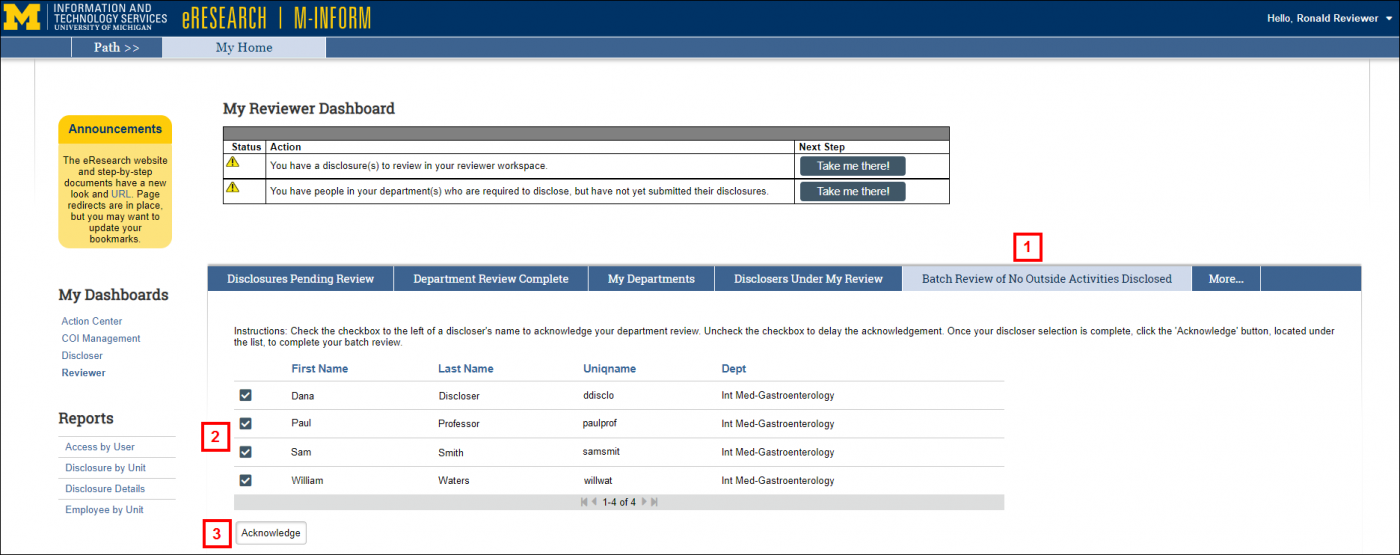
-
As applicable, uncheck the boxes next to names whose disclosure record you do not wish to acknowledge at this time.
Note A limit of 100 names displays per page. You may need to scroll down to view the Approve button. If applicable, click the arrow at the end of the list to view additional pages.
To sort the list, click a column heading (e.g., Last Name). - Click Acknowledge.
Upon successful completion, the selected names will be removed from the list.
Review and Acknowledge a Disclosure with Outside Activities Disclosed
When a disclosure is submitted and you are the assigned reviewer, it displays in the To Be Reviewed list on the Disclosures Pending Review tab of your Reviewer Dashboard.
- Click the Name of the disclosure record you wish to review.
The Disclosure Review workspace opens. Note that the disclosure record's state is Department Review. - Review any disclosed activities in the My Disclosures list on the Summary tab.
Note The following options are available to assist your review:
- View (Disclosure) or Print View links – Displays the discloser’s answers to the questions in the disclosure form.
- Snapshot – Opens a PDF version of the completed disclosure form.
- Activity History – Log of previous actions taken on the Disclosure Record.
- *Private Review Information tab – Lists Total Picture, COI Private Information, Private Review Correspondence, and a Project Listing of disclosure certifications. (*viewable to COI Staff and Committee Members only)
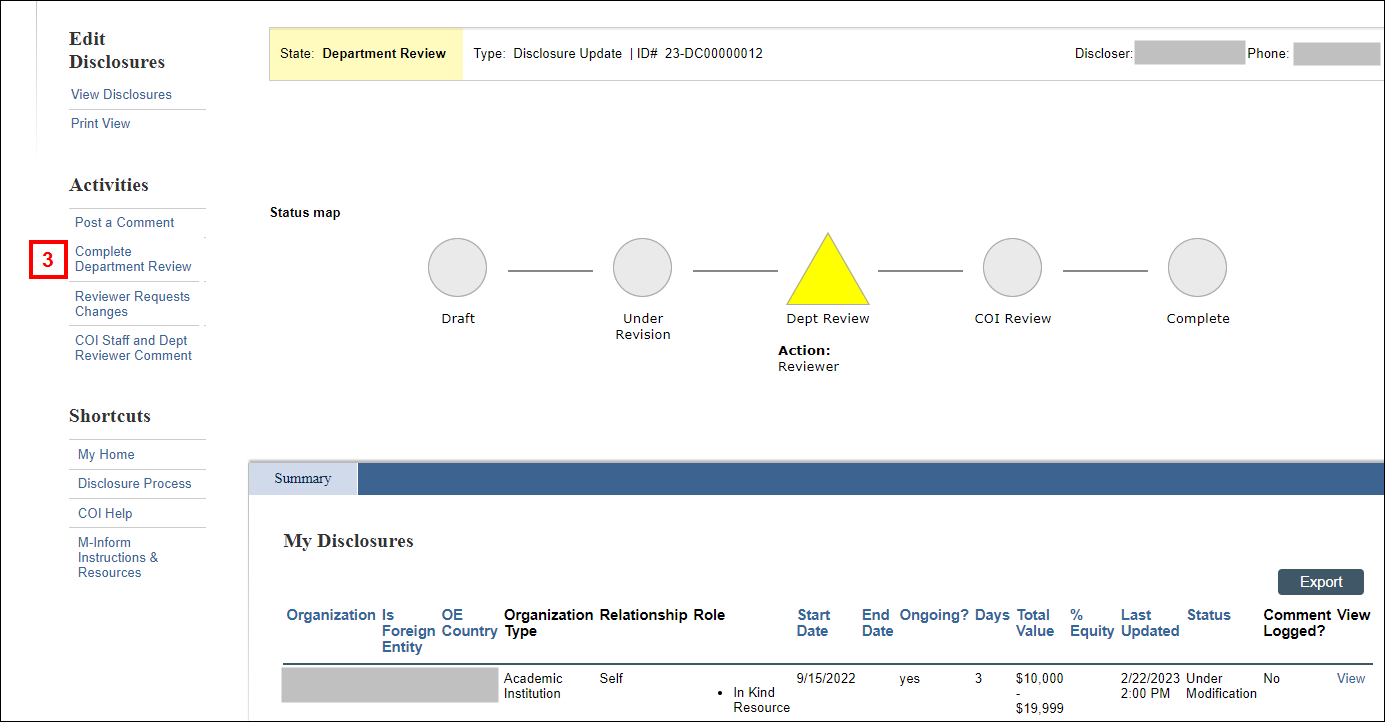
Complete Department Review
- Click the Complete Department Review activity to acknowledge all of the reported outside interests in the disclosure record.
- If desired, enter Comments for the discloser.
Note Review comments display in the Activity History.
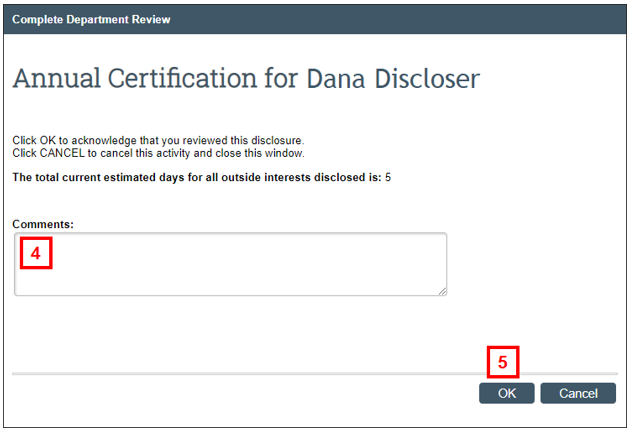
- Click OK.
Return a Disclosure for Changes
If one or more outside interests require changes, return the record to the Discloser for changes prior to approval:
- Click the Reviewer Requests Changes activity.
- Enter the requested changes in the Comments.
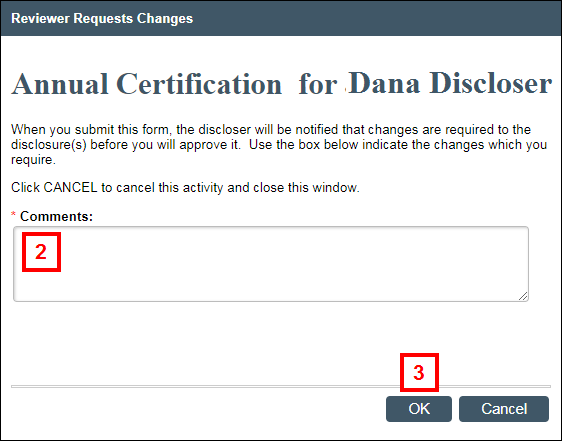
- Click OK.
Notes
- The system sends an email notification from you containing your Comments to the discloser.
- The state of the Disclosure Record changes to Department Review: Response Pending and the activity is recorded in the Activity History.
- The record is removed from your Disclosures Pending Review tab. It will reappear on the tab once the discloser resubmits their Disclosure Record.
Assign a Special Reviewer
Depending on the circumstances, a Reviewer may find it necessary to assign a different Unit Reviewer to an individual.
- Click the Disclosers Under My Review tab.
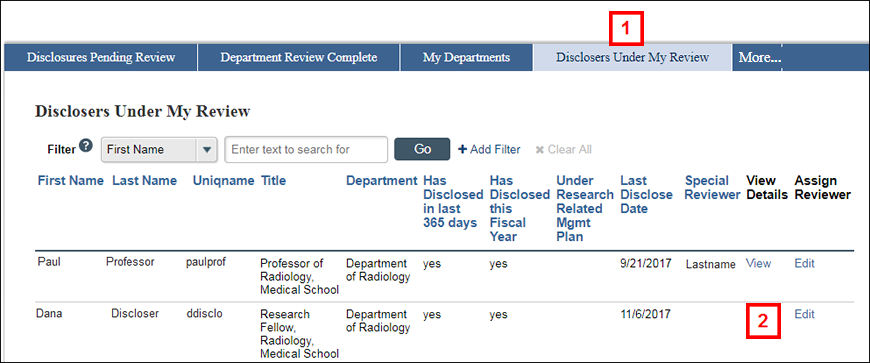
- In the Assign Reviewer column, click Edit in the row of the individual for whom you wish to assign a Special Reviewer.
- Check the Override Department Reviewer box.
- Type the Special Reviewer’s name and then select it from the list of matching values.
- Enter your rationale for overriding the department reviewer and assigning another reviewer.
- Click OK.
Notes- The last name of the assigned Special Reviewer will display on the selected Discloser’s row on the Disclosers Under My Review tab.
- The Has Disclosed in the last 365 days and the Has Disclosed this Fiscal Year columns indicate the discloser’s status.
Send Reminder Emails for Missing Disclosures
The Send Reminder Emails for Missing Disclosures tab lists all personnel required to disclose within your department and who have not yet submitted an Annual Disclosure in M-Inform. Reviewers can select recipients and send emails to remind them to disclose.
Notes
- A limit of 100 names displays per page. You may need to scroll down to view the Send Email button. If applicable, click the arrow at the end of the list to view additional pages.
- To sort the list, click a column heading (e.g., Last Name).
- Click the Send Reminder Emails for Missing Disclosures tab.
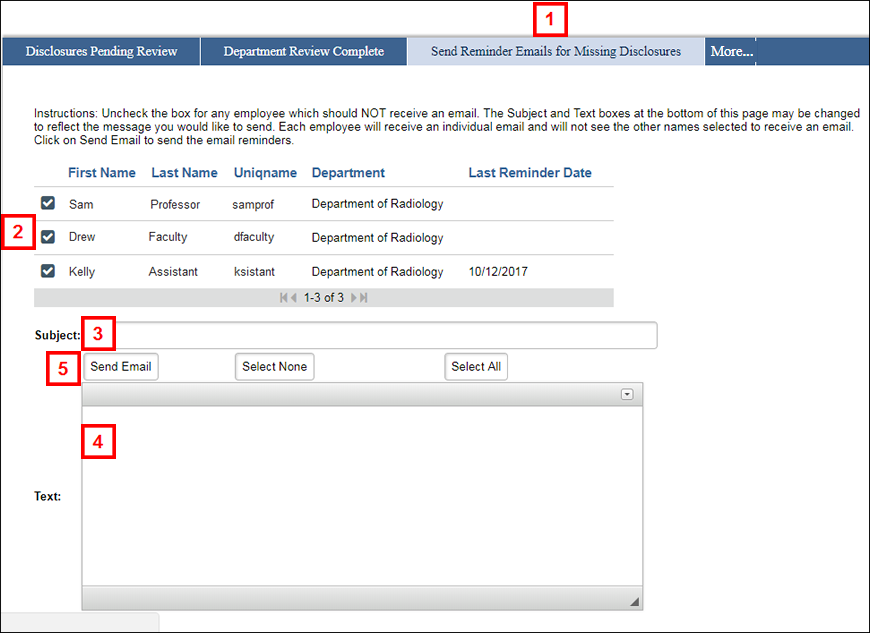
- Uncheck any individuals you do not wish to email.
- Enter a Subject line for the email.
- Enter the desired message in the Text field.
- Click Send Email.
