Overview
In addition to the Principal Investigator, other Study Team Members can be included on the application. Each Study Team Member can be granted rights to edit the application and be included in future correspondence related to the study.
Study team roles include:
- Co-Investigator
- Faculty Advisor
- Study Coordinator/Project Manager
- Administrative Staff
- Research Staff
- Biostatistician
- Consultant
- Other
Individuals assigned to these roles:
- Must sign in to eResearch Regulatory Management (eRRM) and accept their role on the study team. Administrative staff are the only exceptions. See Accepting Your Role on the Study Team for details.
- Cannot submit an application for a new study. Only the Principal Investigator can do this.
Navigation
Role: PI/Study Team Member > Home Workspace > Study Workspace > Edit Study
Step-by-Step Process
- Navigate to question 1.3 Study Team Members in the applicable study application.
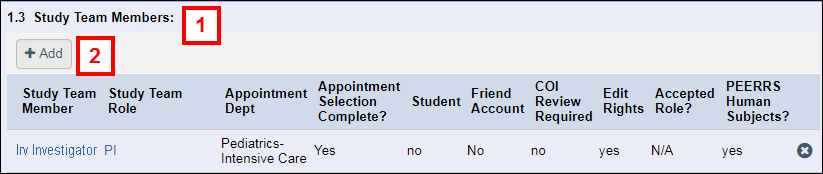
- Click Add to add a new member to the study team.
Note If you need to remove an existing member, click Delete delete in their row. - Enter all or part the new Study Team Member's last name or uniqname in the field (a suggestion list displays).
Notes- To browse the list of names, click
 .
. - Verify you enter and select the correct uniqname, as some people have the same first and last name.
- Individuals are added to the Select Person list after they are created (i.e., Sponsored accounts) or log in to eResearch for the first time (i.e., uniqname accounts). If the person you want to add does not appear in the list, click Create a New User Account in question 1.4, and complete the questions to add the new account.
- To browse the list of names, click
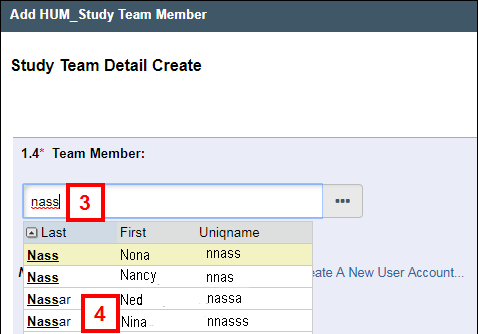
- Select the name of the Team Member to be added.
- Select the Study Team Role (function with respect to project).
Note Once saved, a study team member’s role cannot be changed.
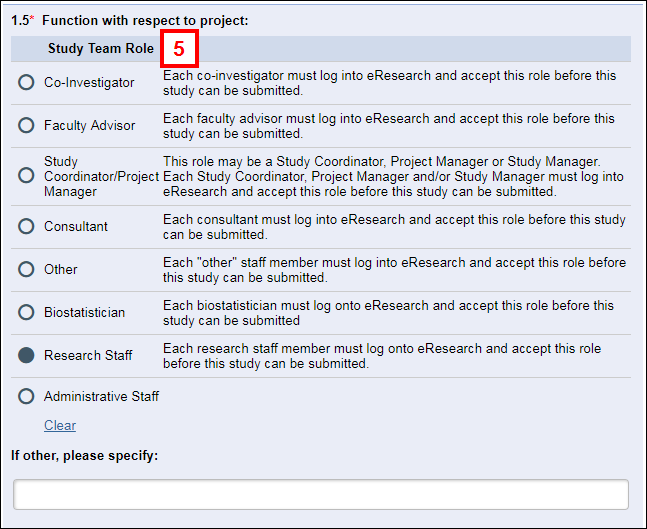
- Indicate whether the person has rights to edit the application.
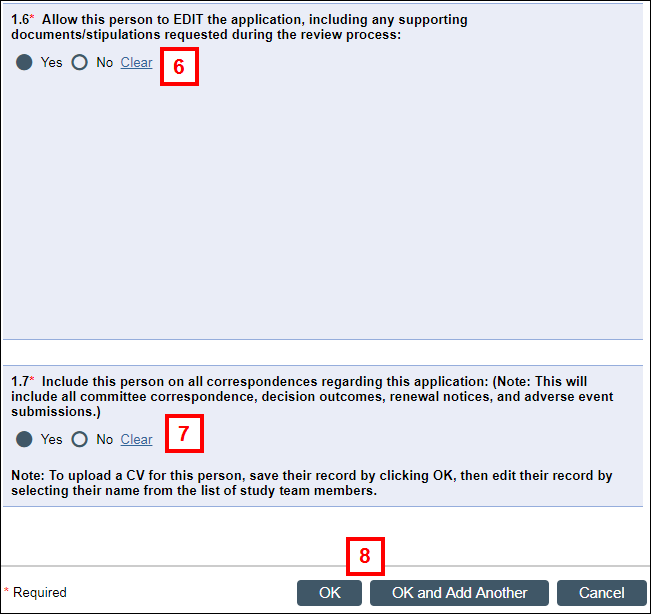
- Indicate whether the person should be included on all correspondence related to the study application.
- Click OK to save and return to the study application, or click OK and Add Another.
If you need to change a study team member's function/role in the study, delete the member first, then add them back with the new role (see step 2).
Select Appointment
The Appointment Dept column of 1.3 Study Team Members table displays the HR appointment for each person listed. The appointment information will automatically populate for study team members who meet all of the following criteria:
- Have a U-M affiliation (e.g., employee)
- Are not a student
- Have a single (1) appointment
If the value in the Appointment Selection Complete? column is No for a study team member, you must select an appointment before submitting the study application.
- Verify the value in the Appointment Selection Complete? column.
- Yes = an appointment has been automatically populated or selected.
- No = an appointment is required. You must select one before submitting the application.
- N/A = an appointment is either optional or not required.
Note For students who have an HR appointment on record, it is optional to select the appointment. For all other university employees, it is required.
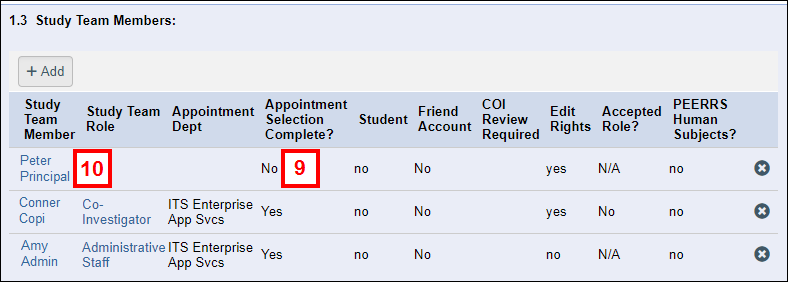
- Click the name of a study team member for whom you want to select an appointment.
- Click the applicable Dept ID radio button to select an appointment.
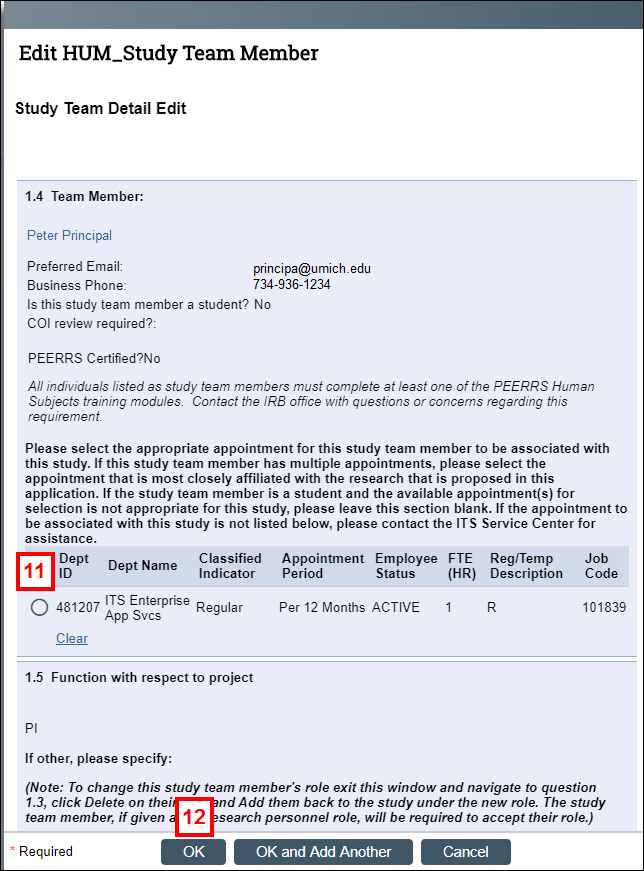
- Click OK to return to the study application.
The selected appointment displays in the Appointment Dept column and the value in the Appointment Selection Complete? column should be either Yes or N/A.
