Overview
Proposal Approval Forms (PAFs), Unfunded Agreements (UFAs), Awards (AWDs) and/or Internal Sponsors (including department or PI discretionary funding) associated with the study can be added when the Application is in an editable State (e.g., Pre Submission). At least one of the support sections must be answered. Multiple forms of funding or support must be added one at a time.
This procedure covers how to add a related PAF and Internal Sponsor.
Important Information If the study application is in a non-editable State (e.g., Active), you must create an amendment to add or edit sponsor information. See the Creating an Amendment procedure for details.
Navigation
Role: PI/Study Team > Home Workspace
Step-by-Step Process
- Click the Name of the study to open the Study Workspace, then click Edit Study.
- Use the Forms Menu to navigate to section 02.Sponsor/Support Information.
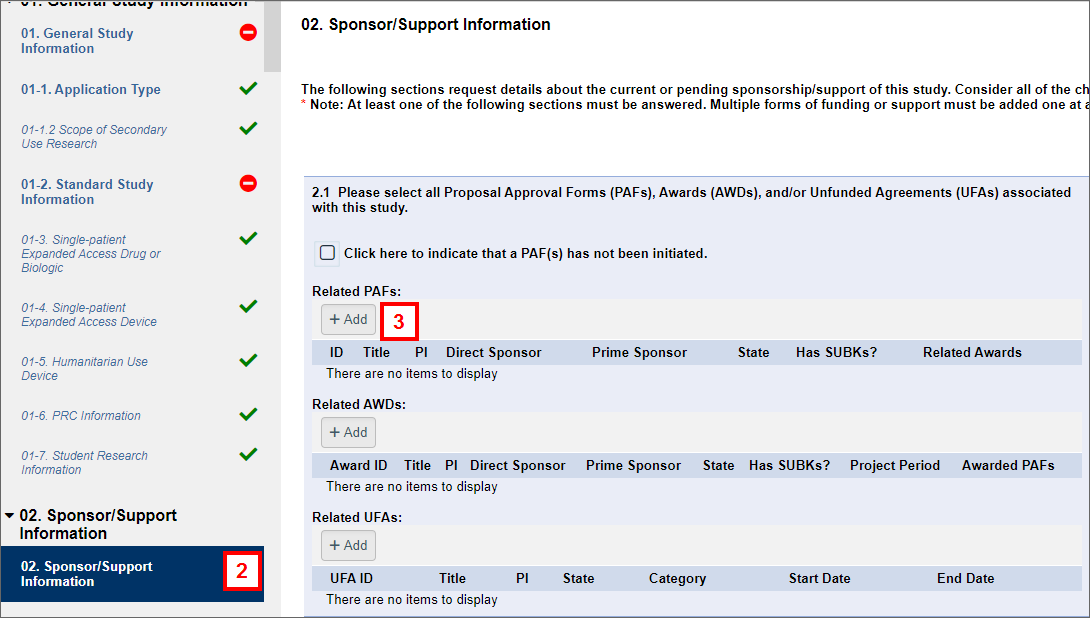
- Click Add under Related PAFs.
Note If applicable, check the box to indicate that a PAF(s) has not been initiated. - Enter a search term in the PAF ID field or the PI Last Name, PI Uniqname or Title field.
Note Use the percent sign (%) as a wildcard to search with a partial name.
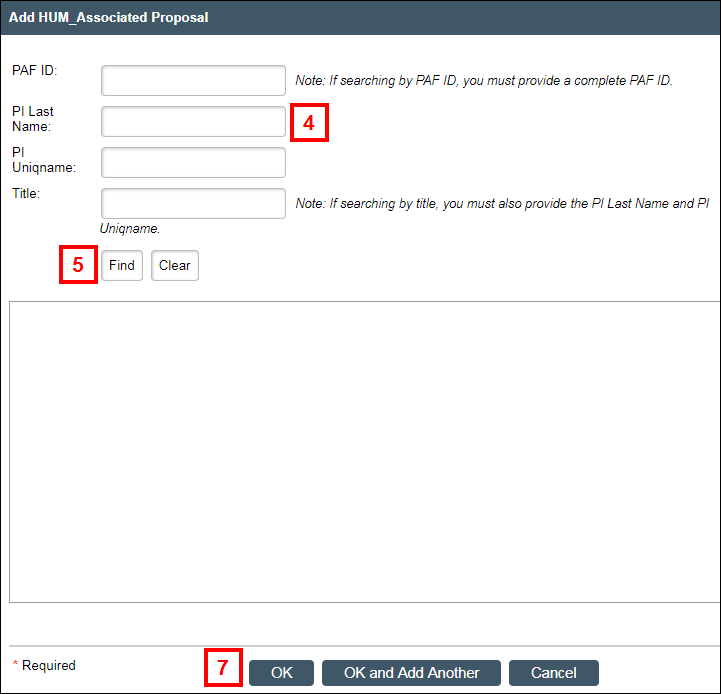
- Click Find.
- Click the radio button next to the correct PAF in the list.
- Click OK to return to the study application, or OK and Add Another to add another PAF.
If applicable, complete steps 3-7 to add Related AWD(s) and/or Related UFA(s), or steps 8-11 to add UM Internal Sponsor(s). - Click Add under Internal UM Sponsor(s)/Support.
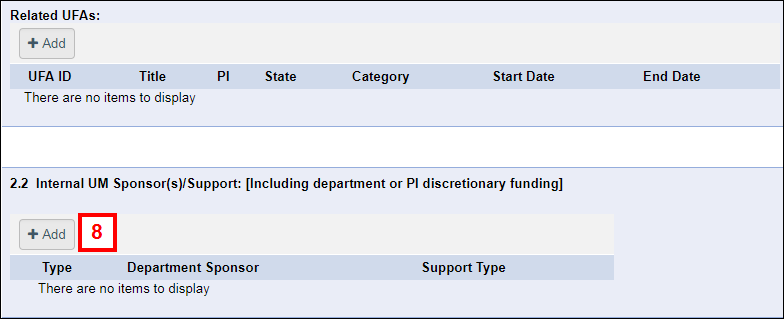
- Enter or select the Department Sponsor/Support.
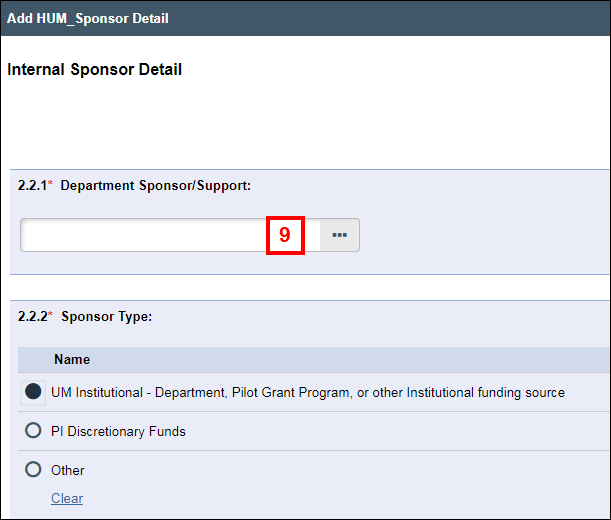
- Complete the remaining questions on the Internal Sponsor Detail page.
Note All fields marked with a red asterisk (*) are required. - Click OK to return to the study application, or OK and Add Another to add another Internal Sponsor.
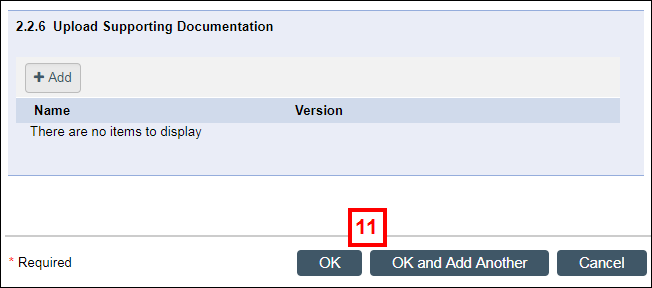
- Verify the PAF, UFA, AWD, and/or Internal Sponsor is listed on the study application.
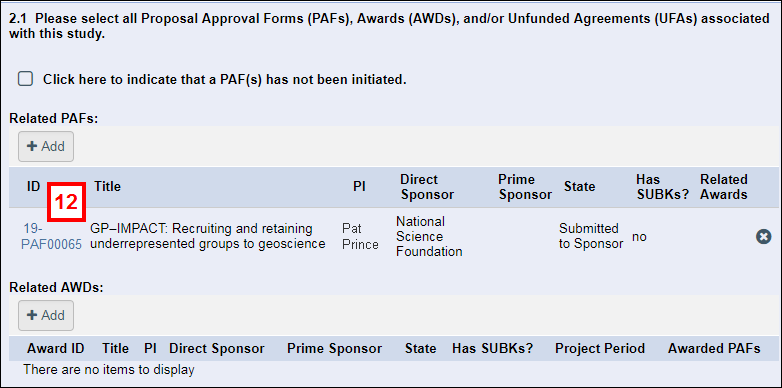
- If the proposed study does not require external or internal sponsorship or support, check the box.
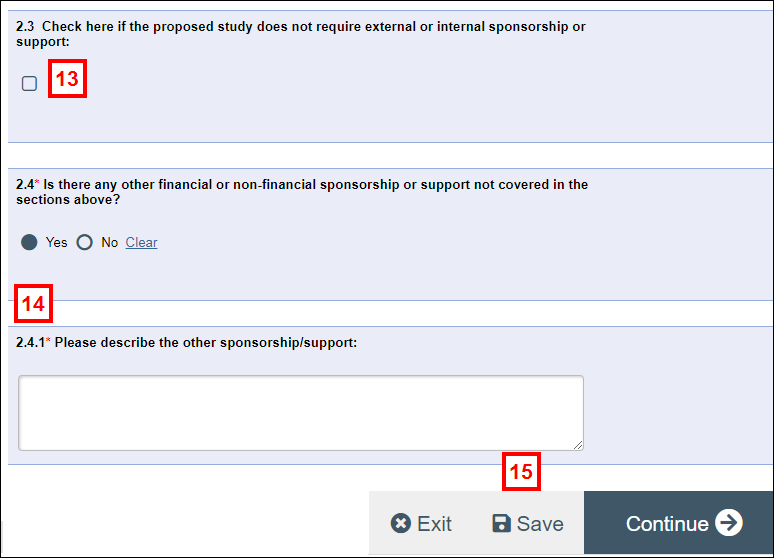
- If the study has any other financial or non-financial sponsorship or support, select Yes and add a description.
- Click Save.
Last Updated
Friday, February 19, 2021
