Overview
Ombuds, Monitors, and Other Approvers
If a conflict of interest may impact students or junior faculty assigned to the project, or if the project requires additional financial, scientific, or data oversight as a result of a conflict of interest, the COI Office assigns an ombudsperson or monitor to the COI Management Plan. The ombudsperson and/or monitor must review and respond to the COI Management Plan in M-Inform, as part of their role.
Navigation
The COI Management Plan can be accessed via:
- The Management Plan attachment in the email notification OR
- M-Inform COI Management Dashboard > Management Plan link
Step-by-Step Process
- Open the attachment and review the management plan details.
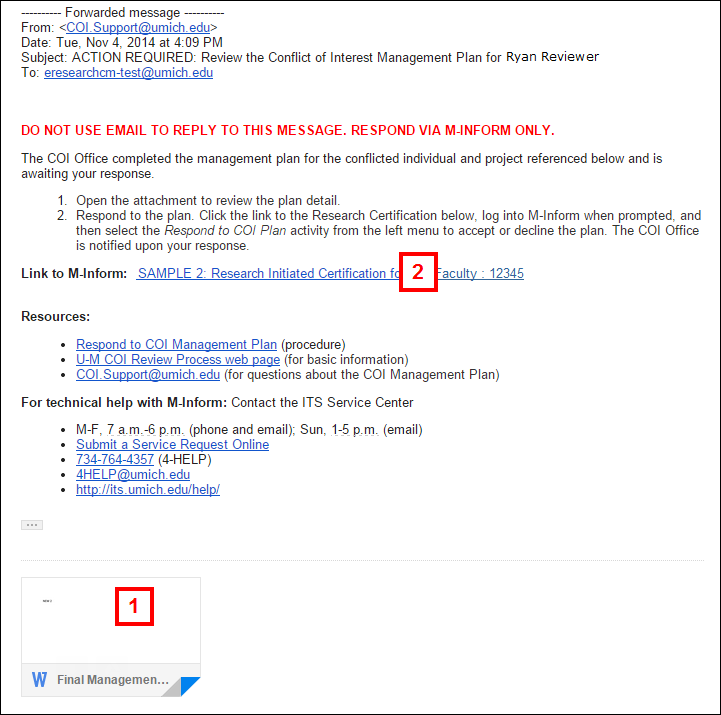
- Click the link in the email to log in to M-Inform.
Note You may need to enter your UMICH Login ID and password. - Click Respond to COI Plan.
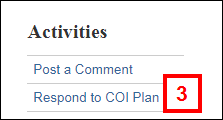
- Click the applicable Yes/No radio button to agree or disagree to the terms of the COI Management Plan.
Notes- Selecting Yes is the equivalent of "signing" the COI Management plan.
- If you select No, you must enter comments explaining why. The COI Office will consider your comment and work with the conflicted individual to send an updated COI Management Plan to accept via M-Inform.
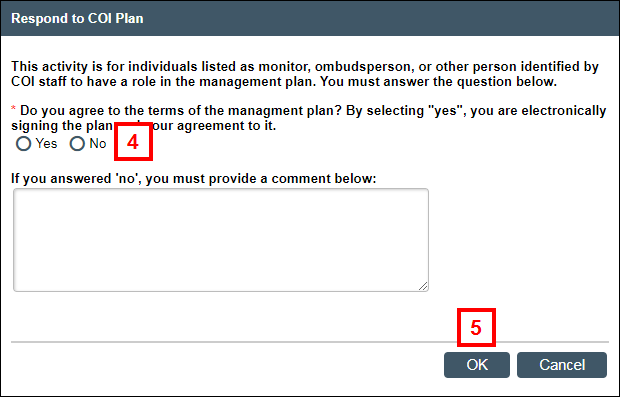
- Click OK.
The COI Office is notified of your response.
Accessing Management Plan in M-Inform
- If you are already logged into M-Inform, verify COI Management under My Dashboards is selected.
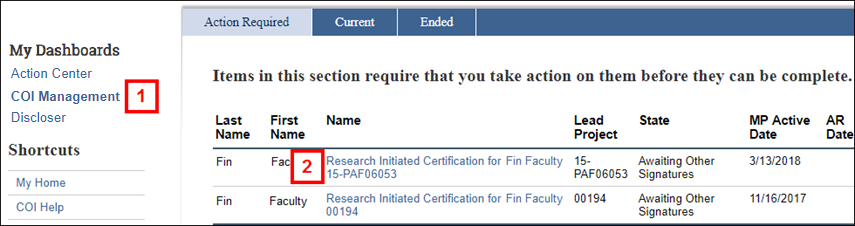
- Click the Name of the Research Initiated Certification under the Action Required tab.
Note A direct link to the Mgmt. Plan can also be found from the "My COI Management Plans" or "My COI Oversight Responsibilities" tabs. - Click the Documents tab.
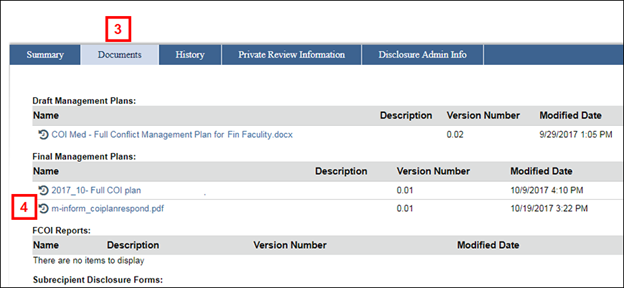
- Click the file Name under Final Management Plans.
Note A File Download window will display. Open the file to review the plan details.
Complete steps 3-5 above to Respond to the COI Plan and submit your response to the COI Office.
Last Updated
Sunday, April 30, 2023
