Overview
Active COI Management Plans undergo an annual review process at which time you, as the conflicted individual, answer a series of questions in M-Inform to submit updated information about the conflict situation to the COI Office. This information may include, but is not limited to:
- Updating the list of people working on the project (i.e., U-M personnel, students/trainees, personnel from the external organization)
- Listing any new intellectual property related to the project that was filed since the plan’s implementation or previous annual review
- Entering the statement you will use/have used to disclose the conflict of interest to students, etc. and in publications or presentations
This procedure outlines the steps to submit your response to the COI Management Plan via M-Inform after receiving an email notification to review it.
Navigation
The Annual Review of the COI Management Plan can be accessed via:
- The Annual Review link in the email notification OR
- M-Inform Discloser Dashboard > Action Required tab > Annual Review link
Step-by-Step Process
Accessing the Annual Review via Email Notification
- Click the link in the email to log in to M-Inform.
Note You may need to enter your UMICH Login ID and password.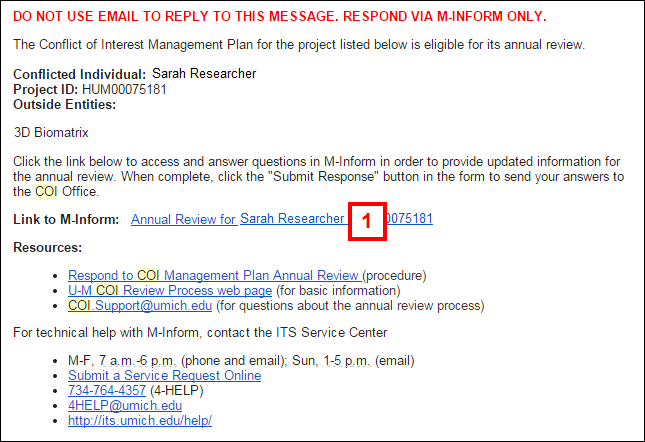
- Click Update next to your name.
Note A green checkmark or yellow warning symbol
or yellow warning symbol  indicate whether or not the questions are complete and submitted.
indicate whether or not the questions are complete and submitted.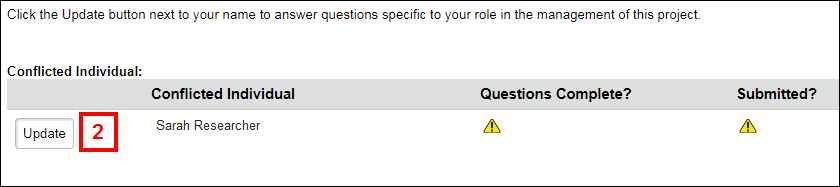
- List new study team members (i.e., U-M personnel, students/trainees, non-UM personnel) who have been added to or removed from the project since the last annual review with their titles and the reason for the change.
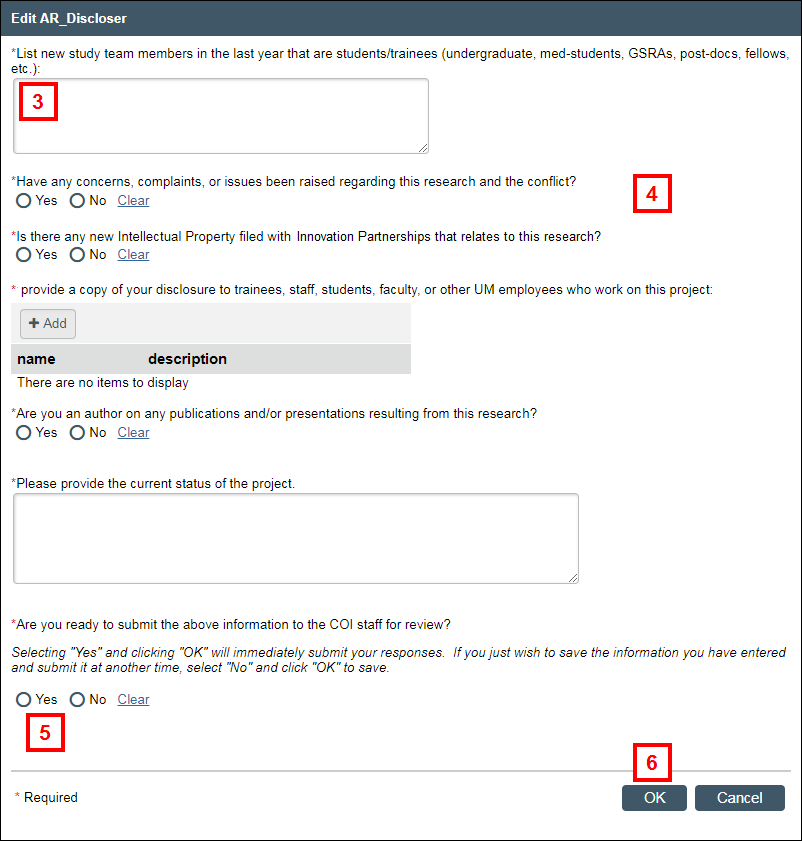
- Answer all the remaining questions.
Note Depending on your answers, additional required questions may display. The questions will vary if the project is a Master agreement. - If you are ready to submit your answers, click Yes. Or, if you want to save and not yet submit, click No.
- Click OK.
Notes
- Clicking Yes and OK immediately submits your answers to the COI Staff for review.
- Clicking No and OK saves but does not submit your answers.
If you answered No, you need to complete steps 7-8 when you are ready to submit your answers.
- Click Submit Response.
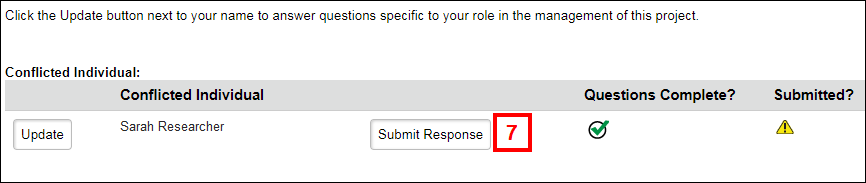
- Click OK.
Accessing Annual Review in M-Inform
- If you are already logged into M-Inform, verify the Discloser role under My Dashboards is selected.
- Click the Name of the Annual Review under the Action Required tab.
Note The Annual Review will be in the state of Annual Review: Awaiting Response. The research certification record will be in the state of Annual Review In Progress. - Click Respond to Annual Review Request.
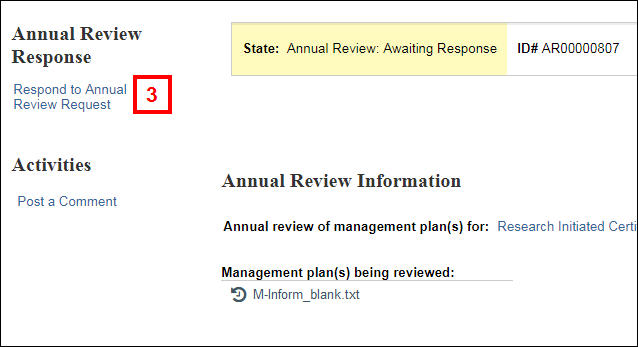
- Complete steps 2-8 above to submit your responses to the Annual Review questions.
Last Updated
Monday, March 3, 2025
