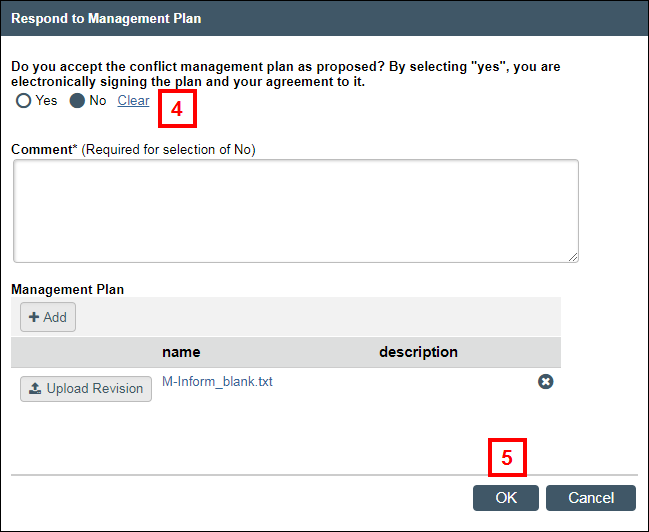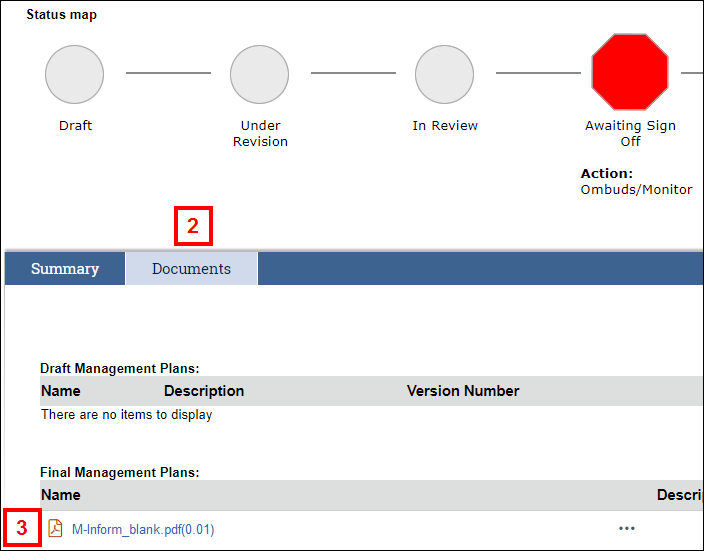Overview
This procedure outlines the steps to submit your response to the COI Management Plan via M-Inform after receiving an email notification to review it.
Disclosers/Conflicted Individuals
If a COI Committee determines that a conflict of interest exists based on the review of your outside interest disclosure(s) and applicable Research Initiated Certification (RC), the COI Office will send you a COI Management Plan for your response via M-Inform.
Navigation
The COI Management Plan can be accessed via:
- The Management Plan attachment in the email notification OR
- M-Inform COI Management Dashboard > Research Certification link
Step-by-Step Process
- Open the attachment and review the management plan details.
Note The email Subject is ACTION REQUIRED: Review Your Conflict of Interest Management Plan.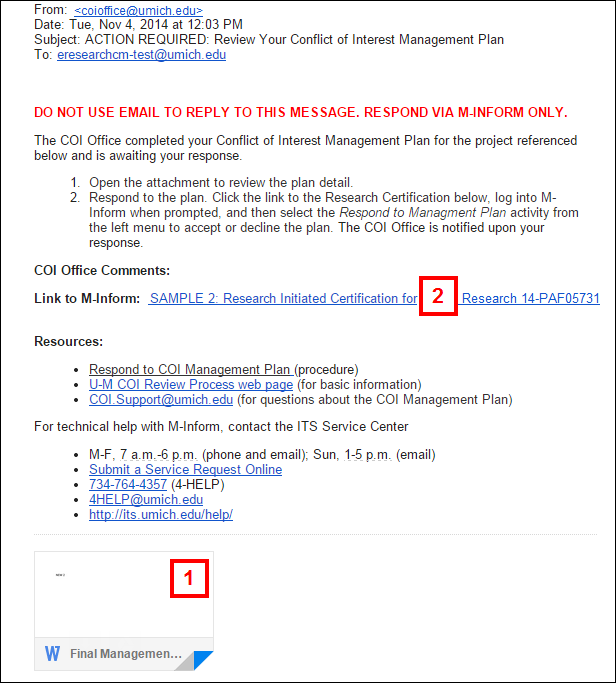
- Click the Link to M-Inform.
Note You may need to enter your UMICH Login ID and password. - Click the Respond to Management Plan activity.
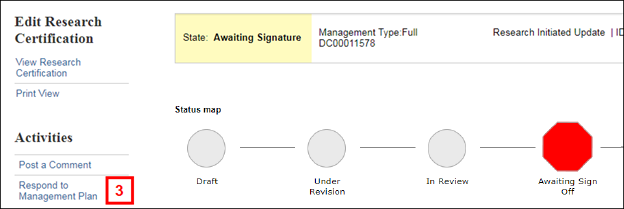
- Click the applicable Yes/No radio button to accept or reject the COI Management Plan.
Notes- Selecting Yes is the equivalent of "signing" the COI Management plan.
- If you select No, you must enter comments explaining why. The COI Office will consider your comment and work with you to send an updated COI Management Plan to accept via M-Inform.
- Click OK.
The COI Office is notified of your response.
OR
Accessing Management Plan in M-Inform
- If you are already logged into M-Inform, click the Name of the Research Initiated Certification under Action Required on the COI Management Dashboard.
- Click the Documents tab.
- Click the file name under Final Management Plans.
Note A File Download window will display. Open the file to review the plan details.
Complete steps 3-5 above to respond to the management plan and submit your response to the COI Office.
Last Updated
Wednesday, July 1, 2020