Overview
Committee Member
The COI Office can assign an Expedited Reviewer of potential conflicts of interest related to a Research Certification (RC) including documentation, related research, and other outside interest disclosures. This procedure outlines the steps to submit your response to the COI Office via M-Inform after receiving an email notification to review it.
Navigation
The Research Certification can be accessed via:
- The link in the email notification from the COI Office to the Expedited Reviewer
OR - M-Inform Committee Member Dashboard > Inbox tab
Step-by-Step Process
- Open the attachment and review the COI management plan details.
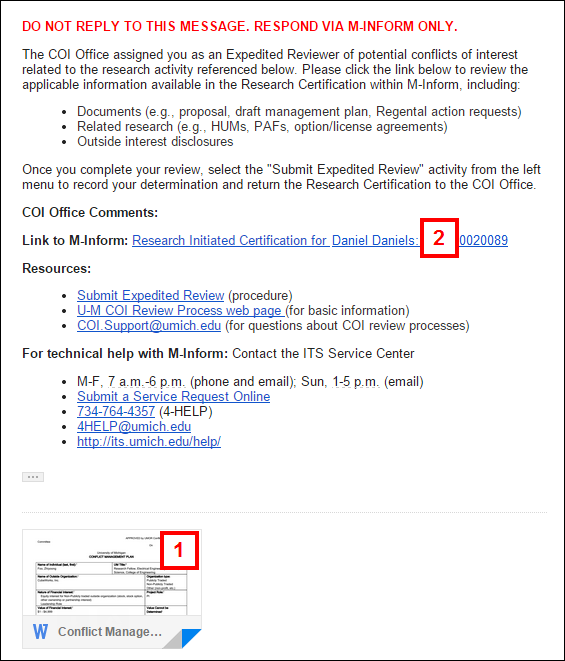
- Click the link in the email to log in to M-Inform, then go to step 5.
Note You may need to enter your UMICH Login ID and password.
OR
Accessing the RC in M-Inform
- If you are already logged into M-Inform, verify the Committee Member Dashboard is selected.
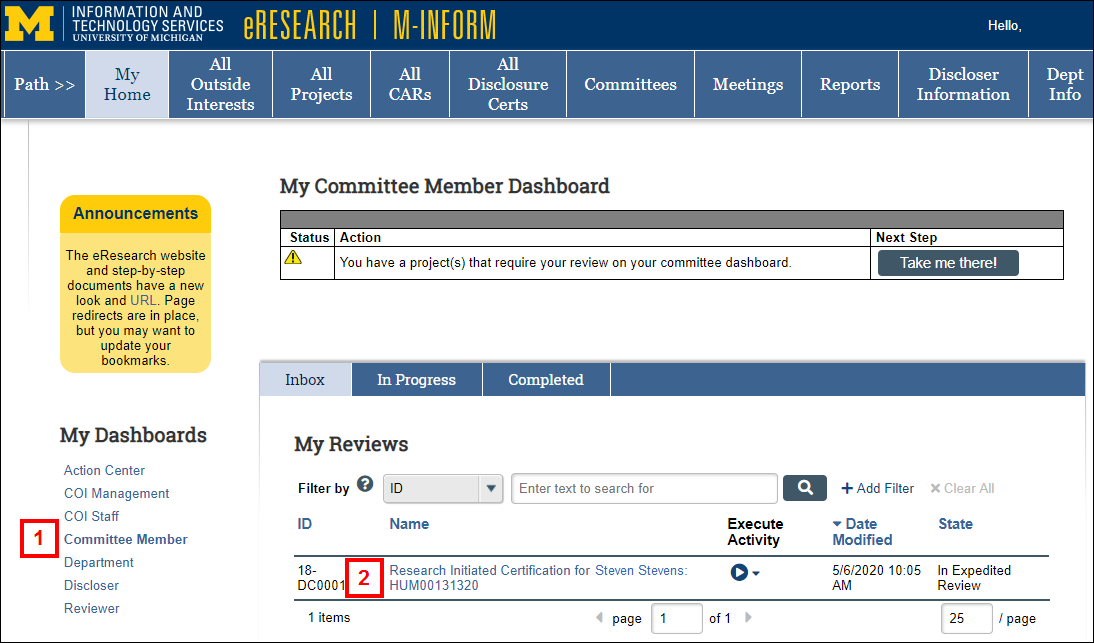
- Click the Name of the Research Certification needing review.
- Click the Documents tab.
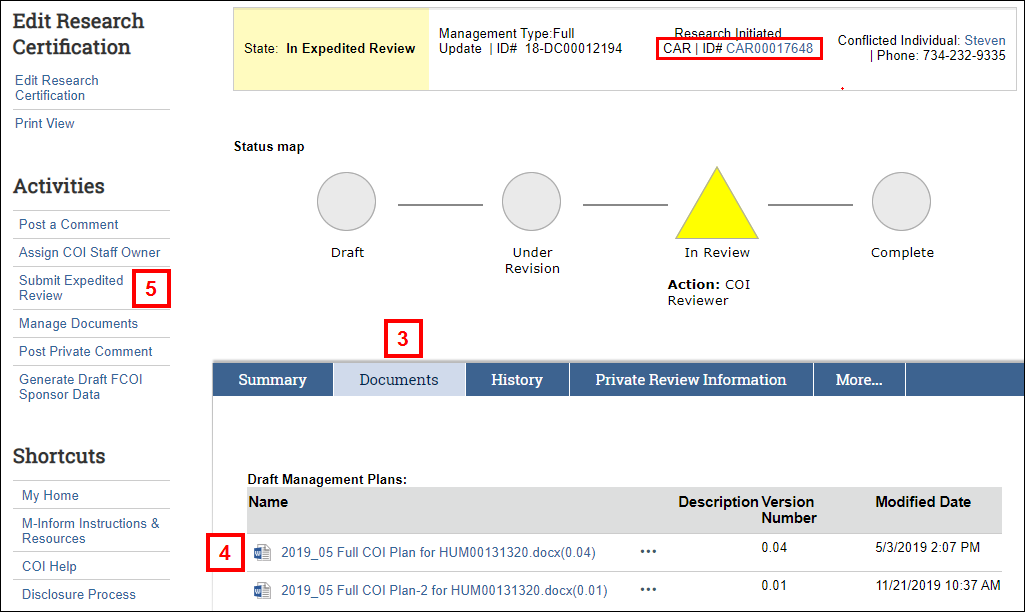
- Click the Draft or Final Management Plan file Name to download it and review the plan details.
- Click Submit Expedited Review.
Notes
- The Research Certification will be in the state of In Expedited Review.
- You can view more research information by clicking the CAR ID located on the Summary tab.
- Click the applicable radio button to select your determination.
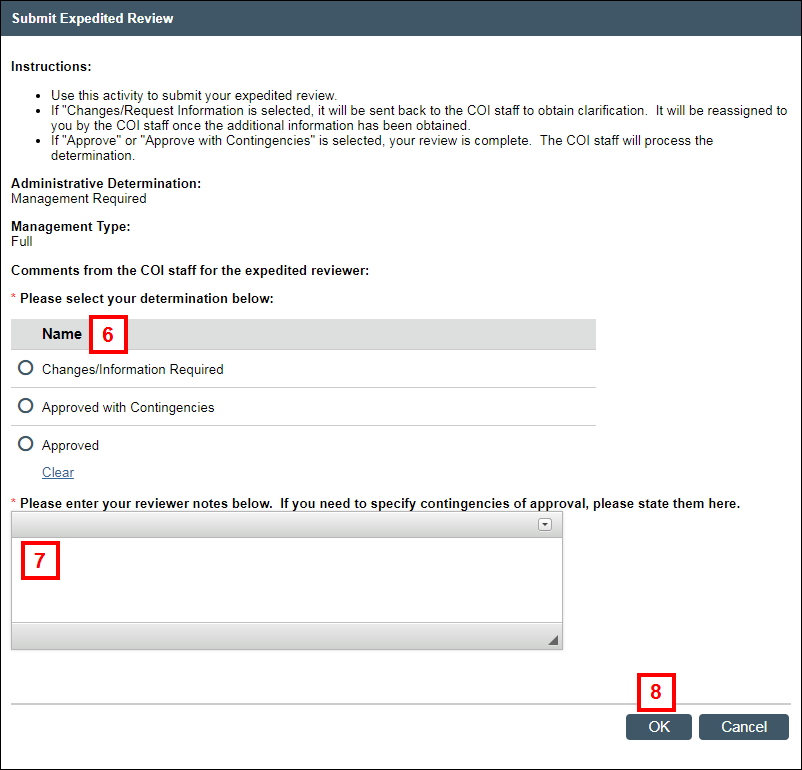
- Enter notes explaining your decision.
Note Specify any contingencies, changes, or requests for more information. - Click OK.
Notes
- If Changes/Information Required is selected, the Research Certification will move to the state of COI Prepare Documents and will display on the In Progress tab of the Committee Member’s Dashboard.
- If Approved or Approved with Contingencies is selected, the Research Certification will move to the state of Validate Expedited Decision and will display on the Completed tab of the Committee Member’s Dashboard.
Last Updated
Wednesday, July 1, 2020
