Overview
When a change is made to a Proposal Approval Form (PAF) or its attached documents (in any state except Proposal Preparation), the details of the change are recorded and posted in a change log. A separate change log is created for each change made.
The change log contains:
- Name of person who made the change (author)
- Content or type of change (activity)
- Date and time of change
Navigation
Role: PI & Project Team, Reviewer > PAF Workspace
Step-by-Step Process
- From the PAF Workspace, click on the Change Tracking tab.
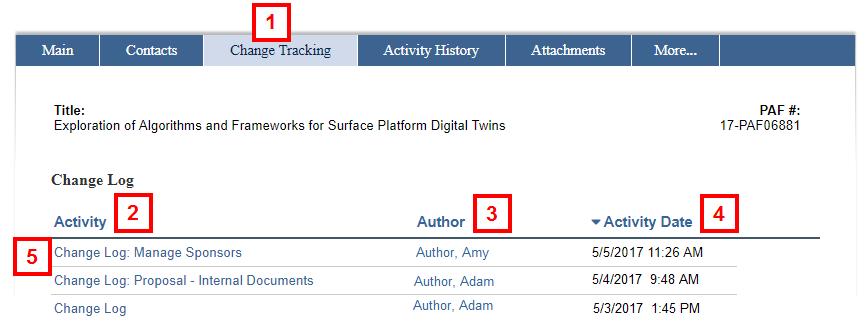
- View each change made (Activity) on its own change log line.
Note Changes on different pages are logged on separate change log lines. - View the name of person who made the change (Author).
- View the time and date of change (Activity Date).
- To view the details of a change, click Change Log.
- Review the Activity Details (Change Log). Displayed you will see:
- Author - Name of the person who submitted the change.
- Logged For (PAF) - PAF Project Title (as entered in section 1.1 of the PAF worksheet).
- Activity Date - Time and date that the author submitted the change.
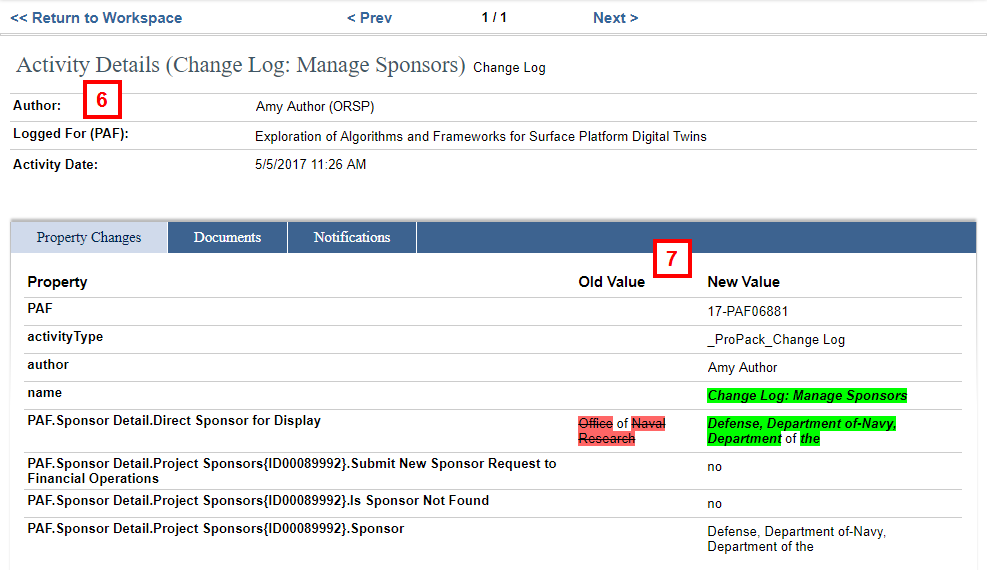
- To determine the changes made, compare the items in the Old Value column against those in the New Value column on the Property Changes tab.
- In the example shown, the PAF.Sponsor Detail.Direct Sponsor for Display changed from “Office of Naval Research” to "Defense, Department of-Navy, Department of the”.
- The use of strike-through text for the previous value and highlighted text for the new value provides assistance in identifying the content of the change.
- If the change adds a value where none existed previously, the Old Value column will be blank and the New Value will contain highlighted information.
Note Ignore the Documents and Notifications tabs.
Last Updated
Sunday, June 23, 2024
