Overview
This procedure details how to make a clone (copy) of an Unfunded Agreement (UFA) worksheet. Depending on the category and type of UFA you wish to clone, your options and requirements may vary. Who Can Clone: If you are listed as Personnel on an UFA, you can clone it.
Important Information
- When creating a new UFA for which you wish to copy data from an existing agreement, the option to copy data is only available before clicking Continue on the Introduction page (i.e., before you save the new UFA and an UFA ID is assigned to the record). Once the UFA ID has been created, the clone option is grayed out and is no longer available for use.
- You may only copy data between UFAs of the same category and type (e.g., you cannot copy data from an existing Material Transfer Agreement to a new Non-Disclosure Agreement).
- A cloned UFA (child) cannot be accessed from the original (parent). If it has not yet been signed by the PI and submitted for review, it displays on the UFAs tab in your Home Workspace in the state of Create UFA Record.
Navigation
Role: PI & Project Team > My Home
Step-by-Step Process
- Verify that the PI & Project Team role is selected from your Home Workspace.
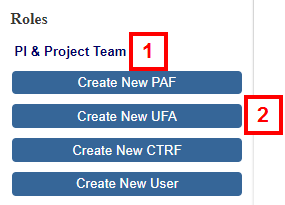
- Click Create New UFA.
- Enter a Project Title.
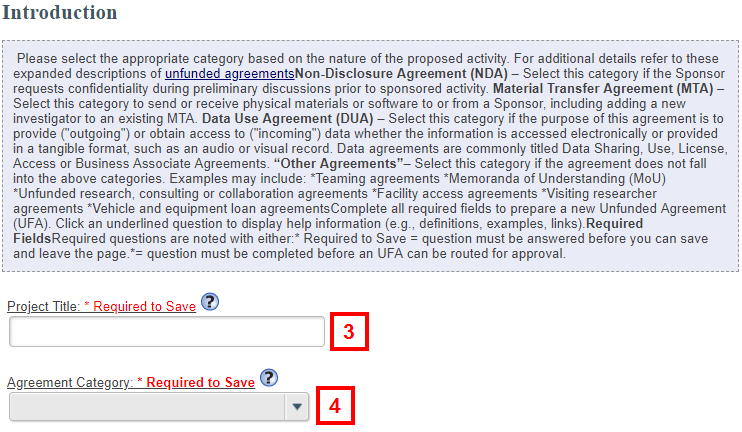
- Select the Agreement Category.
Note Depending on the selected Category, additional questions will display. - Answer all additional required questions that display.
Note These questions will differ based on the selected category/type.
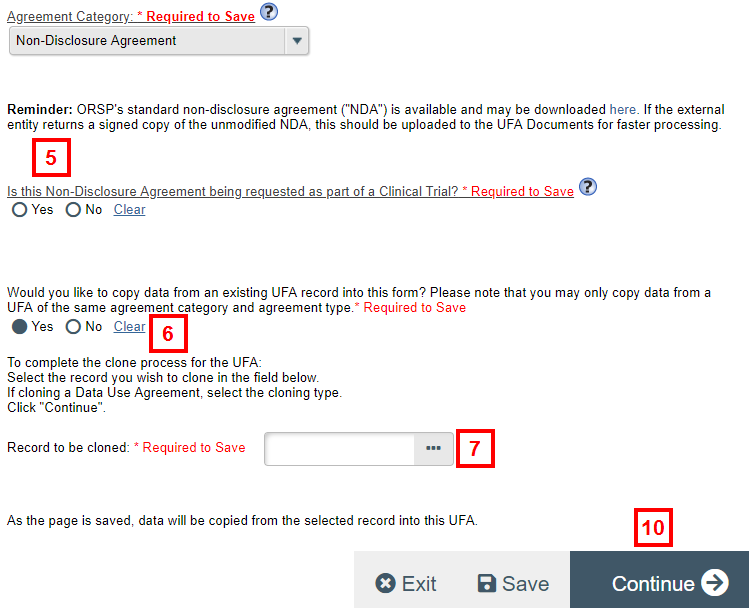
- Select Yes in response to the question, Would you like to copy data from an existing UFA record into this form?
Note An additional section displays allowing you to select the UFA record you wish to clone. - Click Browse....
- Search and select the UFA record you wish to clone, then click the applicable radio button to select the UFA.
Note Only UFAs of the same category/type indicated in steps 4-5 will display. If you do not have any existing UFAs of the same category/type, or you are not listed as Personnel on any UFAs of the same category/type, this list will be empty and you cannot clone the agreement. - Click OK. The selected UFA ID will display in the Record to be cloned field.
- Click Continue.
Notes- The system will save the information entered on the Introduction page and create an UFA ID for the cloned agreement.
- Once the cloned UFA record has been created, you can no longer edit the UFA category and/or type. To change the category or type, you must create a new UFA.
- Additional sections of the UFA worksheet become available for editing.
Once you’ve completed all remaining pages/sections of the UFA worksheet, it must be signed by the PI and submitted for review. Refer to Unfunded Agreements Quick Reference for detailed instructions.
Last Updated
Monday, January 11, 2021
