Overview
All submission methods are recorded in eResearch for a proposal that has been submitted to its sponsor. When the Project Team has submitted the proposal, the recording of the submission methods are accomplished using an activity called Log Project Team Submission to Sponsor. ORSP will not be able to begin processing an award unless this activity is completed.
Important Information
Who Can Log Project Team Submission to Sponsor: Only the U-M PI or Primary Research Administrator can complete the Log Project Team Submission to Sponsor activity.
If the Project Team has indicated on the PAF Worksheet that ORSP will submit, then ORSP will record the submission.
The Log Project Team Submission to Sponsor activity is available only under the following conditions:
- after ORSP review and approvals have been completed
- proposal has been finalized (uploaded one PDF of the final proposal document)
- and the PAF/proposal in one of the following States:
- Project Team Submission to Sponsor
- Submitted to Sponsor
- Negotiation in Progress
Navigation
Role: PI & Project Team > PAF workspace
Step-by-Step Process
- Click Log Project Team Submission to Sponsor under Activities.
Note This activity is available only after the proposal has been finalized. You will see a green workspace message on the PAF, “This proposal has been finalized and is ready for submission.”
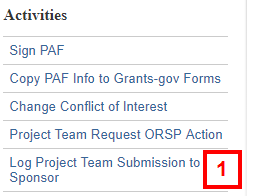
- Click Add.
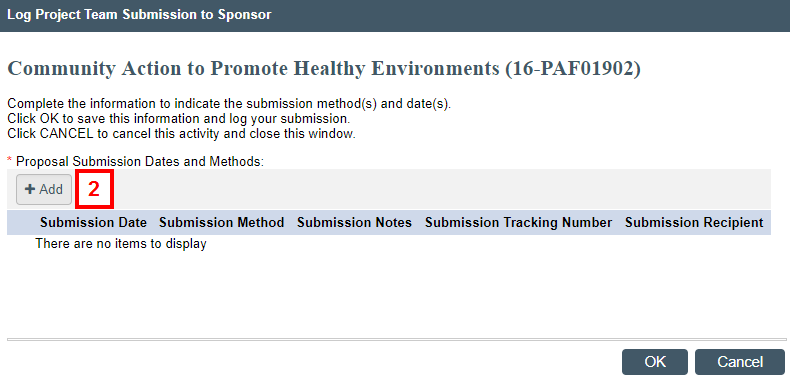
- Enter Submission Date.
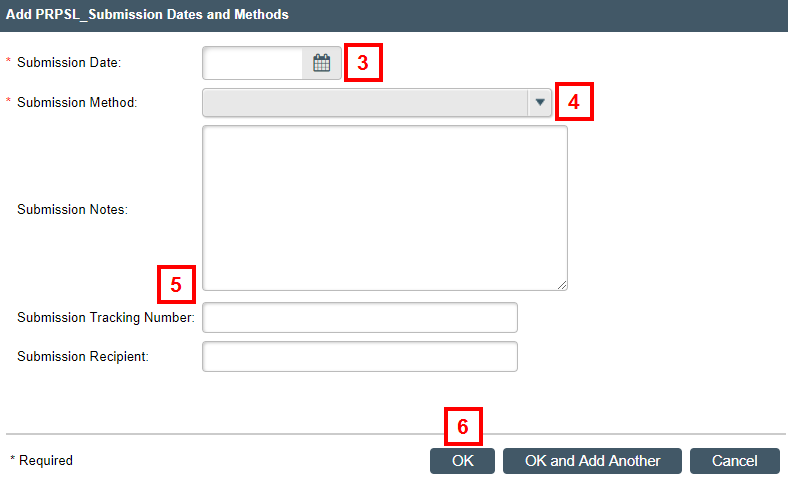
- Select Submission Method.
- eResearch submission to Grants.gov
- Other online system
- Commercial courier
- US Mail
- Fax
- Other
- If applicable, enter Submission Notes, Submission Tracking Number, and Submission Recipient.
- Click OK.
- Click Add to attach any related documents, such as a confirmation email or final document within the PAF.
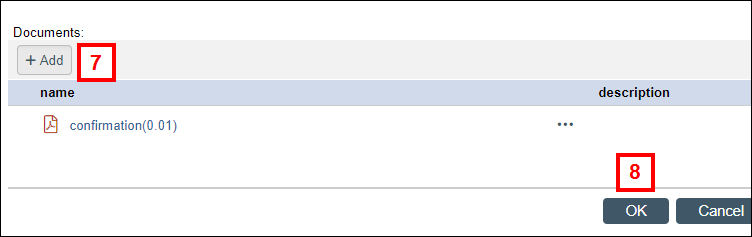
- Click OK to return to the PAF workspace.
The State of the PAF is now Submitted to Sponsor, and the activity is logged in Recent Activity.

If you need to add more submission dates and methods, repeat steps 1-8.
