Overview
This procedure details how to relate two Proposal Approval Forms (PAF) together. Anyone with the PI & Project Team or Reviewer role with access to a PAF can relate PAFs.
Important Information
- You can relate PAFs in any state.
- Relating PAFs is mainly used for reporting purposes from the eRPM dataset.
- View only PAF relationships from eRPM data or specific PAFs.
- You must have access to both PAFs to see the relationships from both the original PAF and its related PAF.
Navigation
Role: PI & Project Team > PAF Workspace
Step-by-Step Process
- Click Related PAFs under Manage Data.
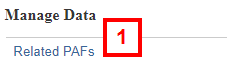
- Click Add to relate a PAF to the current PAF selected.
Note A new row with the selected PAF displays.
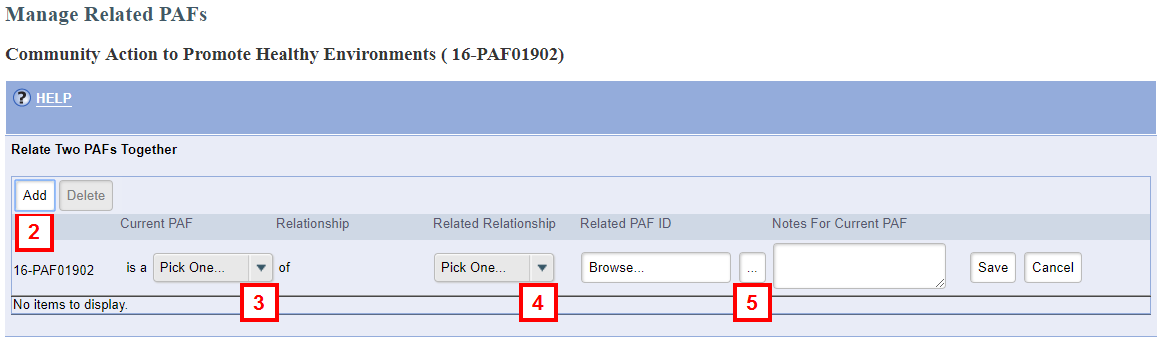
- Select a value from the Current PAF is a... drop-down list.
Note Refer to PAF Relationship Definitions for more information on relationship values. - Select a value from the Related Relationship drop-down list.
Note Values will vary based on the Current PAF is a... selection. - Click to Browse... for the Related PAF ID.
- Enter search criteria.
Options include:- Project Grant
- Title
- PI Last Name
- PI First Name
- PAF #
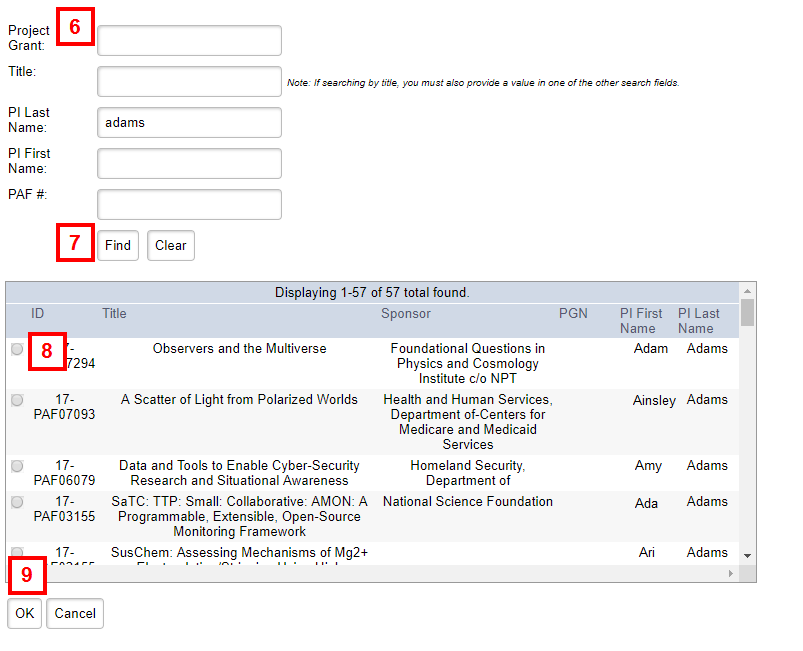
- Click Find.
- Select the PAF ID to relate to.
- Click OK.
- Enter Notes for Current PAF if you selected Other as a relationship.
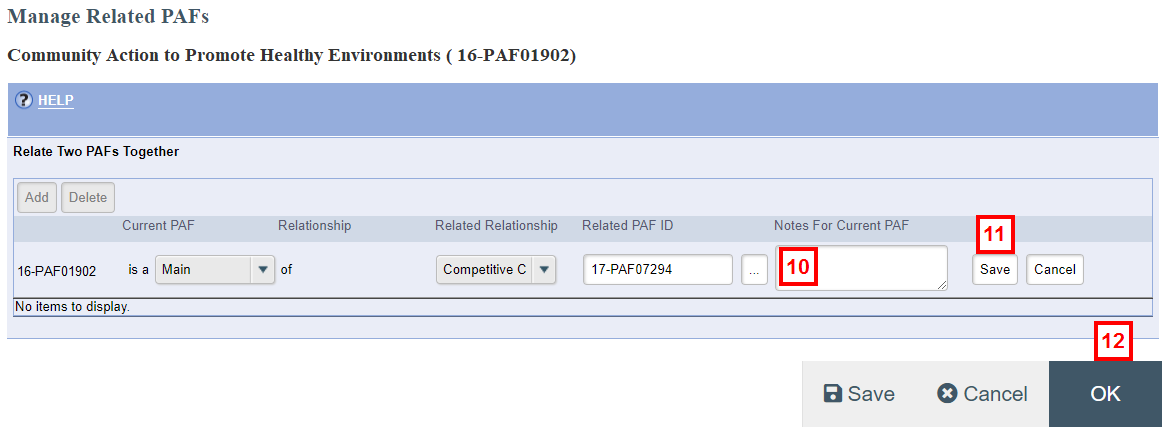
- Click Save.
- Click OK to finish.
Note You can view the related PAF information from either the original PAF or the related to PAF. Click on Related PAFs under Manage Data from the PAF Workspace. This information is also sent to the eRPM dataset.
Related Resources
Refer to Additional Help: Related PAFs for Definitions
Last Updated
Monday, January 11, 2021
