Overview
Hardship Requestors:
- Hardships can only be requested by the U-M PI, Primary Research Administrator, and Reviewers from the Administrative Home Department, up until an Award is created.
Hardship Reviewers:
- Hardships need to be reviewed by either Administrative Home of a PAF or its parent.
- The Dean’s office is not required to review the Hardship in eResearch Proposal Management (eRPM). Business policies for individual units may vary.
- Only one department signature is needed on a hardship. As soon as the Administrative Home or its parent approves the hardship, it is routed to ORSP for approval.
This procedure details how to open a Hardship Workspace, review a Hardship request, and activities to Approve, Deny, Cancel, or Request Hardship Changes and Post a Comment.
Navigation
Role: Unit Reviewer: My Home > PAF Workspace
Step-by-Step Process
- Click the Hardships tab on the PAF Workspace.

- Click the Name of the hardship.
- Click View Hardship Request.
Note The Hardship Request is a one page view with links to attachments, if any were uploaded.
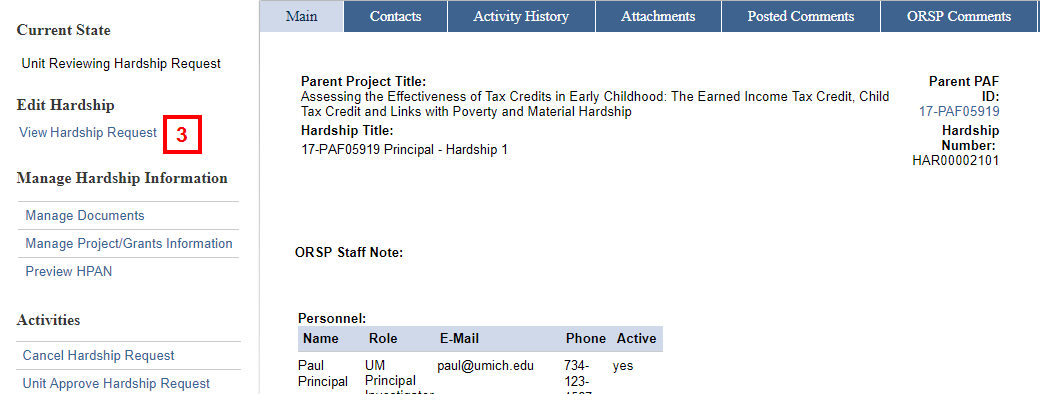
- Review the Hardship Request Form.
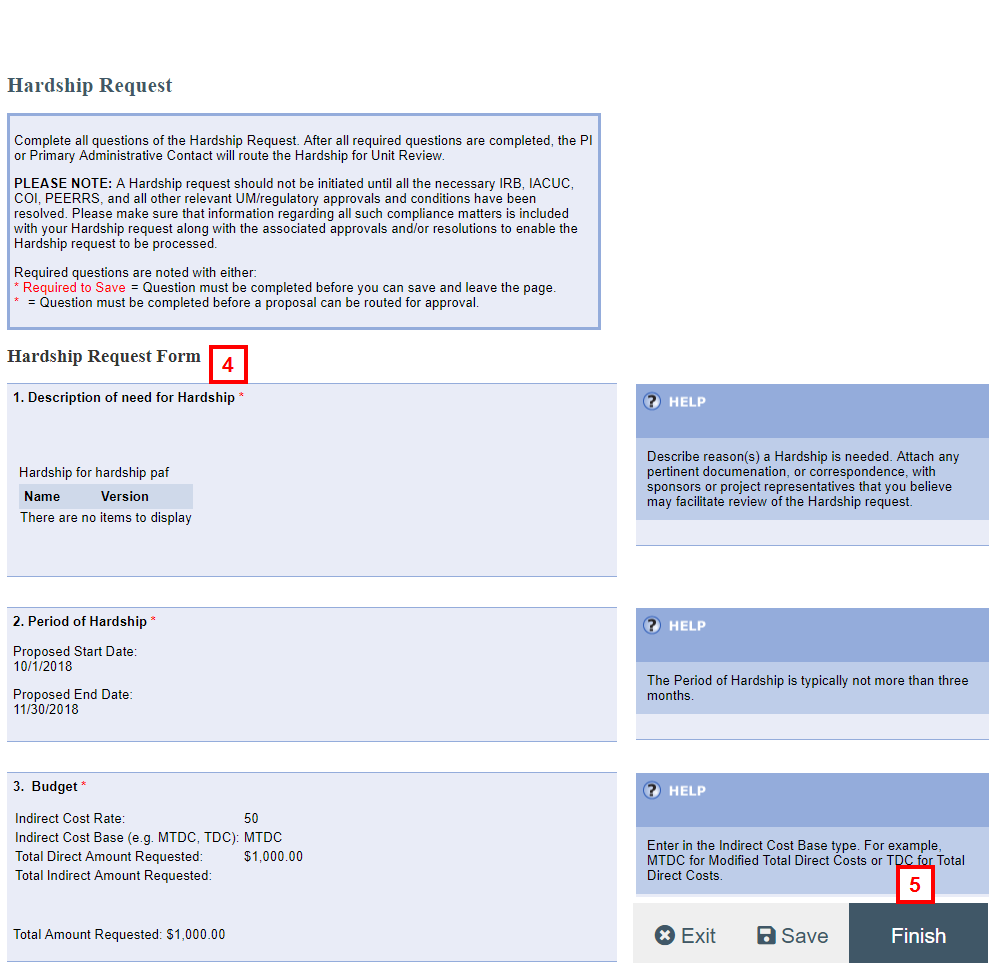
- Click Exit or Finish to close the view and return to the Hardship Workspace.
- Click the applicable activity:
- Cancel Hardship Request
- Unit Approve Hardship Request
- Unit Deny Hardship Request
- Reviewer Request Changes
- Post a Comment
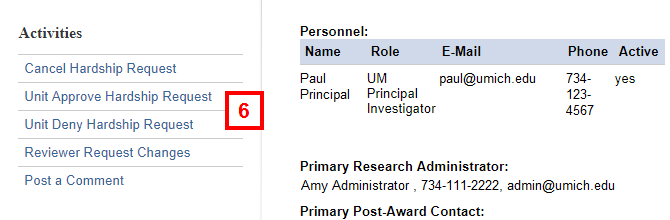
- If completing the Approve Hardship Request activity, check the Approve Hardship Request box.
Notes:- Only one department signature is needed on a hardship. As soon as the Administrative Home or its parent approves the hardship, it is routed to ORSP for approval.
- The Dean’s office is not required to review the Hardship in eRPM. Business policies for individual units may vary.
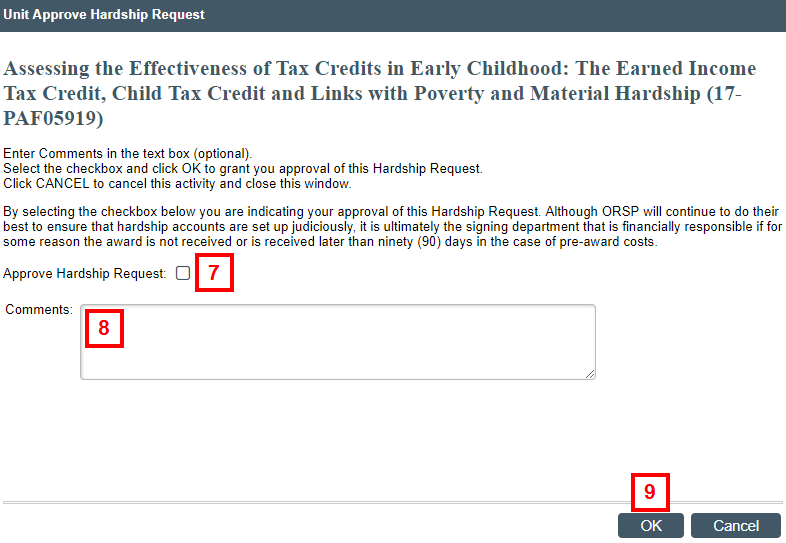
- If applicable, enter Comments regarding your decision.
Notes- If completing the Reviewer Request Changes activity, you may also Add Documents.
- These comments will be displayed under Recent Activity on the PAF Workspace, and in an email notification which is sent to the PI and Primary Research Administrator upon completion of the activity.
- Click OK.
Note- To exit the Hardship Workspace, click the Parent PAF ID link from the Hardship Workspace. Or click Path >> in the upper-left corner, then click the name of the PAF in the breadcrumb trail. You will be returned to the PAF Workspace.

- To exit the Hardship Workspace, click the Parent PAF ID link from the Hardship Workspace. Or click Path >> in the upper-left corner, then click the name of the PAF in the breadcrumb trail. You will be returned to the PAF Workspace.
If approved: The hardship request moves to the state of ORSP Reviewing Hardship Request. Once the hardship request is approved, the activities to deny, cancel and request changes are no longer available.
If denied: The hardship request moves to the state of either Hardship Request Denied or Hardship Request Cancelled.
If requested changes: The hardship request moves to the state Unit Reviewer Requests Hardship Changes.
Last Updated
Thursday, May 30, 2024
