Overview
After the Export Control Office (ECO) creates and reviews a Technology Control Plan (TCP), they will send an email notification to request signatures. After all Research Personnel and IT Manager(s) have signed, the TCP will go to Unit Reviewers for approval. This procedure contains instructions for Unit Reviewers to Sign the TCP. See Technology Control Plans & Licenses for more information about TCPs.
Signing the TCP
Unfunded Agreement (UFA) Email Notifiers will receive an email requesting signature. In addition, Dean and Department Chair approval is required, and it can be uploaded if necessary.
Signing in eRPM:
- Records your approval in the Recent Activity list on the UFA Workspace.
- Once all Units have signed, the TCP is automatically routed for ECO to finalize, and the TCP State changes from Unit Review TCP to Export Control Office Finalizing.
Navigation
Role: Unit Reviewer > Home Workspace (My Home)
Step-by-Step Process
- Click the link in the email to access the TCP.
Note If you are not authenticated to the eRPM system, you may need to log in using your uniqname and password.
OR
If already logged into eRPM, verify the Reviewer role is selected.
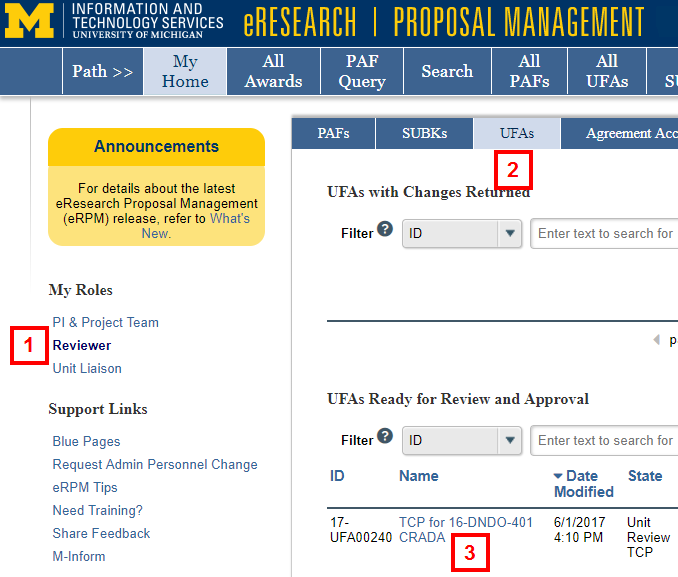
- Click the UFAs tab.
- Click the name of the UFA in the UFAs Ready for Review and Approval list.
- Click Display TCP Summary to review the TCP.
Or, click View UFA Worksheet to open and review the TCP.
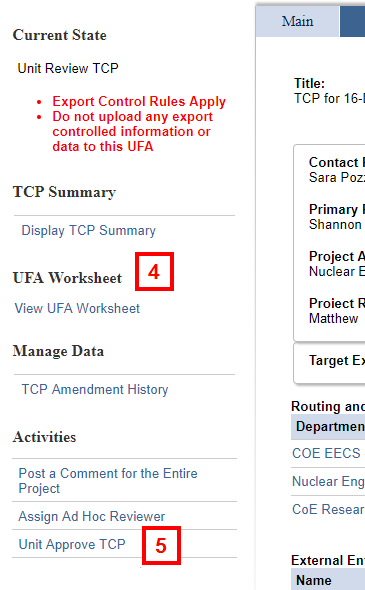
- If you are ready to approve, click Unit Approve TCP from the Activities menu.
- If you are the Department Chair, School/College Dean, or Director check the box to attest that you are aware the project involves materials and/or info subject to Export Control Regulations.
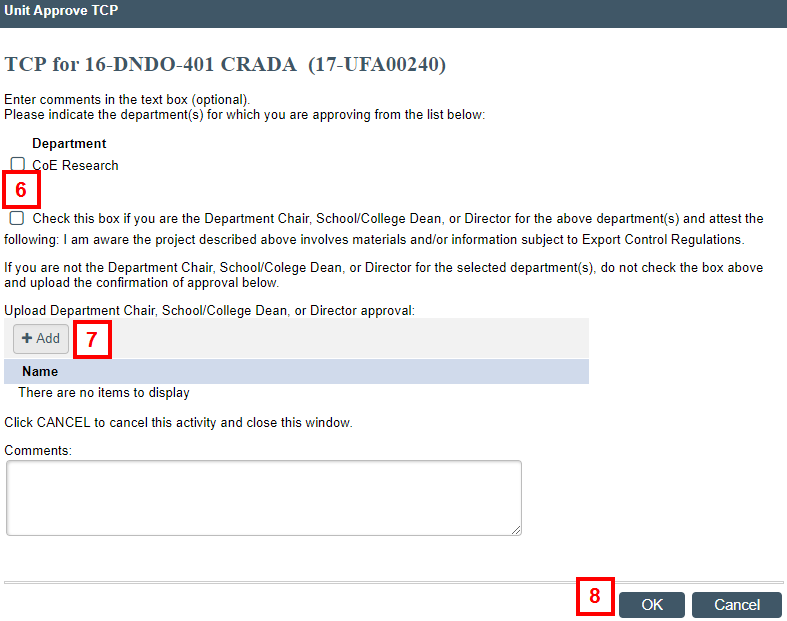
- If you are NOT the Department Chair, School/College Dean, or Director click Add to upload confirmation of approval.
- Click OK.
Last Updated
Thursday, November 21, 2024
