Overview
About Manage Unit Data:
- Enables departments to capture their own information for any project where the department is an approving department (e.g., Approver of space, budget, personnel with effort, or cost-sharing).
- Unit Data is sent to the Proposal Management data set nightly.
- Anyone with access to the Proposal Management data set can view the data. It is not restricted to the department that entered the data.
- Departments set guidelines regarding expectations about the data collected, when to collect data and reporting on this data using the Proposal Management data set. If you have questions, contact your Research Unit Liaison.
Important Information
- You must be a Unit Data Manager in eResearch Proposal Management (eRPM) to enter Unit Data for a Deptartment ID.
- Unit data can be entered in any state in eRPM (e.g., Proposal Preparation, Unit Review, Submitted to Sponsor, etc.).
Navigation
Role: Reviewer: My Home > PAF Workspace
Step-by-Step Process
- From the PAF workspace, click Manage Unit Data.
Note If you do not see the Manage Unit Data link, this means you are not listed as a Unit Data Manager on any of the approving departments for this PAF.
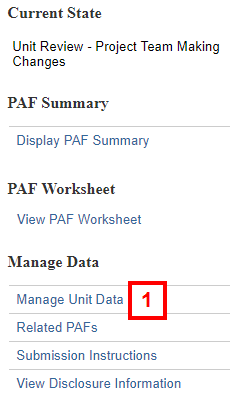
- The Manage Unit Data view displays a list of all Departments related to this PAF/Project that you have access to view and edit.
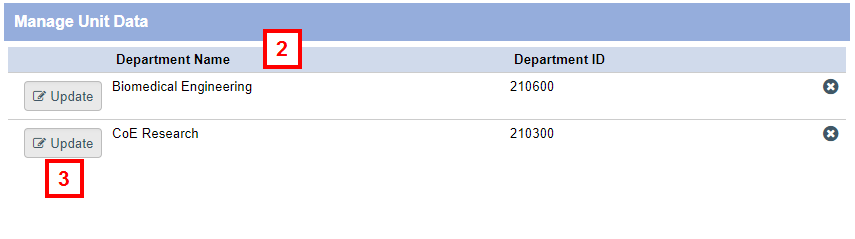
- Click Update to enter/edit unit data for this PAF/Proposal.
- Enter applicable information on the Proposal Unit Information page. Refer to the Edit Proposal Unit Information field description below for more information.
Important Unit Data entries are not saved until you click OK on the Edit Proposal Unit Information window, and click OK on the Manage Unit Data page. - Click Add to enter Commitments.
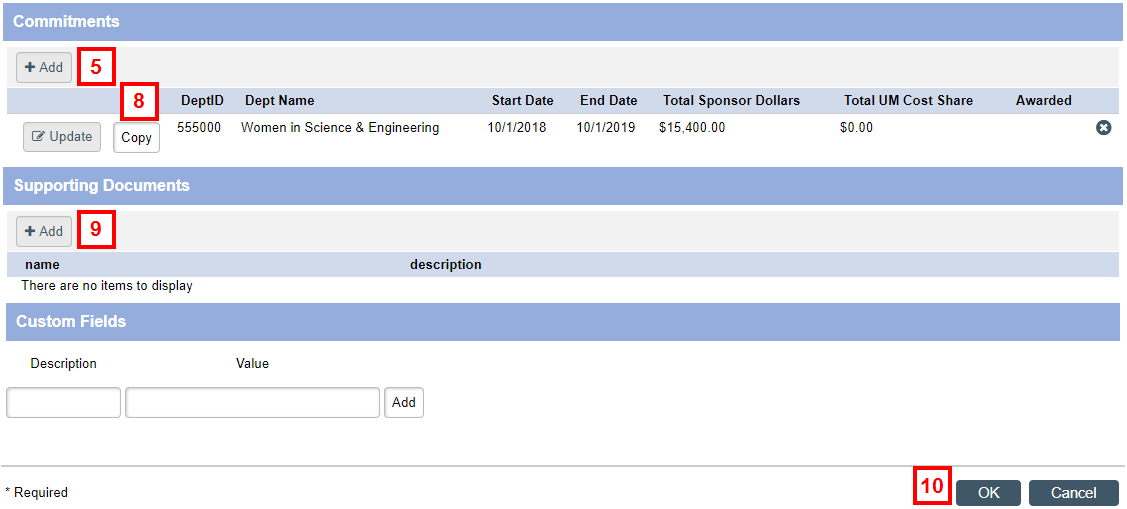
- Enter applicable commitment details. Refer to the Add Proposal Commitment Detail field description below for more information.
- Click OK to save commitment detail and return to the Edit Proposal Unit Information page.
Important Commitments are not saved until you click OK on the Add Proposal Commitment Detail window, click OK on the Edit Proposal Unit Information window, and click OK on the Manage Unit Data page. - If applicable, click Copy to copy commitment detail lines. This copies everything except the Start and End Dates.
- Click Add to upload Supporting Documents.
- Click OK to return to the Manage Unit Data page.
- Click OK.
Important You must click OK on the Manage Unit Data page to save all of your Unit Data entries. If you do not click OK here, you will lose work.
When you return to the Manage Unit Data page, do not click Edit to make changes until you click OK to save all of you Unit Data entries. You will lose work if you click Edit before you click OK.
Edit Proposal Unit Information
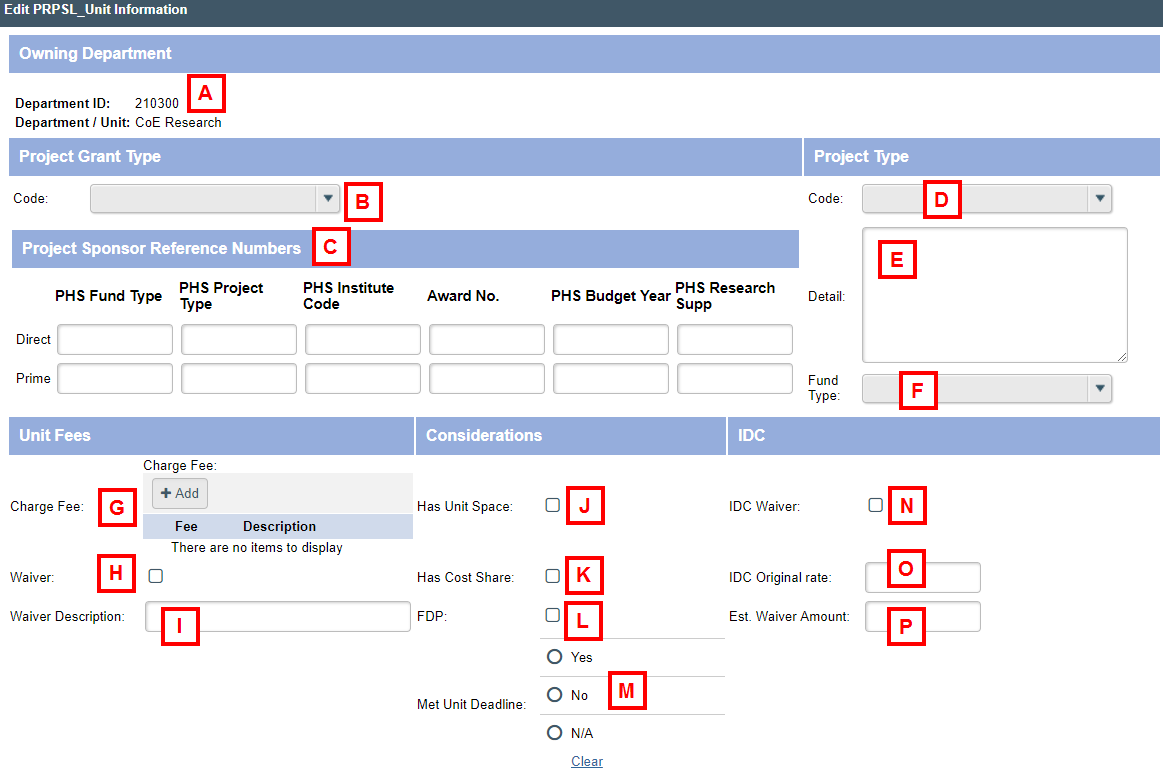
| Letter | Field/Button | Description |
|---|---|---|
| A | Department ID | Department for which you are a Reviewer or Reviewer who can sign. You are entering unit data on behalf of this department. This Owning Dept ID is what you will use to limit your queries in BusinessObjects to ensure that only relevant Unit Data is returned. |
| B | Project Grant Type: Code |
Primarily used by the Medical School. Selection options include: Non-Subdiv Account , Parent Account, Sub Account, Cross Reference, Sub Account of Other School, Other School. |
| C | Project Sponsor Reference Numbers | Fields for Direct & Prime Sponsor Reference Numbers. Fields include: PHS Fund Type, PHS Project Type, PHS Institute Code, PHS Budget Year, Award No., PHS Research Supp |
| D | Project Type: Code |
Primarily used by the Medical School. Selection options include: Research project, Research career devel/FWSP, Research program project center, Research training, Research equipment, Research Other, Instructional, Research non-faculty FWSP, Unlisted. |
| E | Project Type: Detail | Text box where detail can be included. |
| F | Project Type: Fund Type | Selection options include: New, New Resubmission, Competitive Renewal, Competitive Renewal Resubmission, Non Competitive Renewal, Non Competitive Renewal Prorated, Supplement, Increment, Cross Reference |
| G | Unit Fees: Charge Fee | Fee: U.S. currency. Description: A brief description of the Fee. You may add as many Charge Fees as you like. Click Add to start a new row. |
| H | Unit Fees: Waiver |
Check box to indicate if a charge waiver exists.
|
| I | Unit Fees: Waiver Description | Description of the charge waiver. |
| J | Considerations: Has Unit Space |
Check box to indicate if a department/unit has space.
|
| K | Considerations: Has Cost Share |
Check box to indicate if a department/unit has received external cost sharing.
|
| L | Considerations: FDP |
Check box to indicate there is a Federal Demonstration Partnership.
|
| M | Considerations: Met Unit Deadline | Indicates whether or not the proposal met any internally defined unit deadlines (generally indicated on the PAF with optional deadline row(s)). Options include: Yes, No, N/A |
| N | IDC: IDC Waiver |
Indicates whether or not an Indirect Cost Waiver was submitted.
|
| O | IDC: IDC Original Rate | Used to indicate the original pre-waiver Indirect Cost Waiver rate. |
| P | IDC: Est. Waiver Amount | Used by the unit to display the balance resulting from the Indirect Cost Waiver (i.e., the amount of money lost due to issuance of IDC Waiver). U.S. currency. |
Edit Proposal Unit Information Continued
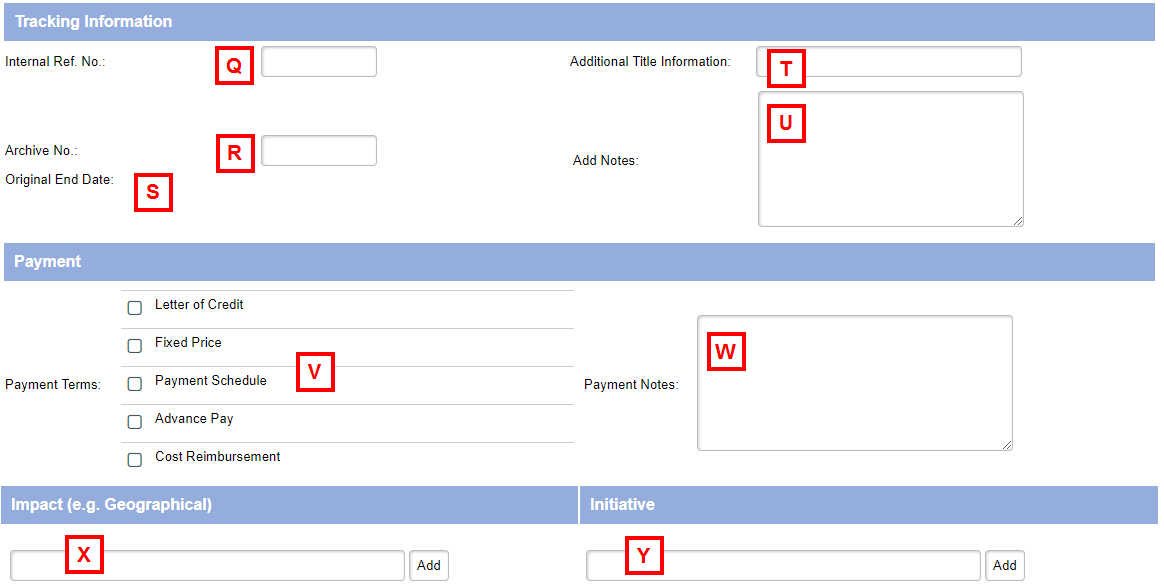
| Letter | Field/Button | Description |
|---|---|---|
| Q | Tracking Information: Internal Ref. No. | Used by the unit to track the file internally. Unit-defined reference. |
| R | Tracking Information: Archive No. | Unit-defined archive reference. For instance, if the unit maintains a physical archive and assigns archive numbers based on their own internal system, they can reference the number here for future look-up. |
| S | Tracking Information: Original End Date | If a No Cost Time Extension has been issued on any of the commitment lines associated with this owning department, the project original end date will be displayed here. |
| T | Tracking Information: Additional Title Information | Supplemental title information used for tracking. |
| U | Tracking Information: Add Notes | Used for additional notes needed for tracking information. |
| V | Payment: Payment Terms | Select as many payment terms as relevant. |
| W | Payment: Payment Notes | Enter relevant payment notes. |
| X | Impact (e.g., Geographical) | Enter as many impact terms as needed. Click Add to save each term needed. You will need to click OK on the bottom right of this window and click OK on the Manage Unit Data page to save your work. |
| Y | Initiative |
Enter as many initiative terms as needed. Click Add to save each term needed. You will need to click OK on the bottom right of this window and click OK on the Manage Unit Data page to save your work. |
Add Proposal Commitment Detail
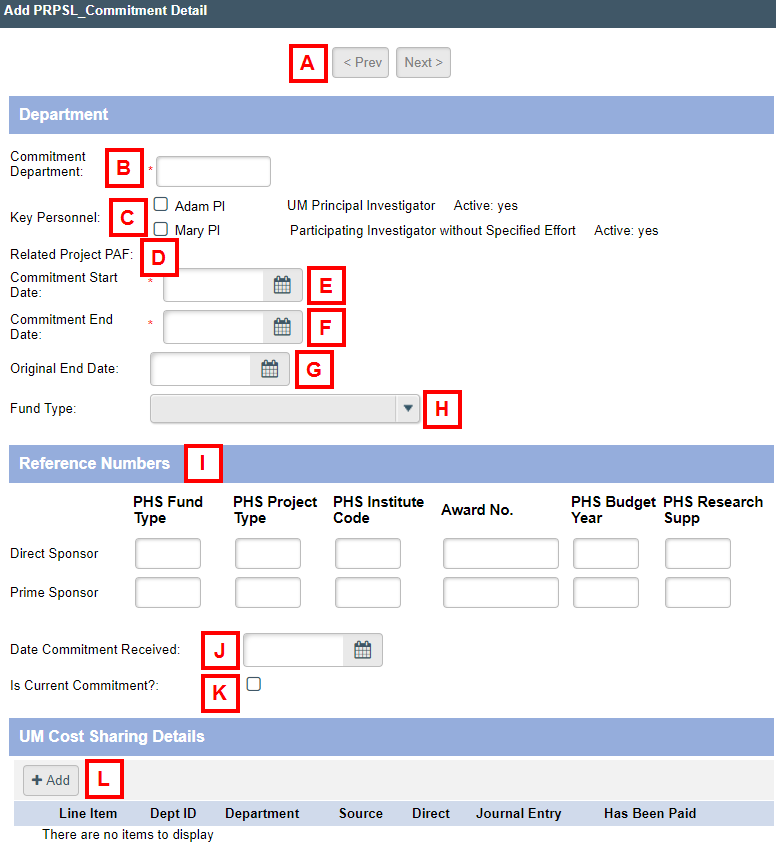
| Letter | Field/Button | Description |
|---|---|---|
| A | <Prev Next> |
After saving your unit data, the Previous and Next buttons are available when there are multiple commitment lines. Use to navigate between commitment lines without having to return to the Edit Proposal Unit Information window. |
| B | Commitment Department | Department that has made the commitment. |
| C | Key Personnel | List of all UM PIs, Sponsor PIs, Participating Investigators with or without effort who have ever been on the PAF. Multiple PIs can be selected for a single commitment. |
| D | Related Project PAF | If relationships are established, Related PAF displays. |
| E | Commitment Start Date | Start of commitment. |
| F | Commitment End Date | End of commitment. |
| G | Original End Date | If a No Cost Time Extension has been issued on any of the commitment lines associated with this owning department, the original end date will be displayed here. |
| H | Fund Type | Selection options include: Competitive Renewal, Competitive Renewal Resubmission, Cross Reference, Increment, New, New Resubmission, Non Competitive Renewal, Non Competitive Renewal Prorated, Supplement |
| I | Reference Numbers | Fields for Direct & Prime Sponsor Reference Numbers. Fields include: PHS Fund Type, PHS Project Type, PHS Institute Code, Award No., PHS Budget Year, PHS Research Supp |
| J | Date Commitment Received |
Date commitment was received. |
| K | Is Current Commitment? |
Check box to indicate if commitment is current.
|
| L | UM Cost Sharing Details |
Click Add to open a new window and enter as many UM cost sharing commitment lines as applicable.
|
Add Proposal Commitment Detail Continued
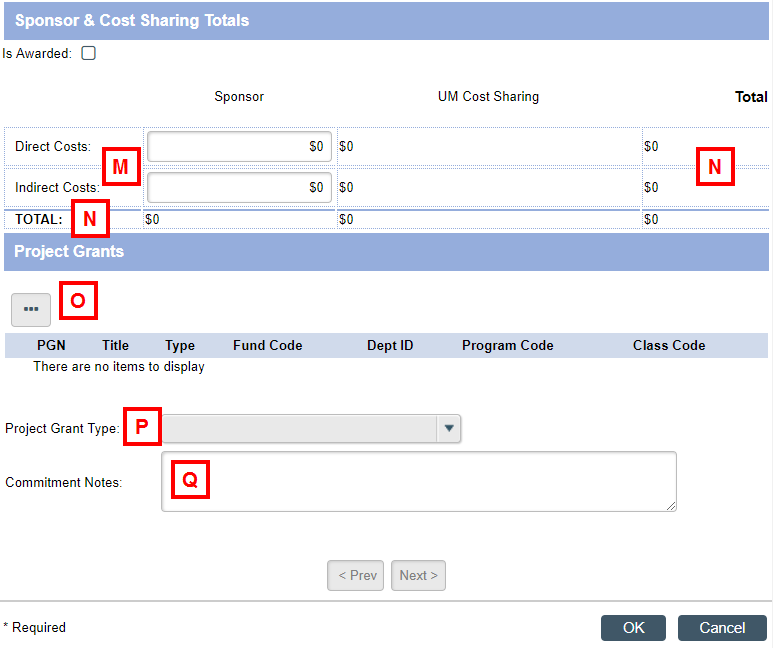
| Letter | Field/Button | Description |
|---|---|---|
| M | Sponsor Direct & Indirect Costs | Enter sponsor direct & indirect costs. |
| N | Total |
Row & column totals for Sponsor Direct Costs, Sponsor Indirect Costs, and UM Cost Sharing. |
| O | Project Grants | List of all PGNs associated with PAF. Select all associated with commitments. |
| P | Project Grant Type |
Primarily used by the Medical School. Selection options include: Cross Reference, Non-Subdiv Account, Other School, Parent Account, Sub Account, Sub Account of Other School. |
| Q | Commitment Notes | Used to enter relevant commitment notes. |
