Overview
The UFA Query allows Central Offices to search for UFA records and associated information based on several search criteria options.
Navigation
Role: ORSP/Innovation Partnerships > Home Workspace
Step-by-Step Process
- Click the Reports tab.
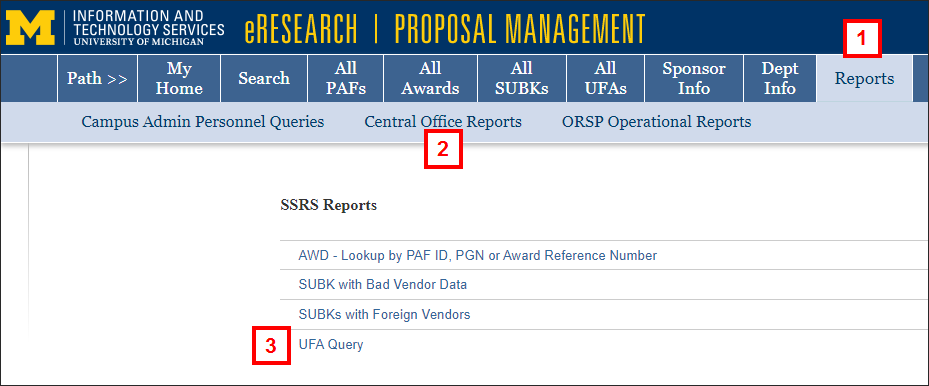
- Click Central Office Reports.
- Click UFA Query.
Note The UFA Query opens in a separate window. - Enter or select applicable terms to filter the report by in the fields provided. To enter a term in a field, you must first uncheck the applicable NULL box.
Note An "Entity Reference ID" field was added as of July 11, 2022.
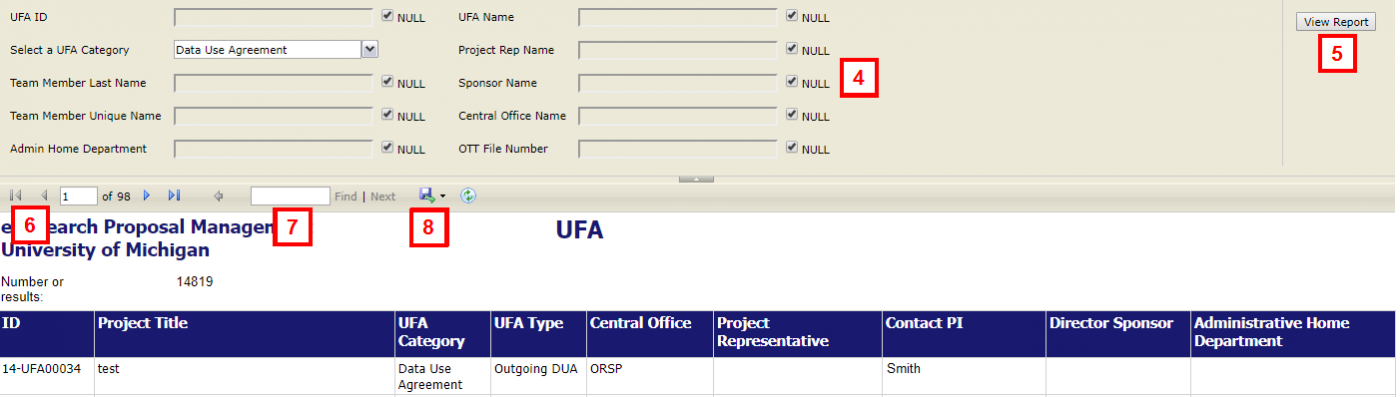
- Click View Report.
Note Depending on your browser, you may need to scroll to the right in order to see the View Report button. - If the report contains multiple pages, use the arrows to navigate to the desired page.
- If applicable, enter a term in the field provided and click Find or Next to search for the term in the report.
- If applicable, click Export
 to export and save the report.
to export and save the report.
Last Updated
Monday, July 25, 2022
