Overview
To request an amendment to an active subcontract agreement (SUBK), the project team requests and submits a SUBK amendment.
The Amendment Request Form can be created, edited, and submitted by: Project Team members with edit rights to the Award (includes Principal Investigators and any administrative personnel listed on the Award); Approvers and Reviewers from the awards’s Administrative Home; and if applicable, a Managing PI or Managing Department Administrator, and the Managing Department's Approvers and Approvers.
If you are unsure if the desired changes to the SUBK require an amendment, contact Office of Contract Administration (OCA) via Sponsored Programs at 734-764-8204 or [email protected].
Navigation
Role: PI & Project Team > SUBK Workspace
Request a SUBK Amendment
- Click the Request SUBK Amendment activity in the SUBK Workspace.
Note The SUBK must be in an Active State in order for this activity to display.
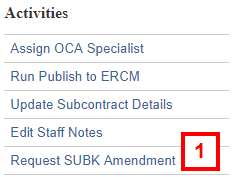
- (Optional) Enter Comments for OCA.
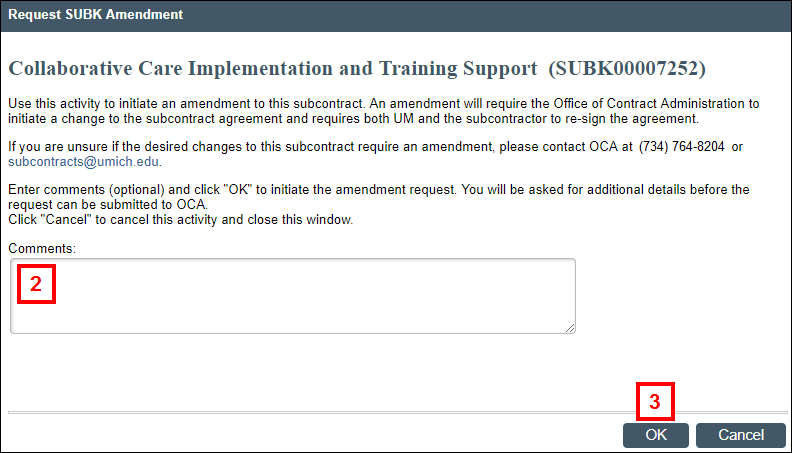
- Click OK to complete the activity and open the Amendment Request Form.
- Complete all required fields on the Amendment Request Form.
Notes- Required fields are marked with a red asterisk *.
- Certain form questions will display based on the change type(s) selected.
- Some questions are underlined and contain links to additional help. Click the question mark icon to display help.
- You can click Apply at any time to save your changes and remain in the Amendment Request Form.
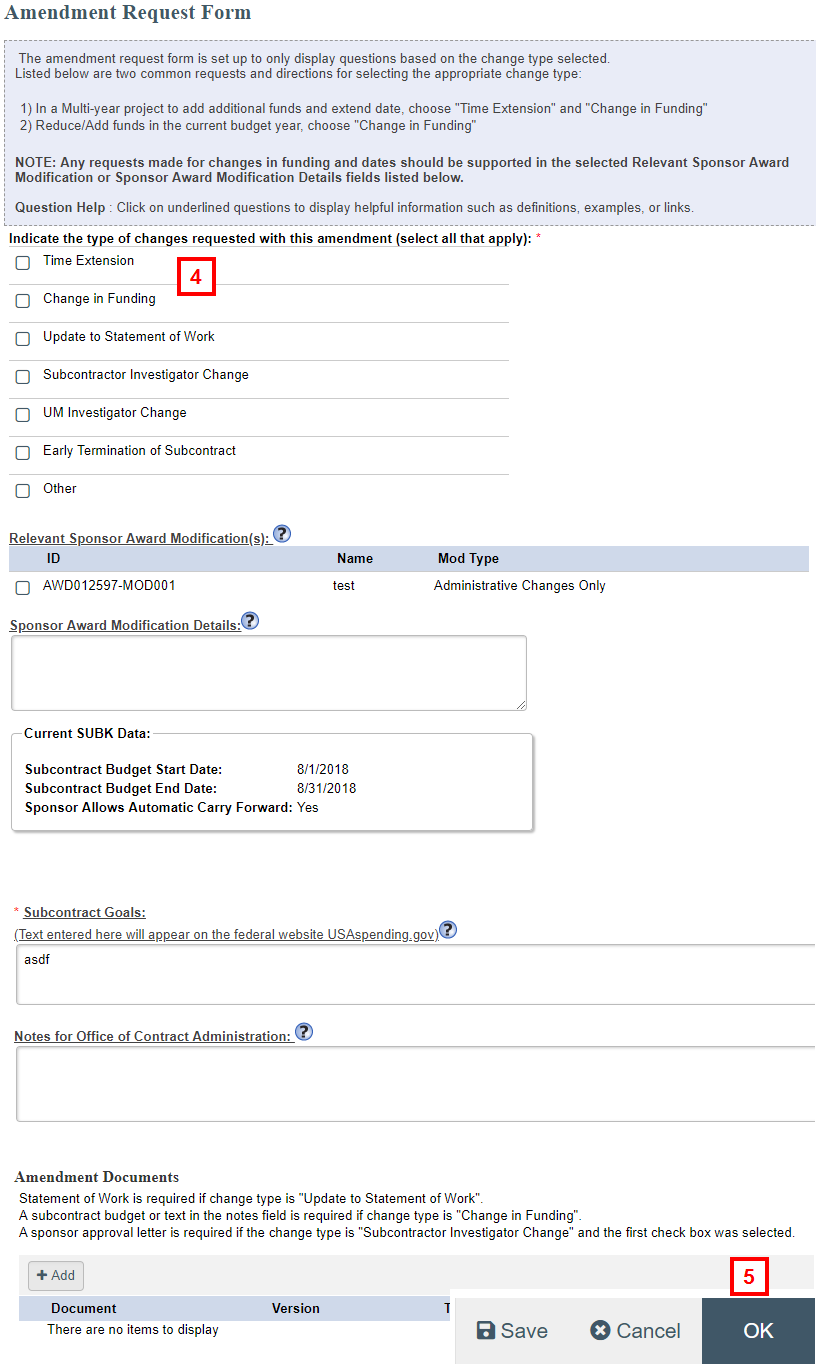
- Click OK to save your changes and exit.
- The SUBK Workspace displays.
Notes- The state of the SUBK Amendment is SUBK Amendment in Progress.
- An “Amendment in Progress” alert displays in the workspace.
- “SUBK Amendment Requested” is listed under Recent Activity (not shown).
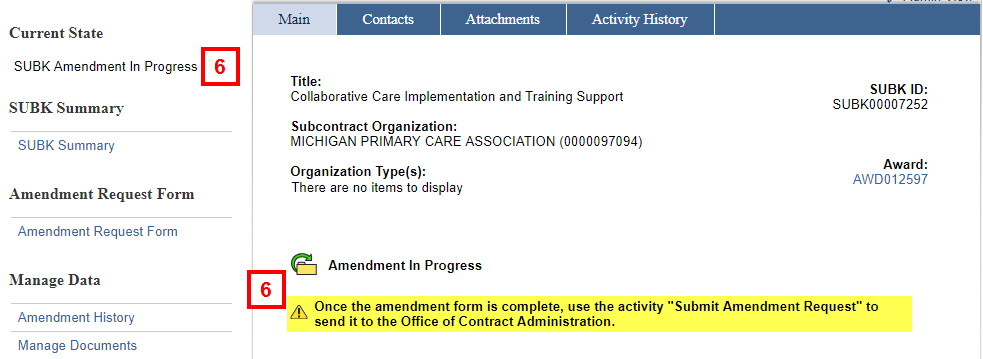
Submit a SUBK Request
- Click the Name of the SUBK from the Subcontracts with Required Action list under the SUBKs tab in your home workspace.

- Click the Submit Amendment Request activity.
Note If the amendment request needs to be canceled for any reason (e.g., it was created in error), click the Project Team Cancel Amendment activity at any time before submitting the amendment request.
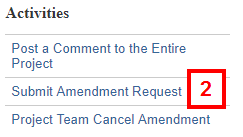
Important Before the amendment request can be submitted, the system runs an error check to validate that all required fields have been completed on the Amendment Request Form. Any errors must be corrected before continuing. - If applicable, enter Comments for the Office of Contract Administration.
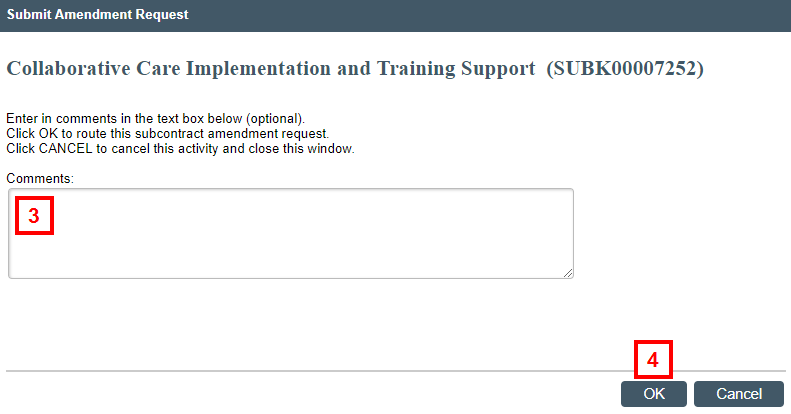
- Click OK.
Notes- The state of the SUBK changes to SUBK Amendment OCA Review.
- Most subcontract amendments will route directly to OCA. In rare cases, a type of amendment change may require sponsor approval and ORSP assistance. These will route to ORSP first and then to OCA. Upon receiving the amendment request, OCA will determine if PI review and Unit review is required, and they will route the request to the appropriate parties.
Last Updated
Wednesday, September 7, 2022
