Overview
This document details the process used by ATR/EMR Staff with an ATR Veterinary role to resolve an Animal Treatment Report (ATR) in eRAM.
Step-by-Step Process
- Select ATR/EMR Staff under My Roles.
- Locate and click the ID (AEV#) to open the record's workspace,
OR click the My Activities delete drop-down.
Note Use the following features to locate ATR/AEVs:- My ATRs/AEVs tab - Displays all ATRs/AEVs assigned to you (available for Veterinary staff).
- Vet Resident ATRs tab - Displays all vet resident ATRs (available for Veterinary staff).
- Filter by - select a value such as Current Building or Current Room from the drop-down list to filter by.
- Type the first part of the text you want to find. Use a percent sign % as a wildcard.
- Click Add Filter to create additional filters.
- Click a column header to sort by ascending or descending order.
- Click Help
 to see examples of filter parameters.
to see examples of filter parameters.
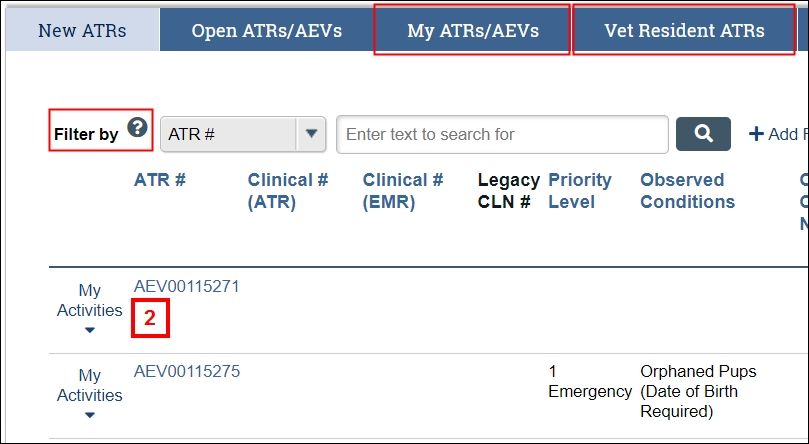
- Click the Resolve ATR activity.
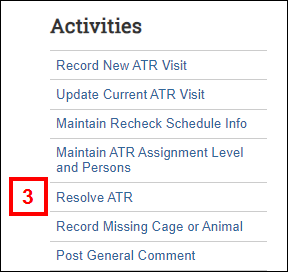
- Select a Resolved Type from the drop-down list.
Note Review the Resolved Type Definitions.
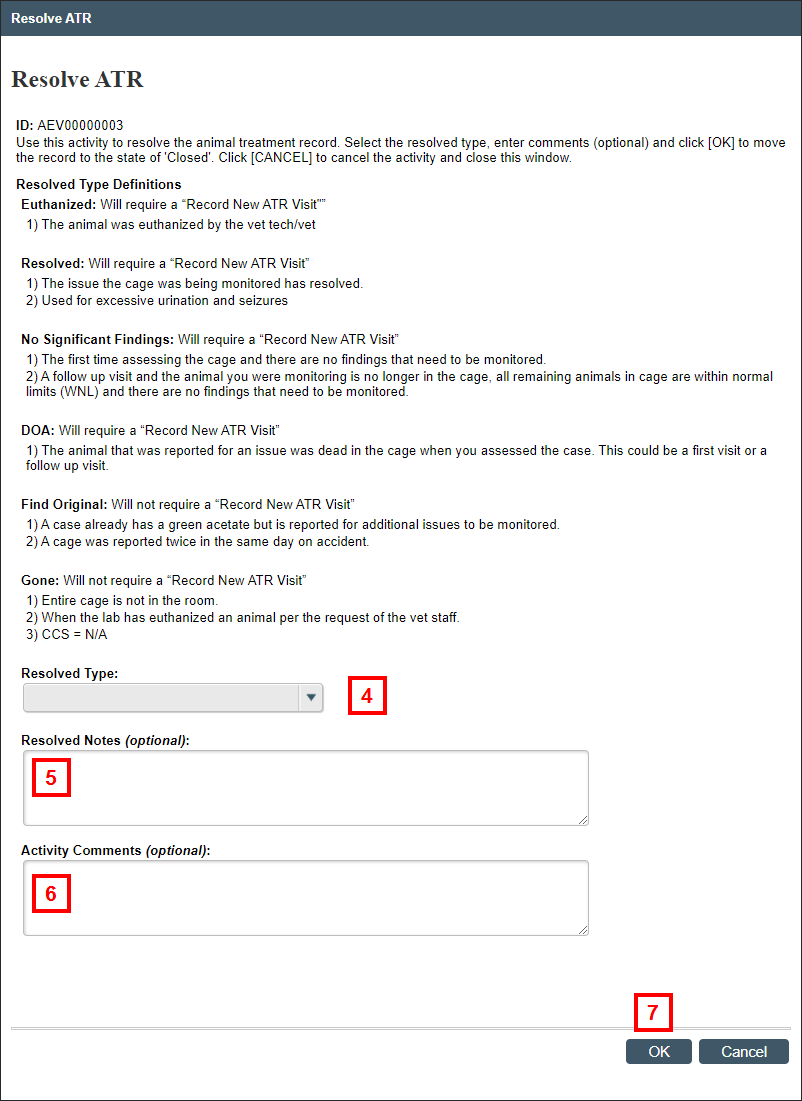
- If applicable, enter Resolved Notes.
- If applicable, enter Activity Comments.
- Click OK.
Notes
- The State of the ATR changes to Closed and any comments are recorded on the Activity History tab on the ATR workspace. See Animal Treatment Record (ATR) Workspace for additional details.
- Once resolved, the record is completed and only comments can be posted, unless you execute the Reopen ATR activity. Reopening an ATR will clear any previous resolution details.
- The State of the associated Clinical CLN is "Open".
Last Updated
Friday, January 26, 2024
