Overview
This document details the process used by ATR/EMR Staff with an ATR Veterinary role to enter or update a visit recheck schedule for an Animal Treatment Report (ATR) in eRAM.
Step-by-Step Process
- Select ATR/EMR Staff under My Roles.
- Locate and click the ID (AEV#) to open the record's workspace,
OR click the My Activities delete drop-down.
Note Use the following features to locate ATR/AEVs:- My ATRs/AEVs tab - Displays all ATRs/AEVs assigned to you (available for Veterinary staff).
- Vet Resident ATRs tab - Displays all vet resident ATRs (available for Veterinary staff).
- Filter by - select a value such as Current Building or Current Room from the drop-down list to filter by.
- Type the first part of the text you want to find. Use a percent sign % as a wildcard.
- Click Add Filter to create additional filters.
- Click a column header to sort by ascending or descending order.
- Click Help
 to see examples of filter parameters.
to see examples of filter parameters.
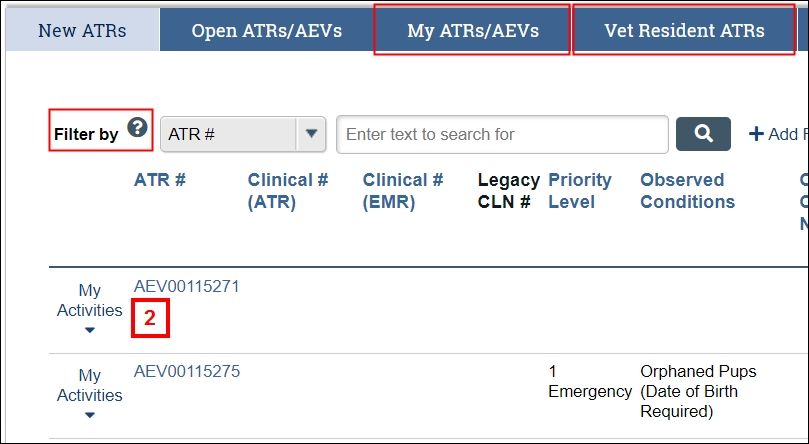
- Click the Maintain Recheck Schedule Info activity.
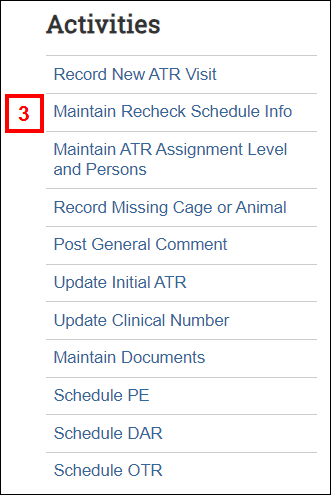
- Enter or edit the General Recheck Schedule, e.g. Daily, Weekly.
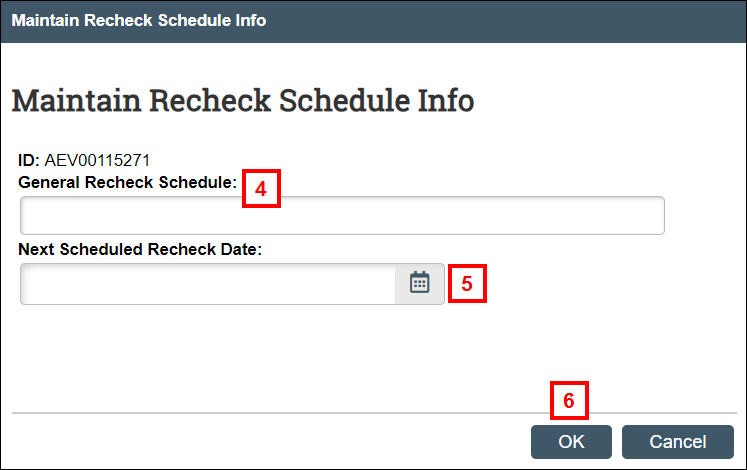
- Enter or select the Next Scheduled Recheck Date.
- Click OK.
Note The activity is recorded on the Activity History tab on the ATR workspace. See Animal Treatment Record (ATR) Workspace for additional information.
Last Updated
Monday, January 22, 2024
