Overview
This document details the process used by ATR/EMR Staff with an ATR Veterinary role to escalate or de-escalate an Animal Treatment Report (ATR) assignment level and assigned persons in eRAM.
Step-by-Step Process
- Select ATR/EMR Staff under My Roles.
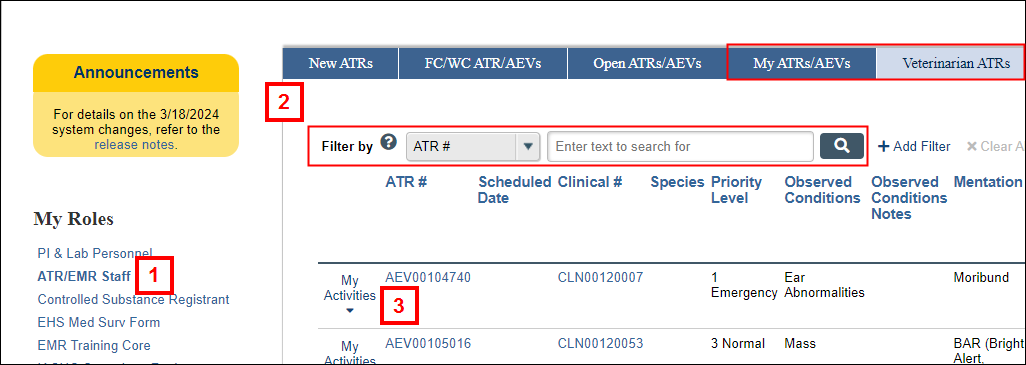
-
Locate the applicable record.
Note Use the following features to locate ATR/AEVs:- Tabs
- My ATRs/AEVs tab - Displays all ATRs/AEVs assigned to you (available for Veterinary staff).
- Veterinarian ATRs tab - Displays all veterinarian ATRs (available for Veterinary staff).
- Filter by - select a value from the drop-down list, such as ATR #, Clinical #, Current Building, Current Room, etc.
- Type the first part of the text you want to find and click Search
 . (Use a percent sign % as a wildcard.)
. (Use a percent sign % as a wildcard.) - Click + Add Filter to select additional filter values.
- Click Help
 to see examples of filter parameters.
to see examples of filter parameters.
- Type the first part of the text you want to find and click Search
- Columns - Click a column header to sort by ascending or descending order, e.g. Priority Level.
- Tabs
- Click the ID link (AEV#) to open the record's workspace,
OR click the My Activities delete drop-down. - Click the Maintain ATR Assignment Level and Persons activity.
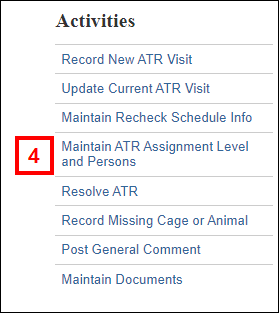
- Select the ATR Assignment Level from the drop-down list.
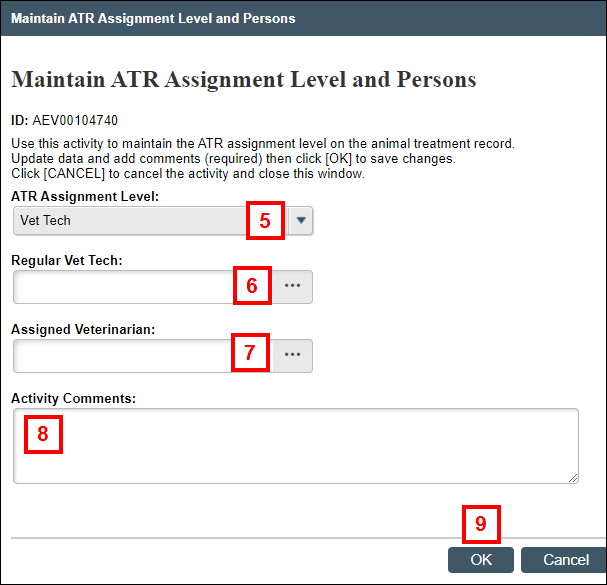
- If applicable, enter or select the Regular Vet Tech.
- If applicable, enter or select the Assigned Veterinarian.
- Enter Activity Comments which are included in the email notification.
- Click OK.
Notes
- The changes are recorded on the Activity History tab on the ATR workspace. See Animal Treatment Record (ATR) Workspace for additional information.
- Email notifications are sent to the selected person or group with the current building and location information. See the Animal Treatment Record (ATR Emails) page for examples of each email: Assigned to you, Assigned to Vet Techs, or Assigned to Veterinarians.
Last Updated
Wednesday, March 20, 2024
