This document reflects an older version. Please update your bookmarks to the new Add Personnel guide.
Overview
All individuals who need to access the Animal Management protocol must be entered on the Personnel page. Personnel need to be U-M employees, U-M students or have U-M Friend accounts. Only those personnel listed on this page and approved with the application may conduct the animal experimental procedures.
All questions must be answered and all fields filled out in order to submit the application.
Step-by-Step Process
- Click Add.
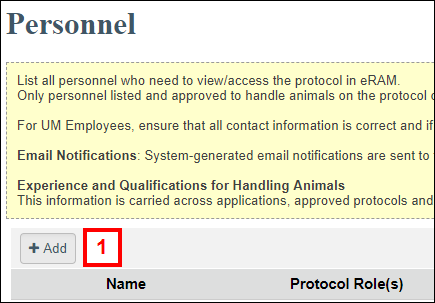
- Enter the individual’s Last Name or Uniqname or any part of either.
Tip Use percent sign (%) as a wildcard character to specify parts of words. For example, searching for %kim% returns Hakim, Kim and Kimball.
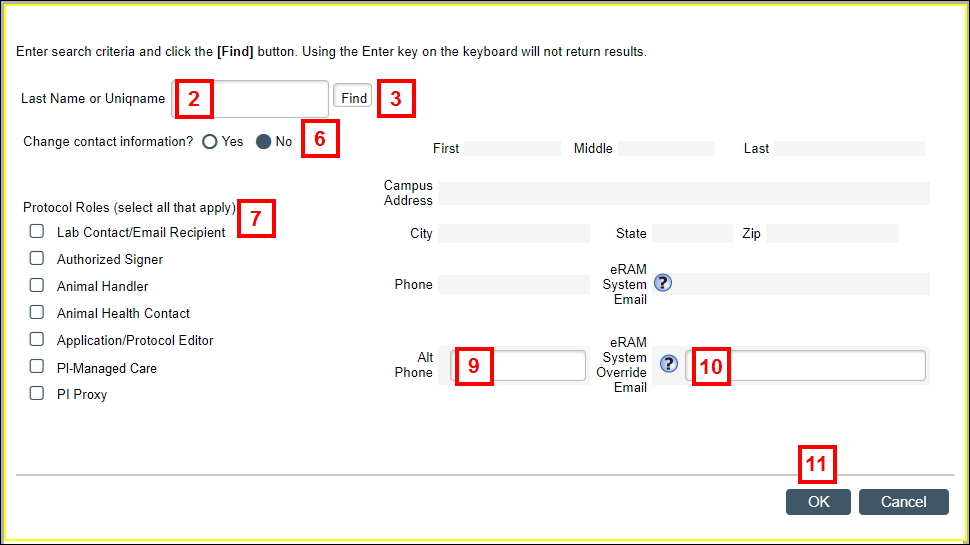
- Click Find.
- If the individual is listed in the search results, click the correct name and go to step 6.
- If the individual is not listed, click the expand arrow
 next to User Not Found? for further instructions. New users can only be created by Protocol Creators.
next to User Not Found? for further instructions. New users can only be created by Protocol Creators. - Select Yes/No in the Change contact information? field.
Note The contact information automatically populates from the person’s M-Pathways data. If you select Yes, the contact fields can be edited as needed. - Check the applicable boxes under Protocol Roles (Lab Contact/Email Recipient, Authorized Signer, Animal Handler, Animal Health Contact, Application Protocol Editor, Husbandry Care, and/or PI Proxy). If you check Animal Handler, continue to step 8. Otherwise, go to step 9 when finished selecting roles.
Notes- An Animal Health Contact and an Animal Handler must be specified on the application. The roles can be filled by either the Principal Investigator or one of the listed Personnel.
- The Application/Protocol Editor, PI-Managed Care and PI Proxy roles can only be added by the Principal Investigator.
- If a Protocol Editor is adding personnel, the Application/Protocol Editor and PI Proxy role checkboxes are not available as options on this page.
- PI-Managed Care: Any person on your protocol that performs and is responsible for direct animal care on a regular basis. Must be approved by IACUC. Tasks include:
- Identifying clinical and behavioral signs of illness in animals and reporting accordingly.
- Transferring animals to clean cages.
- Cleaning equipment located inside animal rooms.
- Sweeping/mopping and sanitation of animal rooms.
- Trash removal.
- Changing paper liners in animal cages.
- Prepping and organizing supplies in response to rodent health management procedures.
- Stocking supplies in animal rooms and taking inventory of items needed.
- Other administrative tasks related to animal care such as scheduling of student help for husbandry care, emergency coverage, weekend care, etc.
- Documenting animal care activities.
- The PI Proxy Role can perform several distinct PI Only functions.
- it should be selected in addition to the other applicable Protocol Roles.
- If a PI Proxy performs any PI only functions, the PI is still responsible for the Protocol and the items in the Principal Investigator's Assurance.
- Enter a description in the List degrees and briefly describe animal handling experience... field for Animal Handlers, if applicable.
- (optional) Enter a contact phone number in the Alt Phone field.
- (optional) Enter a contact email address in the eRAM System Override Email field.
Note This is the email address that you want eRAM system generated notifications to go instead of the previous eRAM system email address above. - Click OK.
Notes- To add more Personnel, repeat steps 1–11.
- The contact information and roles for each listed person can be edited by clicking Update. If the person should not be on the application, click Delete to remove his/her information.
- Select Yes/No in the Will ULAM Technical Services (IVAC, ASOR, ULAM Breeding Colony Management) be utilized? field.
- Click Save.
Last Updated
Monday, November 20, 2023
