Overview
Shortcodes are used for making purchases at U-M, including purchasing animals, equipment and/or other services related to animal protocols, and for assigning daily-care per diem charges. Within the eResearch Animal Management (eRAM) system, Principal Investigators (PI) or Shortcode Managers designated by the PI can activate or disable shortcodes for use overall, and they can be designated for specific uses on specific protocols. Billing Viewers (designated by PI or Shortcode Manager) receive emails for billing and can view Statements of Charges. PIs can also share shortcodes between protocols and/or with other PIs.
Definitions
- Principal Investigator (PI): The holder of an independent grant administered by a university and the lead researcher for the grant project, usually in the sciences, such as a laboratory study or a clinical trial. The phrase is also often used as a synonym for "head of the laboratory" or "research group leader."
- Shortcode Manager: Individual(s) assigned by the PI in eRAM to manage shortcodes on their behalf.
- Billing Viewer: Individuals designated by the PI or Shortcode Manager to view invoices related to their assigned shortcodes.
Contents
- Claiming (Adding) a New Shortcode for use in eRAM
- Adding a New Shortcode Manager
- Adding a New Billing Viewer
- Requesting/Approving/Denying to Share a Shortcode
- Requesting/Submitting a Shortcode Transfer
Claiming (Adding) a New Shortcode for use in eRAM
When completing an Animal Use Form, only the shortcodes listed in eRAM that are associated to the specific protocol will be available for use. A Principal Investigator (PI) and/or Shortcode Manager can claim/add valid shortcodes for use in eRAM as necessary. Shortcodes are claimed from the PI & Lab Personnel Home Workspace.
Important For a Shortcode to be available (i.e., appear in drop-down menu on Animal Use Forms):
- The protocol must be listed on this page;
- “Available for Use?” must be “yes” for the Shortcode, and;
- It must be flagged as “Active in M-Pathways”.
- Click the Manage Shortcodes tab.
- Click Update Details.
Note The PI must designate their first Shortcode Manager. Following that, the designated Shortcode Manager has the ability to add others. For details, see the Adding a New Shortcode Manager section below.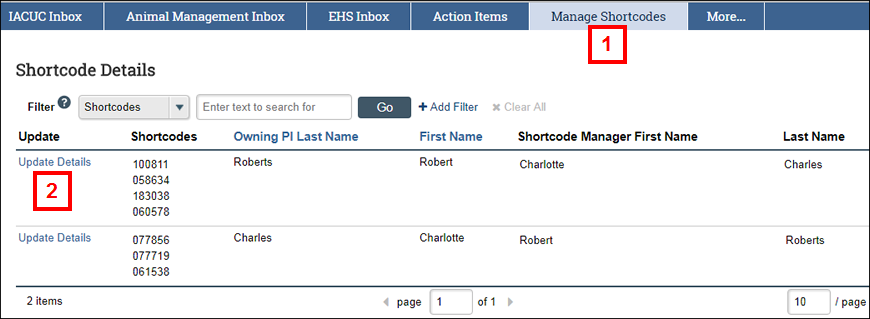
- Click Add.
- Enter the first few digits of the Shortcode in the Select Shortcode field, then select the desired shortcode from the list of values that display.
OR
Click Browse... and then choose the desired shortcode from the list that displays.
- Click Yes/No to indicate if this Shortcode available for use.
Note This setting can be changed at any time. - Check the box(es) to Select use type(s): Purchases, Services, Care.
- If applicable, begin typing the protocol number in the Protocols Authorized to Use of This Shortcode (owned by PI listed above) field, then select desired protocol from the list that displays.
OR
Click Browse... to search for and select the protocols for which this Shortcode can be used. - If applicable, begin typing the protocol number in the Protocols Authorized to Use This Shortcode (owned by another PI) field, then select desired protocol from the list that displays.
OR
Click Browse... to search for and select the protocols for which this Shortcode can be used. - If applicable, begin typing in the Billing Viewers field, and then select the desired person from the list that displays.
OR
Click Browse... to search for and select a person.
Note For details, see the Adding a New Billing Viewer section of this document. - Click OK.
Warning Shortcodes can only be added in once. You will receive an error message if you try to claim a shortcode that someone else already claimed. If the information is incorrect and needs to be changed, contact ULAM for assistance. - Verify the information is correct on the Manage Shortcode Details page. Then, click OK.
Note To change the details of a Shortcode, click Update in the applicable row.
Adding a New Shortcode Manager
Individuals can be designated as a Shortcode Manager for a PI. This allows someone other than the PI to claim or update shortcodes in eRAM that are owned by that PI. The PI must set up their first Shortcode Manager in eRAM. Additional Shortcode Managers can then be added by the PI or by Shortcode Managers already designated by the PI.
- Click the Manage Shortcodes tab.
- Click Update Details.
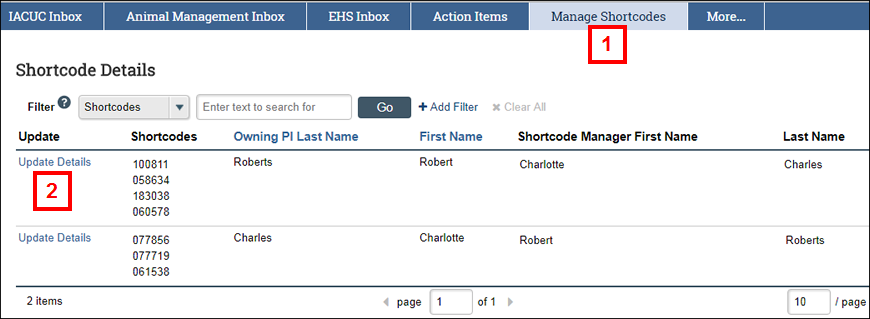
- Click Browse... in the Persons Authorized to Manage Shortcodes field.
Note You may have to scroll down to the bottom of the window to locate the field.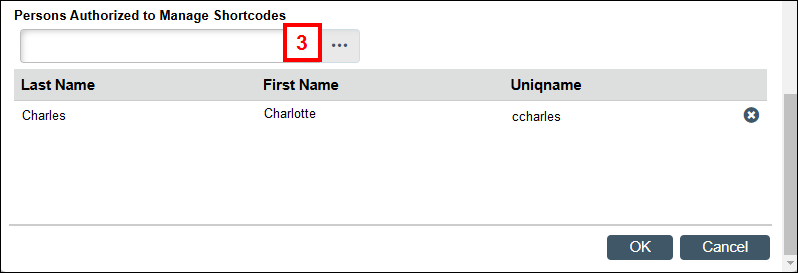
- Click the checkbox(es) next to the individual being added as a Shortcode Manager.
Note Use the Filter by options to narrow the list of people when searching for the individual. You can Filter by first, last, or organization. - Click OK.
- Verify the information is correct on the Manage Shortcode Details page. Then, click OK.
Note If a person should no longer be a Shortcode Manager, click Remove delete next to their uniqname.
Adding a New Billing Viewer
PIs and Shortcode Managers can designate Billing Viewers for specific Shortcodes. Shortcode Managers and Billing Viewers receive email notifications for billing and can view Statements of Charges. Billing Viewers have no other functionality in eRAM.
- Click the Manage Shortcodes tab.
- Click Update Details in the Shortcode Details list.
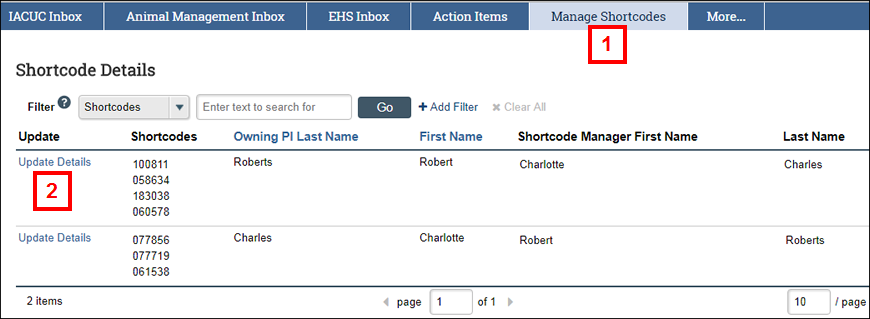
- Click Update next to the Shortcode for which you wish to designate a Billing Viewer(s).
- Click Browse... in the Billing Viewers field.
- Click the checkbox(es) next to the individual(s) being added as a Billing Viewer(s).
Note Use the Filter by options to narrow the list of people when searching for the individual. You can Filter by first, last, or uniqname. - Click OK.
Notes- The selected individual(s) display in the Billing Viewers section.
- If desired, click Remove delete in the applicable row to remove the person as a Billing Viewer.
- Click OK to return to the Manage Shortcode Details page.
Requesting/Approving/Denying to Share a Shortcode
I. Requester Actions
Requesting a Shortcode involves action by two people — the protocol PI or “requester” and the owner (must be a PI) of the Shortcode. Only a PI can request to share a Shortcode, and only a PI can give final approval/denial of a Shortcode request. The steps that follow are divided into sections based on your role in the request.
Follow the steps applicable to your role. Shortcode requests are made from within the protocol for which the Shortcode will be used. Once the Shortcode request is approved, it can only be used on that protocol. To use the Shortcode on a different protocol, a separate request must be made from within the appropriate protocol.
- From the Protocol Workspace, click the Request to Use Another PIs Shortcode Activity.
- Click Browse... in the Principal Investigator field.
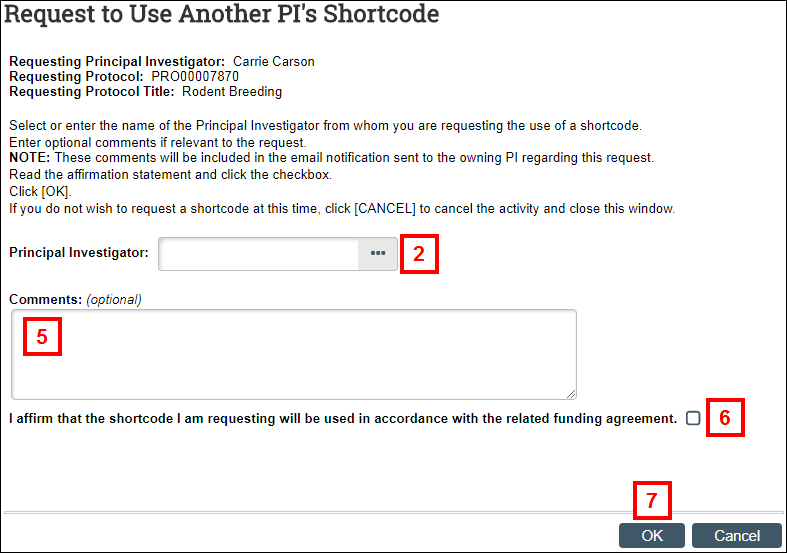
- Click the radio button next to the Principal Investigator who owns the Shortcode.
Note Use the Filter by options to narrow the list of people when searching for the individual. - Click OK.
- If applicable, enter any comments for the PI in the Comments field.
- Check the box to affirm you will use the Shortcode in accordance with the related funding agreement.
- Click OK.
Note Shortcode Requests appear on the Action Items tab of your Home Workspace.
II. Shortcode Owner Actions – Approve/Deny Request
After a Shortcode is requested, the PI listed as the Shortcode owner (and, if applicable, that PI’s designated Shortcode Manager(s)) receives an email notification. The request can be accessed either by clicking on the link in the email or going to the Action Items tab on the Home Workspace.
- Click the Action Items tab.
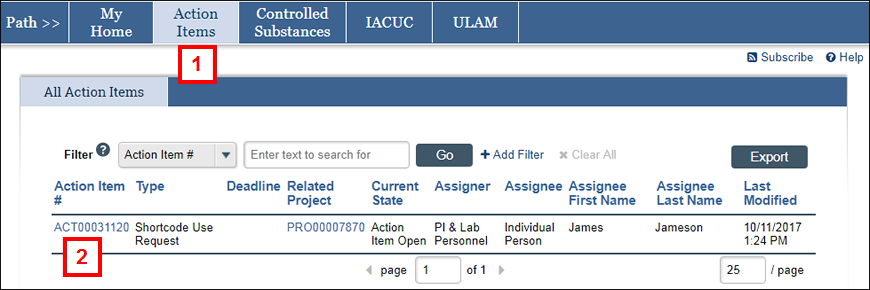
- Action Items are assigned an ID number beginning with “ACT.” Click the Action Item’s # to open it.
- If approving a request, complete steps 3-8.
- If denying a request, skip to step 9.
- Click Select Short Code from the Activities menu.
Note The PI and/or the PI’s Shortcode Manager can select a Shortcode. - Select the Shortcode being shared with the requester from the Select Short Code drop-down menu.
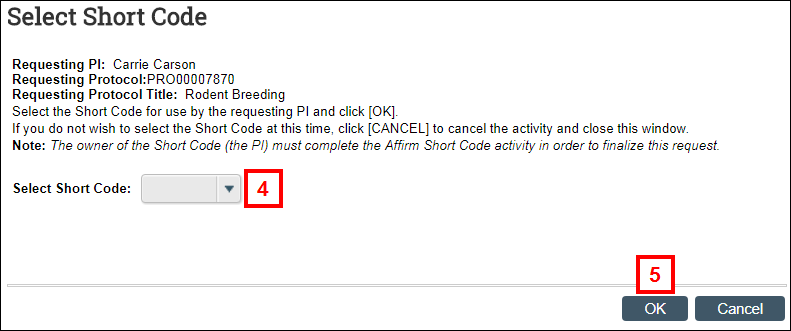
- Click OK.
- Click the Affirm Short Code activity.
Note Only the PI can affirm the Shortcode to complete the process. - Check the box to affirm that the Shortcode may be used by the requester.
- Click OK.
Note After the PI affirms the Shortcode, it is available for use by the requester when creating an Animal Use Form from the specified protocol. - Click the Deny Short Code Request from the Activities menu.
- Enter comments for the requesting PI in the Comments field.
Note The Comments field is a required field to deny a request and will be included in an email to the requester.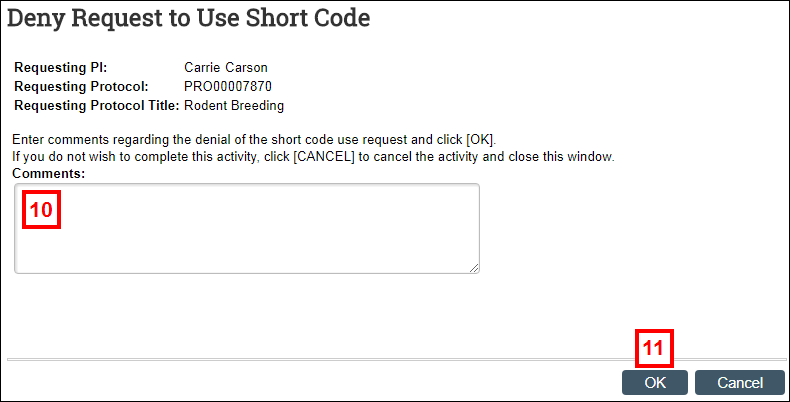
- Click OK.
Requesting/Submitting a Shortcode Transfer
If a Shortcode used for protocol animal use forms is found to be invalid, or if you would like to switch the Shortcode associated with a particular protocol, a PI or a designated Shortcode Manager can request that another valid Shortcode be applied.
- From the Manage Shortcodes tab of your Home Workspace, click the Shortcode Transfer Request button.
Note You may have to scroll down to locate the button. - Select the Shortcode to be changed from the drop-down menu of available shortcodes.
Important Only shortcodes that are owned by the PI, available for use, and active in M-Pathways Financials will appear in the list.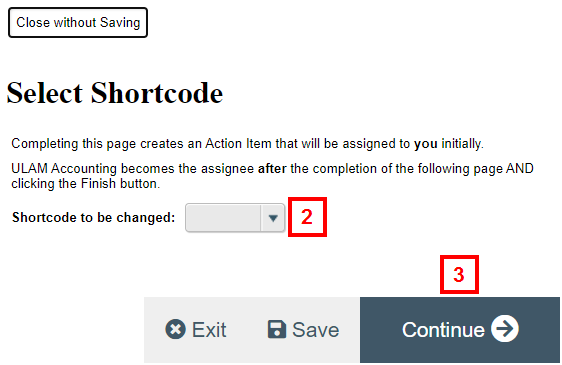
- Click Continue.
- Check the applicable box(es) to select the Protocol(s) for which the new Shortcode is to be applied.
Notes Once you have selected all relevant protocols, your new shortcode will appear in the Select new shortcode drop-down menu in step 5.- By default, select Service Charges are not attached to a Protocol in eRAM. If your original shortcode has Service Charges that will need to be moved to the new shortcode, contact ULAM with the Charge ID numbers (located on your ULAM billing statements) to move the charges manually.
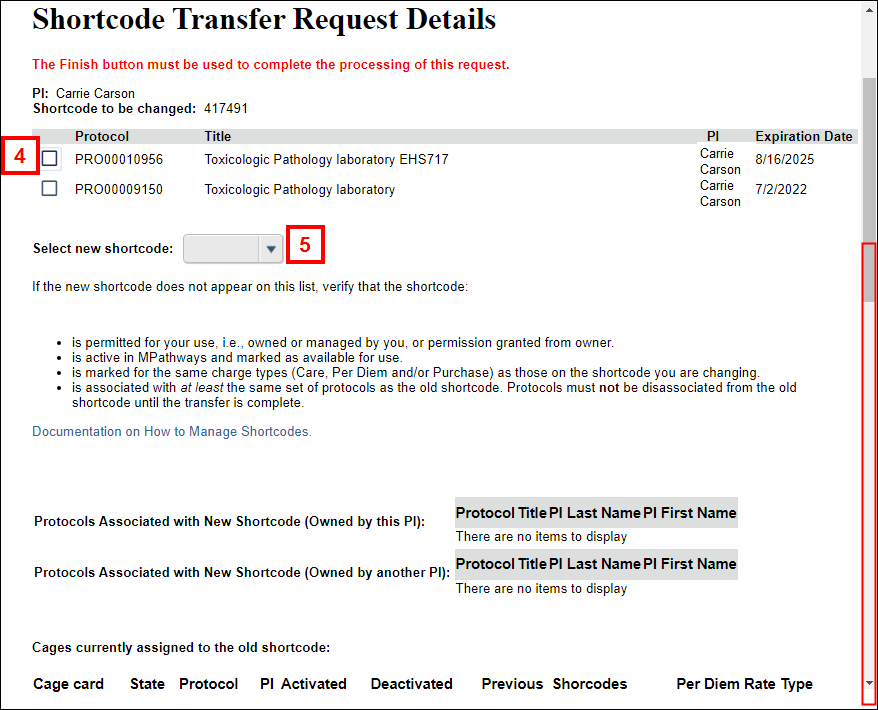
- By default, select Service Charges are not attached to a Protocol in eRAM. If your original shortcode has Service Charges that will need to be moved to the new shortcode, contact ULAM with the Charge ID numbers (located on your ULAM billing statements) to move the charges manually.
- Select new Shortcode from the drop-down menu.
Notes- If your new shortcode does NOT appear in the drop-down menu, confirm that both your current and your new shortcodes are linked to the same protocols. Instructions for linking your shortcodes and protocols can be found in the previous section.
- Once you have selected your new shortcode, you need to scroll all the way down to the bottom to complete the rest of the details. Your shortcode may have many animal cages on it, and you should scroll past all of these cages to continue with your shortcode transfer.
- Select the Start date for the Shortcode transfer to take effect.
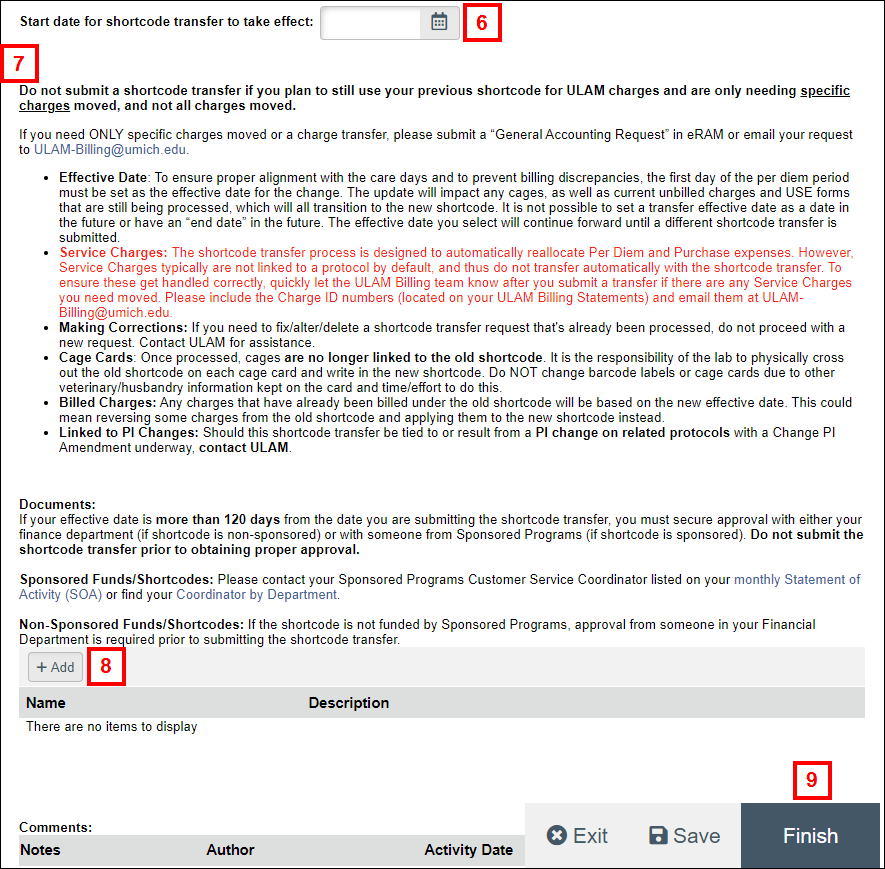
- Read the instructions on the screen for additional information.
- If the request involves charges billed more than 120 days ago, click Add to upload approval from Sponsored Programs documentation. If the shortcode is not funded by Sponsored Programs, approval from someone in your Financial Department is required.
Note ULAM bills one month behind. For example, charges that appear on your August statement were expenses that accrued during the month of July’s Per Diem Period. If needing to transfer costs that reflected on your August statement, you would need to backdate the transfer’s start date to capture July’s charges (e.g., Enter "July 1" in the Start date for shortcode transfer to take effect field).
- Click Finish.
Note An Open Action Item will be created for your Shortcode transfer request and you will be taken to the Open Action Item Workspace. Nothing more is required from the PI/Shortcode Manager.
*If a PI wants to make any shortcode request changes after submission, they need to contact ULAM. - Once you have received the system-generated email notification from eRAM that the shortcode transfer has been processed, go to the Manage Shortcodes tab of your Home Workspace and ensure that the Available for Use column is marked as "no" on your previous/old shortcode.
Important
- If any current cages have been changed in the system, please have your lab staff change the shortcode only on the cage card (cross off the previous shortcode and write in the new one), to avoid future billing complications and to maintain proper compliance.
- Do NOT change barcode labels or cage cards due to other veterinary/husbandry information kept on the card and the time/effort involved to do this.
Shortcode Transfer Request FAQ
- Some of my charges did not move with my Shortcode Transfer Request. Why?
Service charges, such as Veterinary Care or Import/Export services, are not associated with protocols and therefore do not move with your shortcode transfer request. If you have individual charges you need moved to a new shortcode, please email [email protected] with your ULAM Statement of Charges and your shortcodes, and ULAM Billing will be able to move them manually for you. - I am trying to perform a shortcode transfer, but I don’t see the shortcode that I want to transfer my shortcode to and/or from in the "Shortcode to be changed" drop-down menu.
If you do not see your new shortcode in the drop-down menu, make sure that it is linked to the same protocols that your current shortcode is linked to. You should also confirm that both shortcodes are active in eRAM (have their status set to “Available for Use”), that they are both available for use with the same service types (Purchases, Services, and/or Care), and that you are the Shortcode Maintenance/Manager person for both shortcodes. - Do I really have to update the status of my shortcode after I have performed the shortcode transfer to “Not Available for Use?”
Yes, it is extremely important to update the status of your shortcode as soon as you have completed the transfer. While updating the status of your shortcode to “Not Available for Use” does not remove it from eRAM, it puts a note on your shortcode to let ULAM Billing staff know that if they see it on paperwork, it should not be used, and that they should look for an updated shortcode. It also prevents barcoders from being able to order stickers on your outdated shortcodes. - I finished a shortcode transfer and updated the status of my shortcode to “Not Available for Use,” but eRAM just sent me an email saying that I need to perform a shortcode transfer. Do I need to do it again?
No, you do not need to perform a second shortcode transfer. This email is sent out automatically by the system when someone updates the status of their shortcode to “Not Available for Use”, because sometimes people misunderstand the function of the status “Not Available for Use.” Updating the status does NOT remove it from eRAM, and even if a shortcode is not available to be used, any cages or services billing to it will continue to be billed to it until there is a shortcode transfer moving those charges off it. The system wants to ensure that if you do not want any more charges to hit your shortcode, you need to perform a transfer for them to stop.
Related Resources
