Overview
All projects must have an internal and/or external sponsor/funding source. PIs and protocol editors will be able to associate their protocol to multiple funding sources including grants. Users can associate to any grant in the eResearch Proposal Management (eRPM) system. However, there will be a confirmation that the associated grant is applicable for the protocol.
Documents related to the sponsor/funding source can be attached to the application when completing the Sponsor/Funding Information page.
All questions must be answered and fields filled out in order to submit the application.
Important Information
- If the project has an external sponsor, complete the External Sponsors section.
- If the project has an internal sponsor, complete the Internal Sponsors section.
- If the project has both internal and external sponsors, both sections must be completed.
Step-by-Step Process
External Sponsors
- Select Yes in the Will this project be sponsored externally field.
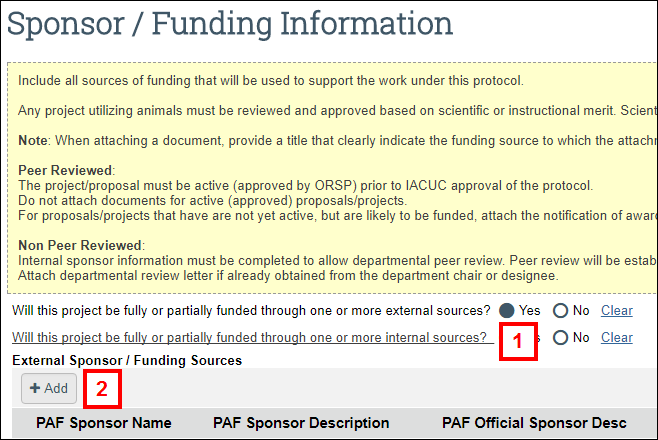
- Click Add.
Note External sponsor information is recorded in the Proposal Management system. To locate a Proposal Management sponsor source, you can search by entering data in the following fields: - Enter PAF ID (recommended method).
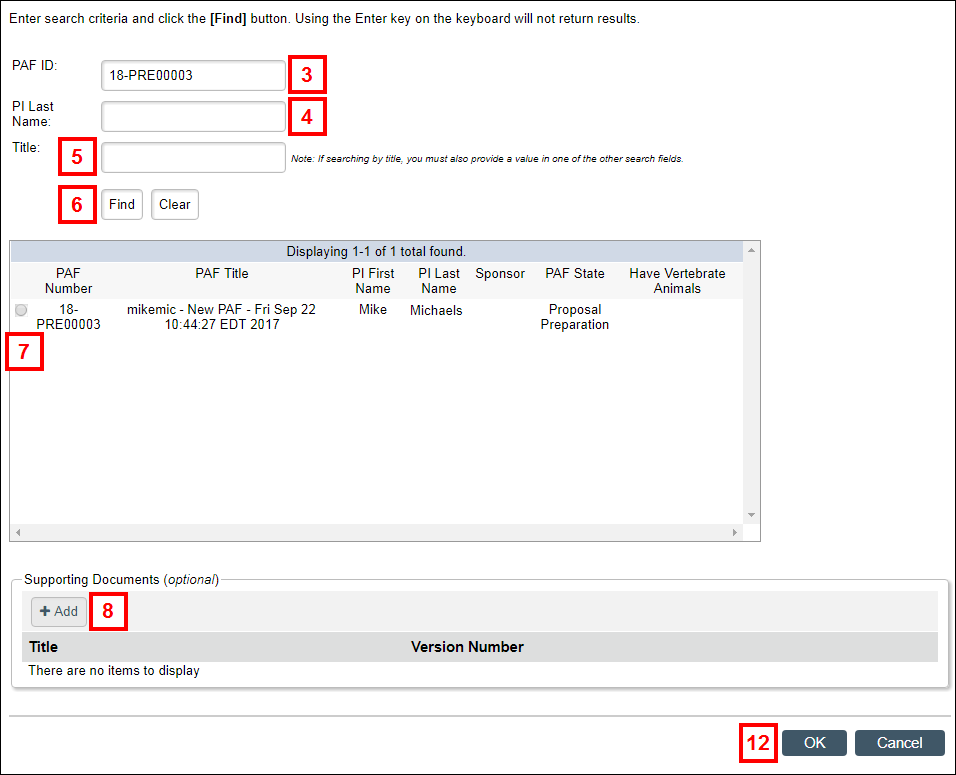
- Enter PI Last Name.
- Enter Title (requires PAF number or PI Last Name as additional search criteria).
Note The PI on the application and PI on the Proposal Management source may be different. - Click Find.
- Select the correct sponsor source.
- If a funding document needs to be attached to the application, click Add in the External Sponsor/Funding Documents section. Otherwise, go to step 12.
- Enter the title of the document in the Title field. If no title is entered, the document file name is saved as the title.
- Click Choose File, then navigate to and select the document.
Note If more than one document needs to be attached to the application, click OK and Add Another and repeat steps 9-10. - Click OK.
- Click OK.
Notes- If there are additional external sponsors, repeat steps 2-12.
- If changes need to be made to the external sponsor information, click Update. If the external sponsor information is no longer applicable or was entered in error, click X (Delete) to remove the sponsor.
- Click Save.
Internal Sponsors
An internal sponsor is required if department review is required or department funds are requested. A departmental review document needs to be added if the internal project has been peer-reviewed.
- Select Yes in the Will this project be fully or partially funded through one or more internal sources field.
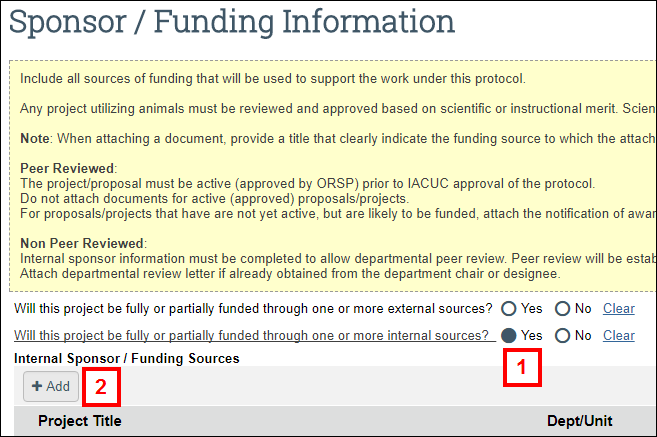
- Click Add.
- Enter a Project Title.
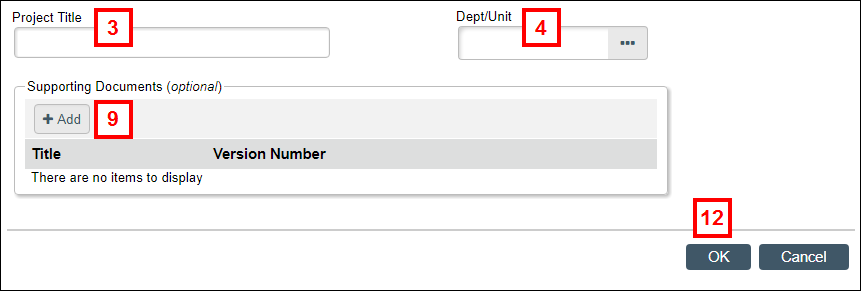
- Click ... (browse) in the Dept/Unit field.
- Enter all or part of the department name in the Filter by field.
Note You can search for the department by ID by selecting Department ID from the Filter by drop-down menu and entering the ID in the text field. - Click Go.
- Select the correct Department.
- Click OK.
- If a funding document needs to be attached to the application, click Add in the Supporting Documents section. Otherwise, go to step 12.
- Enter the Title of the document. If no title is entered, the document file name is saved as the title.
- Click Choose File, then navigate to and select the document.
Note If more than one document needs to be attached to the application, click OK and Add Another and repeat steps 10-11. - Click OK.
Notes- If there are additional internal sponsors, repeat steps 2-12.
- If changes need to be made to the internal sponsor information, click Update. If the internal sponsor information is no longer applicable or was entered in error, click Delete to remove the sponsor.
- Click Save.
