Overview
All projects must have an internal and/or external sponsor/funding source. PIs and protocol editors will be able to associate their protocol to multiple funding sources including grants. Users can associate to any grant in the eResearch Proposal Management (eRPM) system. However, there will be a confirmation that the associated grant is applicable for the protocol.
Include all sources of funding that will be used to support the work described in this protocol. Sources of funding include externally funded grants, sub-awards, and contracts; as well as any internal funds and awards.
All questions must be answered and fields filled out in order to submit the application.
Step-by-Step Process
- Click Yes to indicate this project will be fully or partially funded through one or more external sources.
Note If you select No, go to step 6.
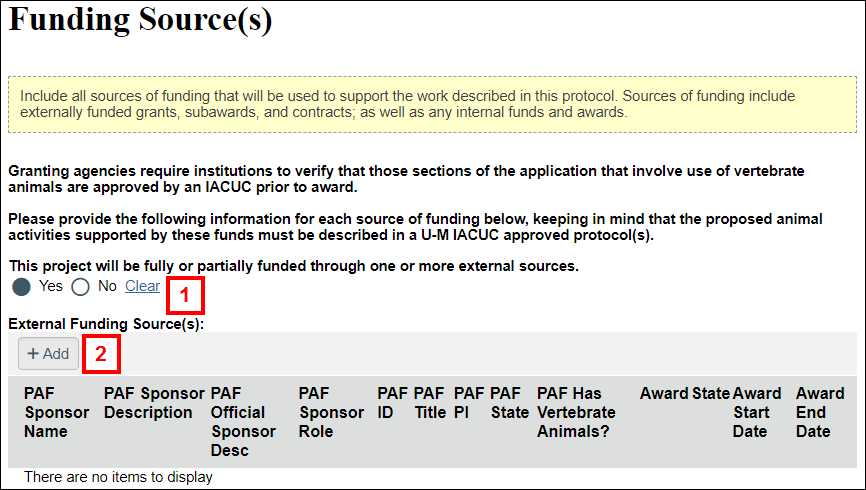
-
Click Add to select an External Funding Source(s).
-
Enter all or part of the Protocol External Funding search criteria, then click Find.
Note You can search by PAF ID, Award ID, PI Last Name, and/or Title.
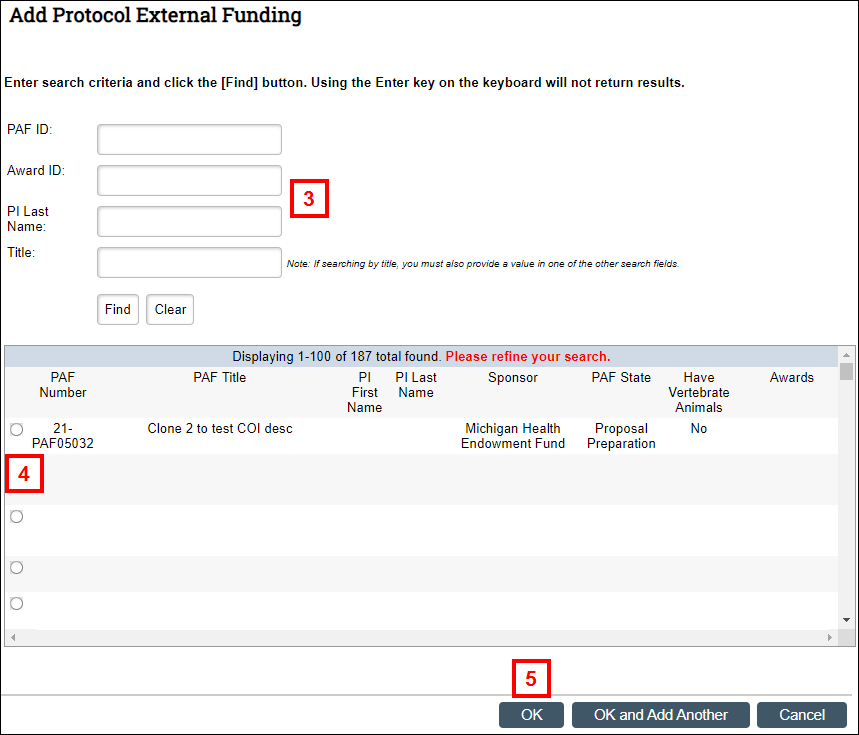
-
Click Find, then select the result from the listed items.
-
Click OK.
Note If you need to add another Protocol External Funding Source click OK and Add Another, then repeat steps 2-5. - Click Yes to indicate this project will be fully or partially funded through one or more internal sources.
Note If you selected No, go to step 16.
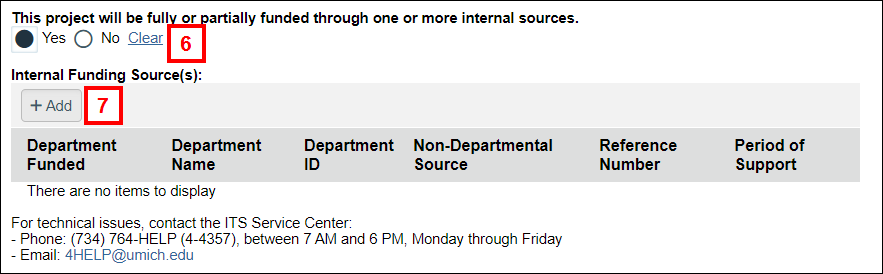
- Click Add to select an Internal Funding Source(s).
- Click Yes to indicate if the project is Department Funded.
Note If you select No, you must enter the Non-Departmental Source in the field that displays.
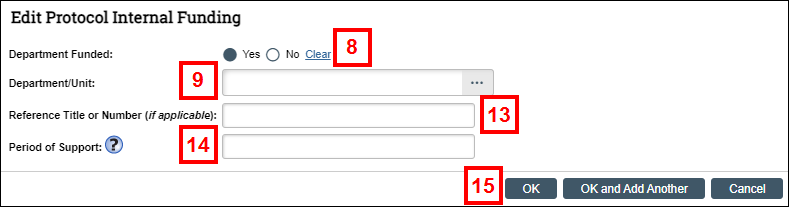
-
Enter all or part of the name in the Department/Unit field and select the applicable department.
Note You can search for the department by Name or ID from the Filter by drop-down menu. - Click Go.
- Select the correct Department.
- Click OK.
Note Read-only "Department/Unit ID: fields" display. - If applicable, enter the Reference Title or Number.
- Enter the Period of Support.
- Click OK.
Notes
- If you need to add another Protocol Internal Funding Source click OK and Add Another.
- The External or Internal Funding Source(s) information can be edited by clicking Update.
- If the External or Internal Funding Source(s) need to be changed to a different source, click
 (delete) to remove the current External or Internal Funding Source(s), then repeat steps 1-15.
(delete) to remove the current External or Internal Funding Source(s), then repeat steps 1-15.
- Click Save.
- Click Continue.
