General Introduction
When your phone number is transitioned to the new phone service, the corresponding desk phone (if you have one) will either have no service or very limited service. VoIP phones, for example, may still have a dial tone and be able to place 911 calls, but otherwise have limited functionality. It’s important to physically remove deactivated phones at the time of transition.
How to Disconnect a Physical Deskset
Disconnecting a VoIP phone with a computer attached
- In many cases a VoIP phone and a desktop computer or laptop dock share a single Ethernet jack.
- In these cases a cable from the Ethernet jack (usually on the wall) leads first to the phone. Then a second cable connects from the phone to the computer/dock. Your task is to remove the phone from the middle of this setup, and leaving your computer/dock connected. Follow these steps:
- Unplug the phone-to-wall cable from the phone. Leave it connected to the wall and set it aside.
- Unplug the phone-to-computer cable from the computer/dock and remember where it was connected to the computer/dock.
- Plug the cable from the wall into the computer/dock.
- That will leave the phone disconnected, with one cable connected to it. Be sure to test your computer and make sure you still have a network connection.
- Recycle the phone based on instructions you've been provided for your campus.
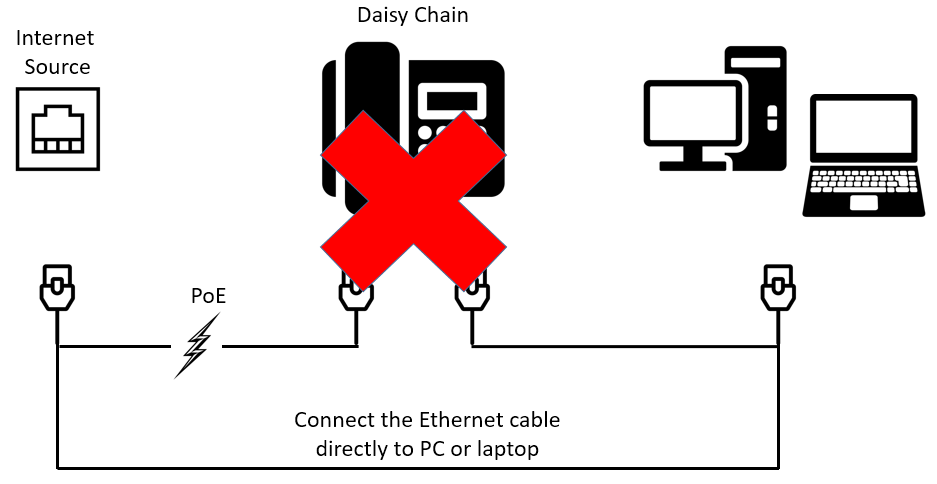
Disconnecting a traditional telephone or a VoIP phone without a computer attached
- Traditional desk phones are typically connected directly to a wall jack. Some VoIP phones are also connected directly to the wall without also being connected to a computer.
- For any such situation, simply unplug the cable from the wall and deliver both the phone and cable to your local facilities staff. Work with your local administrative team, computer support staff, or facilities staff if you need assistance.
Resources/Assistance
Last Updated:
Wednesday, June 29, 2022
