Overview
If an Award or Award Modification requires ancillary review, COI Staff will receive an email notification from eRPM indicating the need for COI review. COI Administration Records (CARs) in M-Inform will be updated in a nightly process with Award reference information. Awards and Award Modifications awaiting review will display in the eRPM Home workspace for Ancillary Reviewers. From there, you can click on the applicable award to open the award/modification workspace.
Two separate activities are available to indicate the COI review decision: Submit COI Ancillary Review (used for RAR decisions), and Submit COI Personnel Ancillary Review (used for project/personnel COI decisions). When COI review is complete, use the appropriate activity in eRPM to submit your ancillary review.
After review, the Compliance Status meter on the award/modification workspace will indicate that the applicable review is complete. Refer to Compliance Status for more information. The Award will move to the Completed Award tab on the Home workspace.
Navigation
Role: Ancillary Reviewer > My Home
Step-by-Step Process
- Click on the applicable award or award modification Name.
Note Verify the Ancillary Reviewer role is selected.
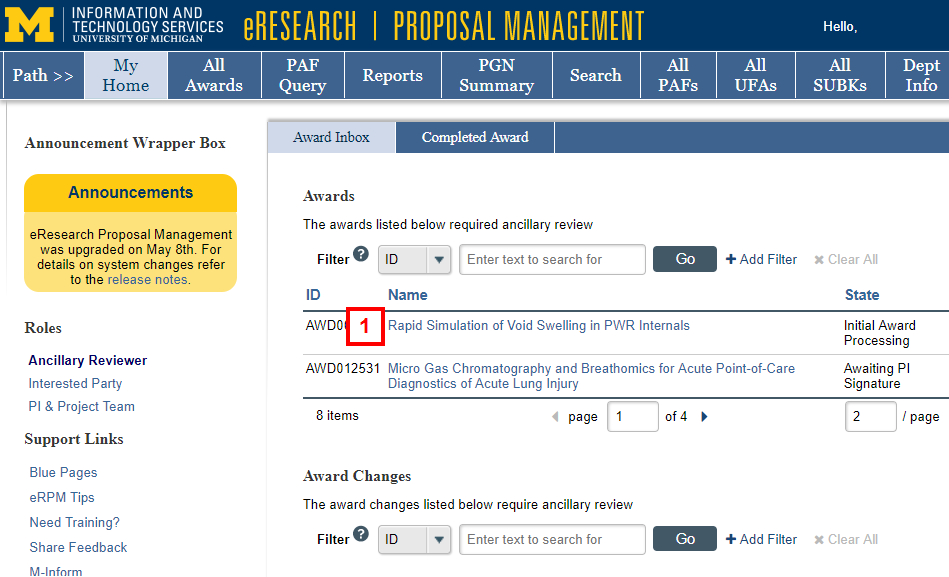
Submit COI Ancillary Review
- Click Submit COI Ancillary Review under Activities.
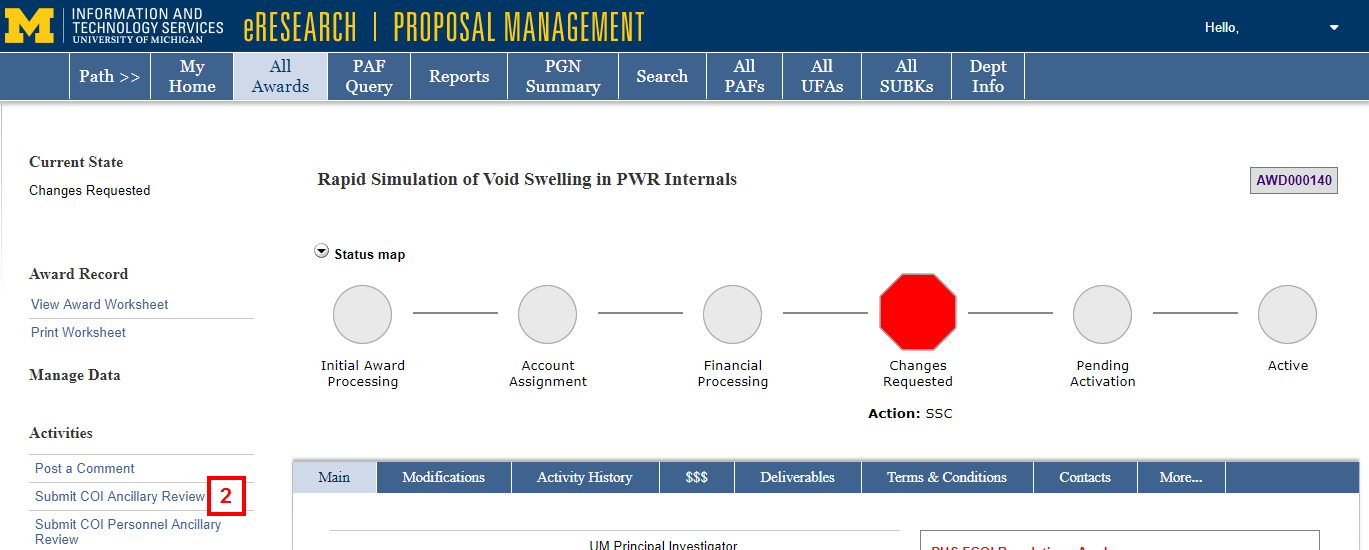
- Select Yes/No to Was an RAR needed for this Award?
Note If Yes, the RAR Approval Date field displays and is required.
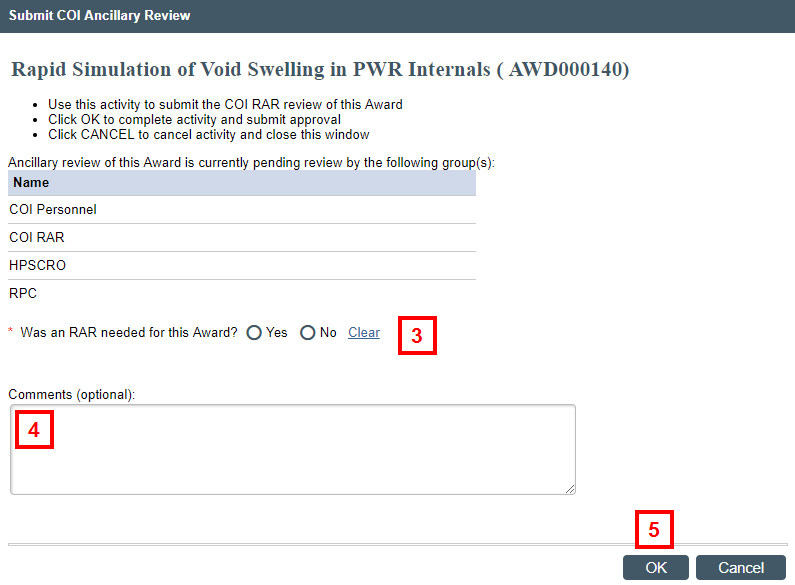
- (Optional) Enter Comments.
- Click OK.
Submit COI Personnel Ancillary Review
- Click Submit COI Personnel Ancillary Review under Activities.
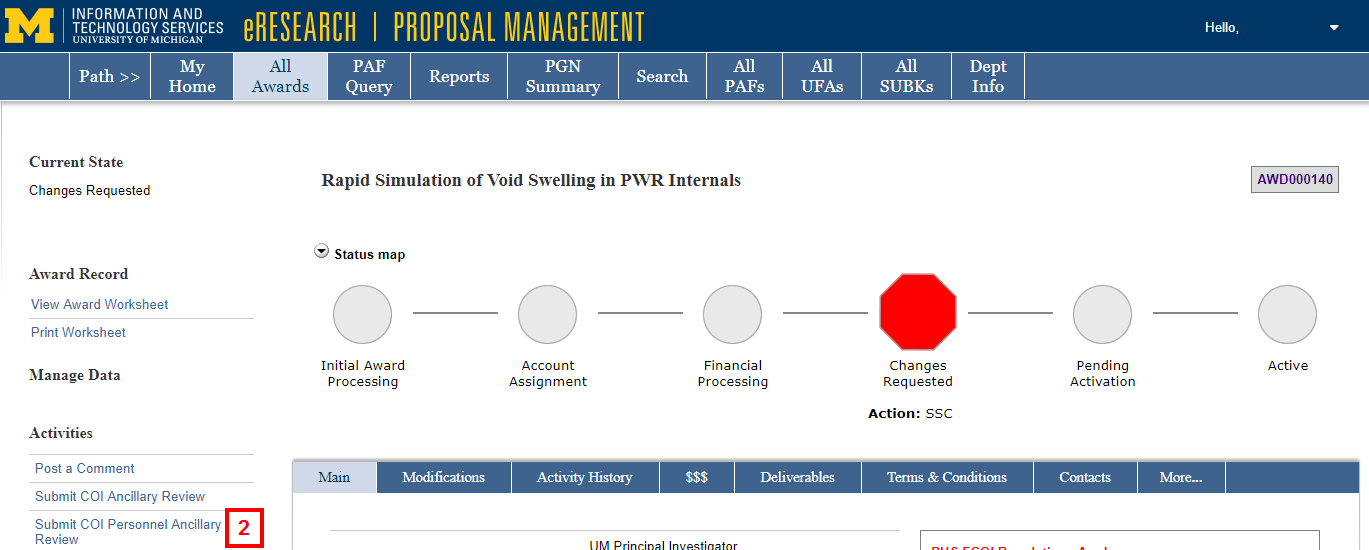
- Select a value from the Is COI management required for this Award? drop-down list.
- Yes. All required documents are complete.
- Yes. All required documents are complete. The FCOI Sponsor Report(s) is/are available in the CAR.
Note If this option is selected, an email will be sent to the ORSP PR. - No. A determination has been made that the outside interests disclosed are not related to the project.
- No. No COI Review is required at this time.
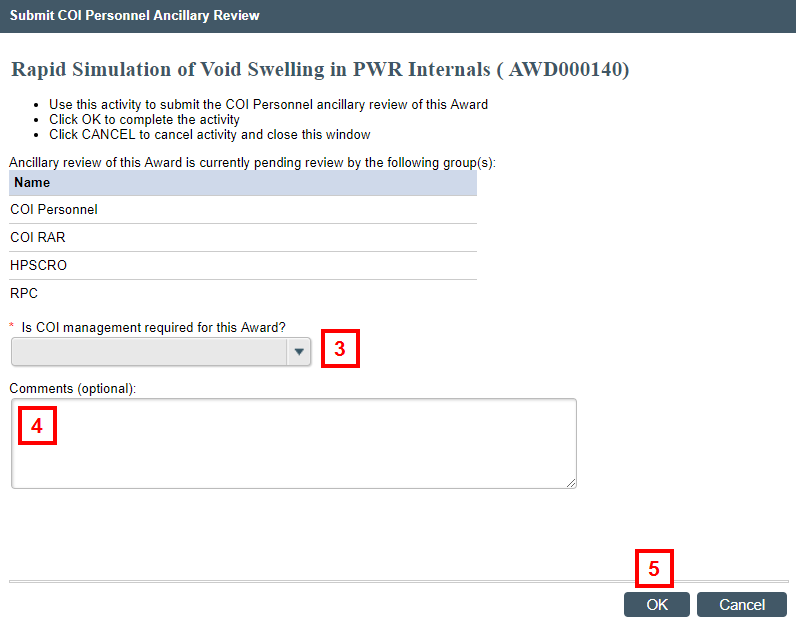
- (Optional) Enter Comments.
- Click OK.
The review activity is recorded under the Activity Log tab on the Award workspace.
