Overview
These instructions walk you through configuring your Perceptive Content Client settings to control which options you would like to be the default value. Depending on your access, you can set the default for Applications, Batches, Documents and Workflow.
When setting default values in the Perceptive Content Client you have two options to choose from.
Perceptive Content Client Option 1:
- Click the drop-down arrow next to the item you want to set a default for. (If you don’t have drop-down arrows next to the items, proceed to Option 2 below).

- Scroll to the item you want to set as default. Right click on the item and select “Set as Default Action”
(Note: items in drop-down may not be in alphabetical order)
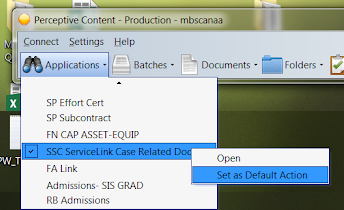
- Log out of Perceptive Content and log back in.
- Click on the icon for the item you set a default value to to make sure it opens to the correct item.
Perceptive Content Client Option 2:
- From the Perceptive Content Toolbar, click Settings.
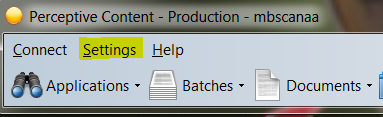
- Choose Options.
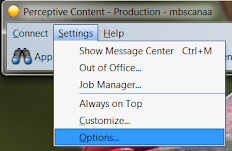
- Click Toolbar.
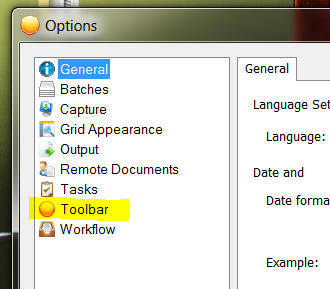
- Select the Defaults tab.
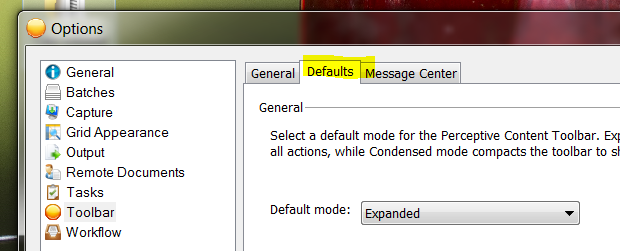
- Click on the Default action for the item you wish to set a default option for. Scroll to select the option you want to open when you click that icon. (Note: items in dropdown may not be in alphabetical order)
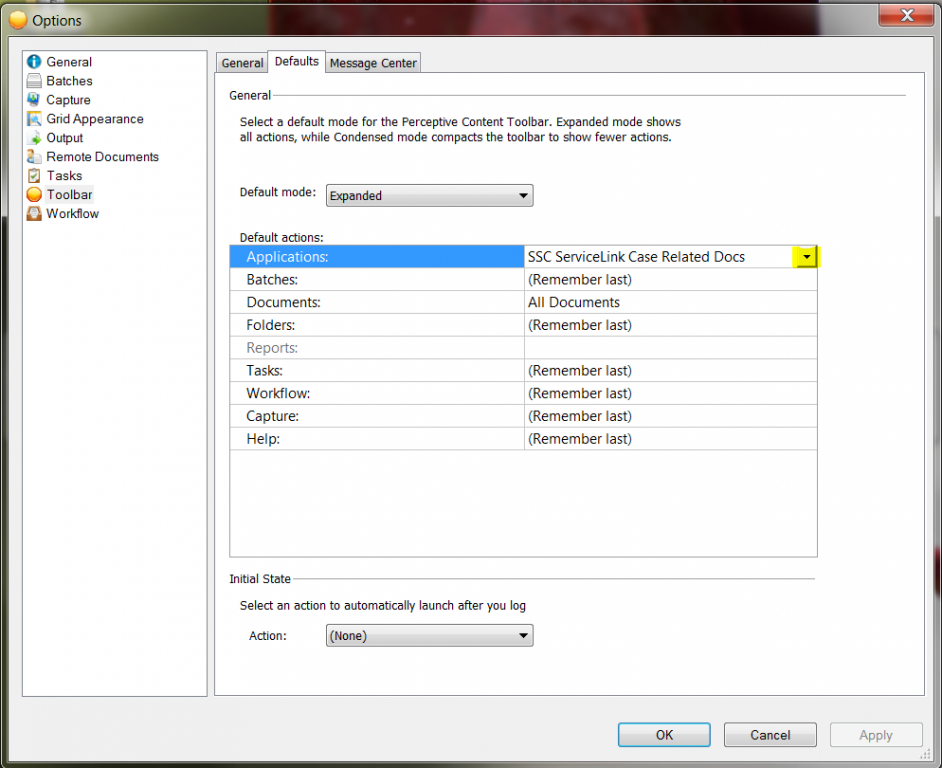
- Click Apply.
- Click Ok.
- Then close the options box.
- Log out of Perceptive Content and log back in.
- Click on the icon for the item you set a default value to to make sure it opens to the correct item.
Last Updated:
Monday, June 17, 2019
