After your priority cellular eSIM is activated, you can use both phone numbers to make and receive voice and FaceTime calls and send and receive messages using iMessage, SMS, and MMS. However, your phone can use one cellular data network at a time.
Content
Use Two Phone Numbers to Make and Receive Calls
You can make and receive phone calls with either phone number following the steps below.
Step 1: Turn on "Allow Cellular Data Switching"
- Go to Settings
- Tap Cellular
- Tap Cellular Data
- Toggle on Allow Cellular Data Switching
Step 2: Enable WiFi-Calling
- Go to Settings
- Tap Cellular
- Tap Cellular Data
- Tap SIMs
- Tap Priority
- Tap Wi-Fi calling
- Toggle on Wi-Fi Calling on This iPhone
- Tap Enable and Verify your work location address. Note: ITS recommends using the primary work location as your default emergency address.
- Click Verify when prompted
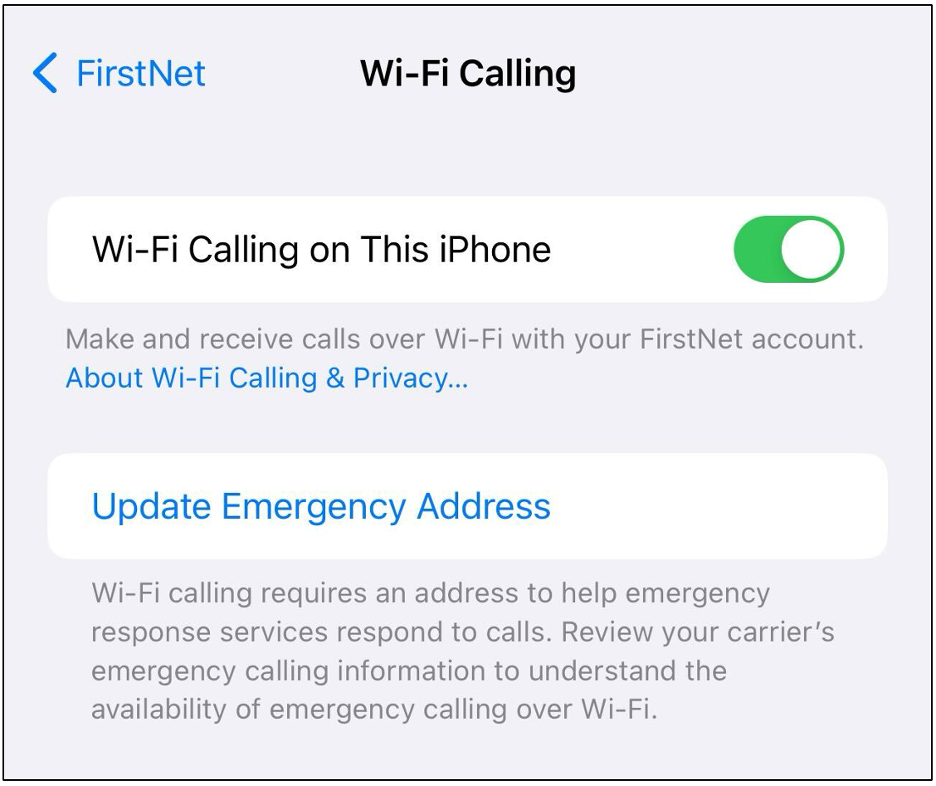
Step 3: Specify which phone number should be displayed as your Caller ID for a particular contact
- Tap the Phone icon
- Tap the Contacts
- Tap the contact from your Contacts list
- Tap Last Used (or Default) under their name, and choose the phone number (Primary or Priority) you want to use when calling that contact.
If you're using the keypad, follow these steps:
- Enter the phone number
- Tap the icon near the top center of the screen, and choose the phone number (Primary or Priority) you would like to use.
- Tap the call button
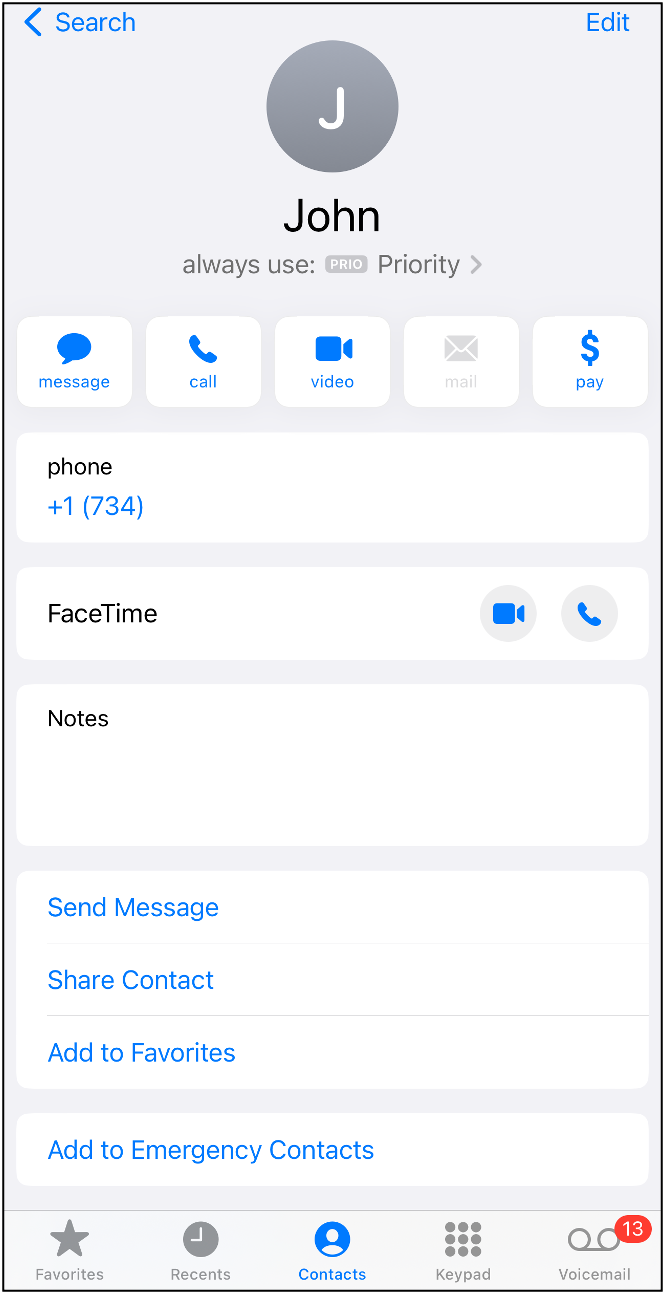
Send Messages with iMessage and SMS/MMS
You can use iMessage or SMS/MMS to send messages with either phone number following the steps below. Note: You can choose a number to use before or after you start a conversation.
Choose a number before you send an iMessage or SMS/MMS message
- Open Messages on your phone
- Tap the New button in the upper-right corner of the screen
- Enter your contact's name in the To field
- Tap From field, and choose the phone number (Primary or Priority) you want to use.
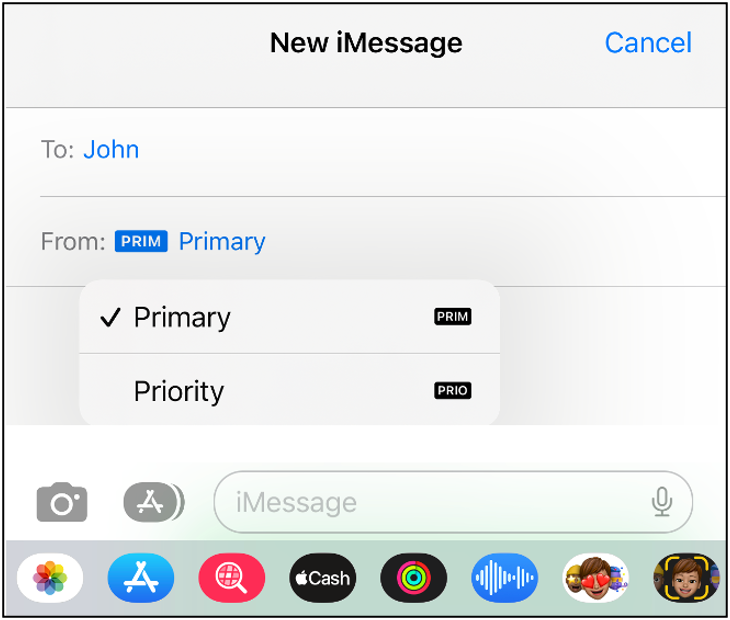
Switch numbers during a conversation
- Tap the number you're using, near the top of the screen.
- Choose the number you want to use instead.
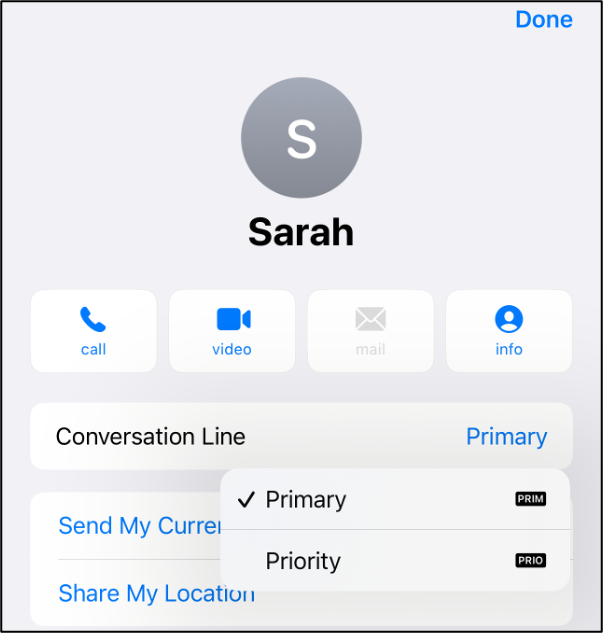
Change your Cellular Data Number
One number at a time can use cellular data. To change which number uses cellular data, follow these steps:
- Go to Settings
- Tap Cellular
- Tap Cellular Data
- Tap the phone number (Primary or Priority) you want to use cellular data
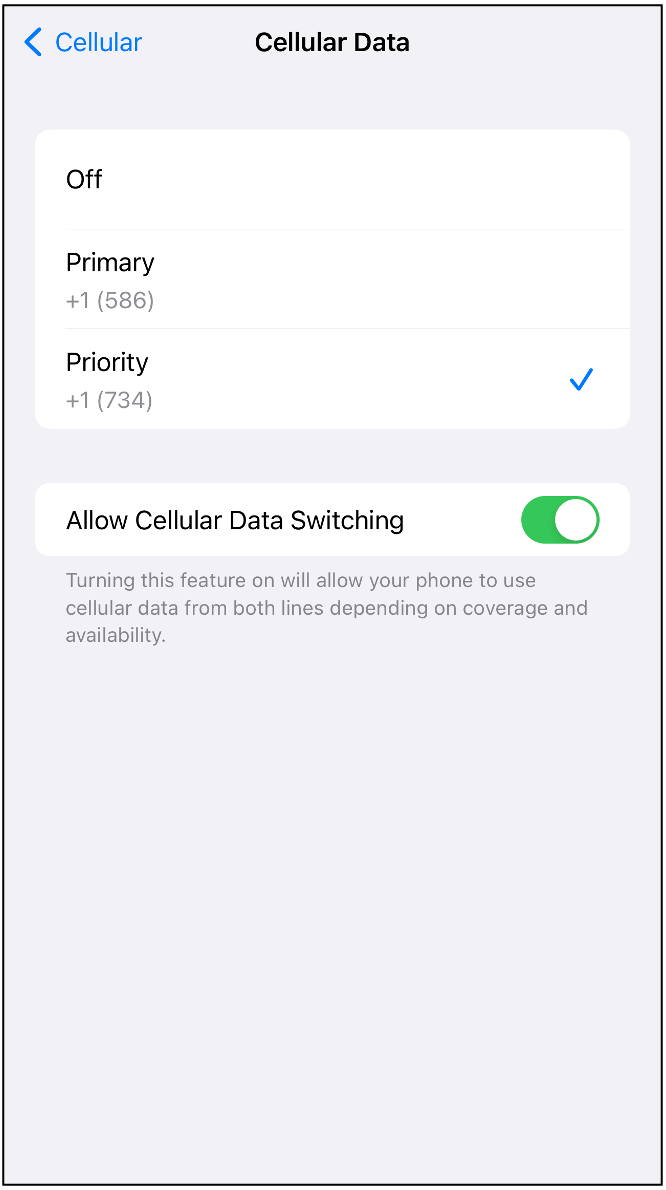
- If you turn on Allow Cellular Data Switching, then while you're on a voice call on your voice-only number, that number automatically switches to use voice and data. This lets you use both voice and data while on the call.
- If you turn off Allow Cellular Data Switching and you're active on a voice number that isn't your designated cellular data number, then cellular data won't work while you're on the call.
- When you're on a call using a line that isn't your designated line for cellular data, you need to turn on Allow Cellular Data Switching to receive calls from your other line. If you ignore the call and you have voicemail set up with your carrier, you’ll get a missed-call notification and the call will go to voicemail.
More Information
- U-M Activate and Use Priority Cellular Service
- Apple iPhone - Using Dual SIM with an eSIM
- Android - How to use or manage dual SIM cards on your phone
Need Help?
Contact Priority Cellular support line: [email protected] or 734-763-3900
